- Joined
- Sep 5, 2011
- Messages
- 63
- Reaction score
- 3
The following post excerpts from How to play AVI format on new iPhone 5 in full screen? (Mac solution)
As the brand-new iPhone 5 features a 4-inch display with 1136x640 resolution and 16:9 aspect ratio, the guide below will demonstrate how to convert AVI to iPhone 5 for playing in full screen by using Pavtube AVI to iPhone 5 Converter for Mac.
1. Run AVI Converter for iPhone 5, click Add video button or Add from folder button to load your source AVI videos into the iPhone 5 Video Converter. If you are running a Windows PC, please refer to how to play AVI movies on iPhone 5.
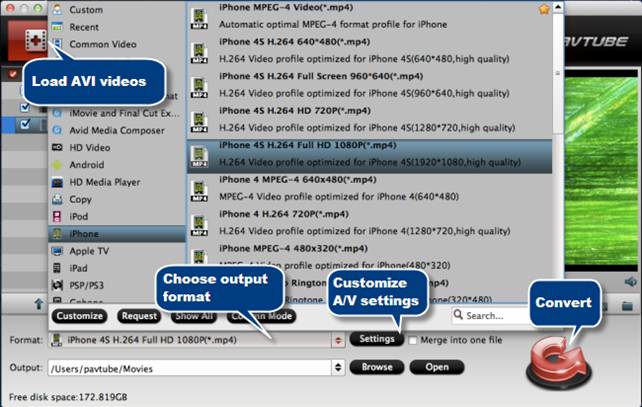
2. Choose iPhone 4S H.264 Full HD 1080P (*.mp4) as target format, and click Settings button to customize a best video profile for iPhone 5(Learn to customize a suitable profile for iPhone 5). There are three recommended profiles:
To copy AVI video to iPhone 5 for 1136*640 full screen playback:
[TABLE="width: 98%"]
[TR]
[TD="width: 50%"]Video[/TD]
[TD="width: 49%"] Audio
[/TD]
[/TR]
[TR]
[TD="width: 50%"] Codec:h264
Size(pix):1136*640
Bitrate(kbps): 2000
Frame Rate(fps): original
[/TD]
[TD="width: 49%"] Codec:aac
Sample Rate(hz):48000
Bitrate(bps):128000
Channels: Stereo
[/TD]
[/TR]
[/TABLE]
To render AVI files to 1080p MP4 for iPhone 5:
[TABLE="width: 98%"]
[TR]
[TD="width: 100%, colspan: 2"]Format H.264 Full HD 1080P(*.mp4)[/TD]
[/TR]
[TR]
[TD="width: 50%"] Video
[/TD]
[TD="width: 49%"] Audio
[/TD]
[/TR]
[TR]
[TD="width: 50%"] Codec:h264
Size(pix):1920*1080
Bitrate(kbps):5000
Frame Rate(fps): original
[/TD]
[TD="width: 49%"] Codec:aac
Sample Rate(hz):48000
Bitrate(bps):160000
Channels: Stereo
[/TD]
[/TR]
[/TABLE]
To transcode AVI to 720p MP4 for iPhone 5:
[TABLE="width: 98%"]
[TR]
[TD="width: 100%, colspan: 2"]Format H.264 HD 720P(*.mp4)[/TD]
[/TR]
[TR]
[TD="width: 50%"] Video
[/TD]
[TD="width: 49%"] Audio
[/TD]
[/TR]
[TR]
[TD="width: 50%"] Codec:h264
Size(pix):1280*720
Bitrate(kbps):2500
Frame Rate(fps): original
[/TD]
[TD="width: 49%"] Codec:aac
Sample Rate(hz):48000
Bitrate(bps):128000
Channels: Stereo
[/TD]
[/TR]
[/TABLE]
3. Click Convert button to rip AVI to iPhone 5 supported MP4 movies. When the conversion is done, click Open button to get the converted files, and now you are ready to sync AVI videos to iPhone 5 via iTunes.
As the brand-new iPhone 5 features a 4-inch display with 1136x640 resolution and 16:9 aspect ratio, the guide below will demonstrate how to convert AVI to iPhone 5 for playing in full screen by using Pavtube AVI to iPhone 5 Converter for Mac.
1. Run AVI Converter for iPhone 5, click Add video button or Add from folder button to load your source AVI videos into the iPhone 5 Video Converter. If you are running a Windows PC, please refer to how to play AVI movies on iPhone 5.
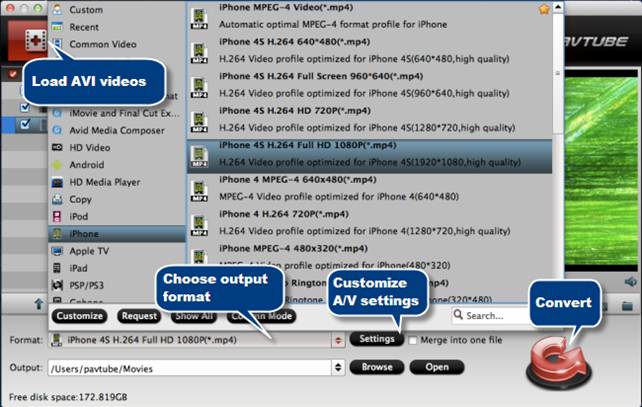
2. Choose iPhone 4S H.264 Full HD 1080P (*.mp4) as target format, and click Settings button to customize a best video profile for iPhone 5(Learn to customize a suitable profile for iPhone 5). There are three recommended profiles:
To copy AVI video to iPhone 5 for 1136*640 full screen playback:
[TABLE="width: 98%"]
[TR]
[TD="width: 50%"]Video[/TD]
[TD="width: 49%"] Audio
[/TD]
[/TR]
[TR]
[TD="width: 50%"] Codec:h264
Size(pix):1136*640
Bitrate(kbps): 2000
Frame Rate(fps): original
[/TD]
[TD="width: 49%"] Codec:aac
Sample Rate(hz):48000
Bitrate(bps):128000
Channels: Stereo
[/TD]
[/TR]
[/TABLE]
To render AVI files to 1080p MP4 for iPhone 5:
[TABLE="width: 98%"]
[TR]
[TD="width: 100%, colspan: 2"]Format H.264 Full HD 1080P(*.mp4)[/TD]
[/TR]
[TR]
[TD="width: 50%"] Video
[/TD]
[TD="width: 49%"] Audio
[/TD]
[/TR]
[TR]
[TD="width: 50%"] Codec:h264
Size(pix):1920*1080
Bitrate(kbps):5000
Frame Rate(fps): original
[/TD]
[TD="width: 49%"] Codec:aac
Sample Rate(hz):48000
Bitrate(bps):160000
Channels: Stereo
[/TD]
[/TR]
[/TABLE]
To transcode AVI to 720p MP4 for iPhone 5:
[TABLE="width: 98%"]
[TR]
[TD="width: 100%, colspan: 2"]Format H.264 HD 720P(*.mp4)[/TD]
[/TR]
[TR]
[TD="width: 50%"] Video
[/TD]
[TD="width: 49%"] Audio
[/TD]
[/TR]
[TR]
[TD="width: 50%"] Codec:h264
Size(pix):1280*720
Bitrate(kbps):2500
Frame Rate(fps): original
[/TD]
[TD="width: 49%"] Codec:aac
Sample Rate(hz):48000
Bitrate(bps):128000
Channels: Stereo
[/TD]
[/TR]
[/TABLE]
3. Click Convert button to rip AVI to iPhone 5 supported MP4 movies. When the conversion is done, click Open button to get the converted files, and now you are ready to sync AVI videos to iPhone 5 via iTunes.












