- Joined
- Sep 5, 2011
- Messages
- 63
- Reaction score
- 3
Summary: This guide will show you how to convert transfer Blu-ray/DVD ISO or IFO image files to iTunes library so that you can play Blu-ray movies on iTunes, iPhone, iPad, iPod, Apple TV etc.

In order to keep Blu-ray/DVD discs from scratching, or manage their movies in a more convenient way, most folks are fond of backing up their discs into ISO/IFO image files. You may have some ISO/IFO image files and want to transfer them to your iTunes library so that you can watch them on your Apple devices. However, as we all know, ISO/IFO is not supported by iTunes, to play ISO/IFO image files on iTunes, iPad Mini, new iPad 3, iPhone 5, iPhone 4S, iPod, etc. you will need to convert BD/DVD ISO and IFO to iTunes supported video format like MP4, MOV or M4V first.
To finish the conversion, you need a tool that can convert ISO/IFO to iTunes fast while keeping excellent video quality. If you're looking for ease of use, and don't mind spending $34 (they currently have a sale), Pavtube Blu-ray Ripper is such a functional tool that can not only rip Blu-ray/DVD ISO/IFO to iTunes, iPad, iPhone, iPod, etc. but also almost all other popular video formats, including AVI, WMV, FLV, MKV, AVCHD, VOB, etc. The In addition, it allows you to edit the output videos by trimming, cropping, adding watermarks, etc. The equivalent Mac version is Pavtube Blu-ray Ripper Mac, which can rip and convert Blu-ray/DVD discs yet ISO/IFO image files to iTunes on Mac OS X(Include Lion and Mountain Lion). Get the right version and follow the steps below to watch ISO/IFO image files on iTunes.
How to Convert and Stream Blu-ray/DVD ISO/IFO to iTunes for iPad, iPhone, iPod, Apple TV
Step 1: Download, install and run the best Blu-ray/DVD to iTunes Converter, click "ISO/IFO" icon to load your ISO/IFO image files. For loading Blu-ray/DVD discs, just click "Blu-ray/DVD" disc icon.
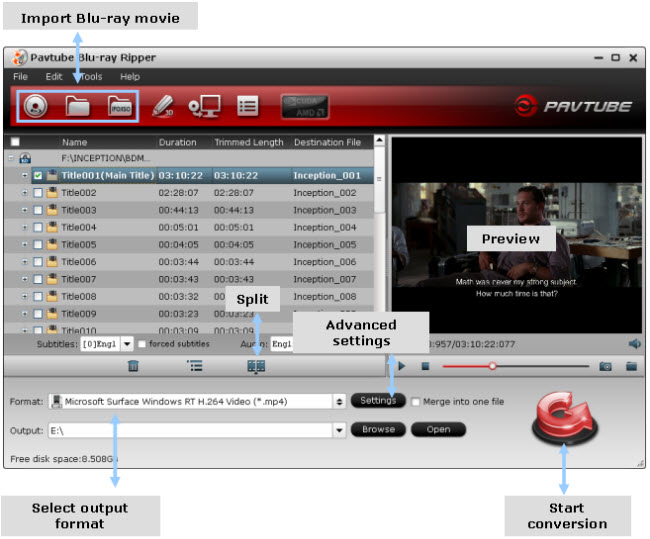
Step 2: Now choose iTunes friendly format as the output video format in the "Format" menu. Here I recommend you choose iPad > iPad Mini HD Video(*.mp4) cause it can give the balance between the file size and video quality.

If you like, you can click "Settings" to change the resolution, bit rate, frame rate, etc. Keep in mind that the file size and video quality is based more on bitrate than resolution which means bitrate higher results in big file size, and lower visible quality loss, and vice versa.
Step 3: Finally, tap the "Convert" button on the main interface to start ripping Blu-ray movies to iTunes MP4.
When the conversion completes, click "Find Target" to access to the ripped MP4 videos. Then you can freely add them to your iTunes library and transfer them to your iPad Mini, new iPad 3, iPhone 5, iPad 4, iPad 2, iPhone 4s, iPod, etc. iOS devices for watching on the go.
If your movie isn't already in one of the supported formats or it's still on a DVD or a Blu-ray, you can get the 20% OFF DISCOUNT Blu-ray Video Converter Ultimate (or the 20% OFF iMedia Converter Mac)which can help you rip Blu-ray/DVD, and convert various formats of 720p/1080p HD videos in MKV, AVI, TiVo, VOB, MPG, MTS, etc. to your iTunes, iPad, iPhone, iPod, Apple TV for smoothly playing.
BTW, Never miss the chance to Join Pavtube Thanksgiving Specials to Get Software Giveaway and Discout!!! Action now!!!

In order to keep Blu-ray/DVD discs from scratching, or manage their movies in a more convenient way, most folks are fond of backing up their discs into ISO/IFO image files. You may have some ISO/IFO image files and want to transfer them to your iTunes library so that you can watch them on your Apple devices. However, as we all know, ISO/IFO is not supported by iTunes, to play ISO/IFO image files on iTunes, iPad Mini, new iPad 3, iPhone 5, iPhone 4S, iPod, etc. you will need to convert BD/DVD ISO and IFO to iTunes supported video format like MP4, MOV or M4V first.
To finish the conversion, you need a tool that can convert ISO/IFO to iTunes fast while keeping excellent video quality. If you're looking for ease of use, and don't mind spending $34 (they currently have a sale), Pavtube Blu-ray Ripper is such a functional tool that can not only rip Blu-ray/DVD ISO/IFO to iTunes, iPad, iPhone, iPod, etc. but also almost all other popular video formats, including AVI, WMV, FLV, MKV, AVCHD, VOB, etc. The In addition, it allows you to edit the output videos by trimming, cropping, adding watermarks, etc. The equivalent Mac version is Pavtube Blu-ray Ripper Mac, which can rip and convert Blu-ray/DVD discs yet ISO/IFO image files to iTunes on Mac OS X(Include Lion and Mountain Lion). Get the right version and follow the steps below to watch ISO/IFO image files on iTunes.
How to Convert and Stream Blu-ray/DVD ISO/IFO to iTunes for iPad, iPhone, iPod, Apple TV
Step 1: Download, install and run the best Blu-ray/DVD to iTunes Converter, click "ISO/IFO" icon to load your ISO/IFO image files. For loading Blu-ray/DVD discs, just click "Blu-ray/DVD" disc icon.
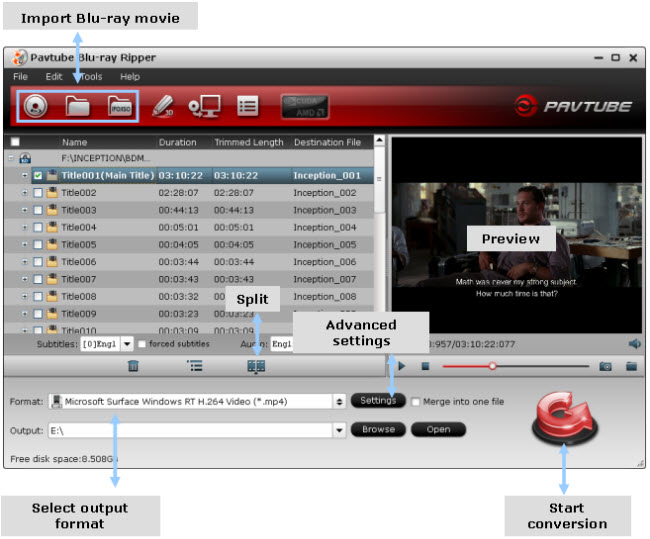
Step 2: Now choose iTunes friendly format as the output video format in the "Format" menu. Here I recommend you choose iPad > iPad Mini HD Video(*.mp4) cause it can give the balance between the file size and video quality.

If you like, you can click "Settings" to change the resolution, bit rate, frame rate, etc. Keep in mind that the file size and video quality is based more on bitrate than resolution which means bitrate higher results in big file size, and lower visible quality loss, and vice versa.
Step 3: Finally, tap the "Convert" button on the main interface to start ripping Blu-ray movies to iTunes MP4.
When the conversion completes, click "Find Target" to access to the ripped MP4 videos. Then you can freely add them to your iTunes library and transfer them to your iPad Mini, new iPad 3, iPhone 5, iPad 4, iPad 2, iPhone 4s, iPod, etc. iOS devices for watching on the go.
If your movie isn't already in one of the supported formats or it's still on a DVD or a Blu-ray, you can get the 20% OFF DISCOUNT Blu-ray Video Converter Ultimate (or the 20% OFF iMedia Converter Mac)which can help you rip Blu-ray/DVD, and convert various formats of 720p/1080p HD videos in MKV, AVI, TiVo, VOB, MPG, MTS, etc. to your iTunes, iPad, iPhone, iPod, Apple TV for smoothly playing.
BTW, Never miss the chance to Join Pavtube Thanksgiving Specials to Get Software Giveaway and Discout!!! Action now!!!












