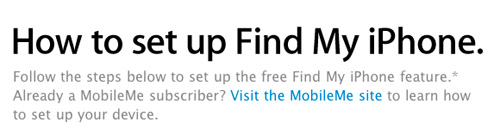
Apple has just published a new webpage showing how to setup "Find My iPhone". This new "Free" feature in iOS v4.2 allows the iphone to be shown on a map or remotely wipe data. To enable, just follow the steps below:
1. Make sure your iPhone is running iOS 4.2. If youre creating a free account for the first time, you need an iPhone 4.
2. Tap the Settings icon and choose Mail, Contacts, Calendars.
3. Tap the Add Account button and select MobileMe.
4. Enter your Apple ID and password.
If you have an iTunes Store account or have ordered from the Apple Online Store, you already have an Apple ID.
If you dont have an Apple ID, tap Create Free Apple ID and follow the onscreen instructions.
If youre already a MobileMe subscriber, enter your me.com or mac.com email address and password.
5. Verify your account.
If your MobileMe account says Not Verified, check your email inbox for a message from Apple. Click Verify Now and sign in with your Apple ID.

If you dont see a verification email in your inbox, select your MobileMe account and tap Resend Verification Email.
6. Return to the MobileMe screen and switch on Find My iPhone.
When the Find My iPhone message appears, tap Allow.
Source: Apple - iPhone - How to set up Find My iPhone












