- Joined
- Sep 5, 2011
- Messages
- 63
- Reaction score
- 3
Transferring some videos stored on the PC / Mac to iPad and iPhone can definitely add more fun to our journey and help us to kill the time on board. However, when using iPad at home with Wi-Fi enabled, most iPad users choose to use the iPad/iPhone to play videos from computer instantly. This saves both time and trouble you wont have to delete the movies from iPad after viewing them.
Apple had taken video streaming requirements into consideration since the release of the 1[SUP]st[/SUP] gen iPad. The built-in Home Sharing feature is meant for you to play your iTunes content with iPad and iPhone. Its easy to set up. All you need are an Apple ID and home network. Heres a guide for new hands.
Enable Home Sharing on your Computer
1. Open iTunes on your computer.
2. Choose Advanced > Turn On Home Sharing.
3. Enter your Apple ID and password that you use for the iTunes Store, and then click Create Home Share.

Enable Home Sharing on iPad/iPhone
Note: To stream your iTunes library to your iPad/iPhone, you will need iOS 4.3 or later.
1. On your iPad, tap Settings > iPod.
2. In the Home Sharing section, enter the same Apple ID and password you entered on your Mac and tap the return button.

OK, were done. Now you can play videos form hard drive to iPad or iPhone wirelessly. To watch shared videos on your iPad, tap on Videos > Shared and select a shared library. To listen to shared music on your iPad, tap on iPod > Library and select a shared library. Basically home sharing lets your iPad/iPhone access all videos and songs in iTunes library: purchased movie, TV shows, songs, etc.

The limitation is, you need to add the video and audio contents to iTunes before you can stream them, while iTunes is quite picky on video types it accepts. Your videos in AVI, MKV, VOB, WMV, TiVo, MTS, M2TS, MOD, MPG, etc can not be added to iTunes until they are encoded into iTunes friendly formats (H.264/MPEG-4 encoded MP4, M4V and MOV).
How to convert AVI, MKV, VOB, WMV, TiVo, MTS, MPG to MP4
How to rip DVD to MP4 for streaming/syncing to iPad or iPhone
For those who youre reluctant to waste time encoding videos, there are third-party media streaming apps such as Air Video, Air Playit and StreamToMe. These apps let you watch MKV, AVI and other incompatible videos on iPad/iPhone instantly by converting them in the air. Below shows you a guide of how to use Air Video.
Set up Air Video Server on your Computer
1. Get Air Video Server (Freeware) from below links:
Air Video Server for Windows | Air Video Server for Mac
2. Install the Air Video Server. Specify a shared folder that contains the movies and songs that youd like to stream to iPad/iPhone. This is quite straight-forward.

Install Air Video on your iPad/iPhone
1. Get Air Video from iTunes Store. Therere both free trial and paid version.
2. Install and run Air Video on your iPad/iPhone. Press the plus sign to add your computer as server, which leads you to the specified shared folder.
3. Browse the shared folder, and choose the videos that youd like to play. In the file lists there are videos in both iDevice-friendly formats and other formats like MKV, AVI, VOB, MPG, WMV, etc.

4. Press Play with Live Conversion and itll start converting the video in the air and push the movie to your iPad or iPhone device. In this way you can live-stream AVI, MKV, VOB, WMV, MTS, MPG to iPad/iPhone instantly, without need to convert the movies.
The Air Video, however, does not work with TiVo recordings or DVDs. Both TiVo files and DVDs are protected, thus are not supported by Air Video. With Pavtube products, you can free TiVo and DVD movies from protections.
How to hack and copy DVD movies to computer hard drive
1. Get Pavtube DVD Ripper.
DVD Ripper for Windows | DVD Ripper for Mac
2. Run the software on your computer, follow File>> Load from disc to get DVD Ripper hack and import movie. Or click the Load disc button to load movie from DVD-ROM.

3. Press the Full Disc Copy button. And it will copy everything from the disc to your computer except the protection. The process can be completed within 5-10mins.
Then you can put the copied DVD streams (mainly in VOB format) to the shared folder and have AirPlay stream the DVD movie to iPad or iPhone. For adding DVD to iTunes, the VOBs must be converted to MP4. To convert DVD to MP4, just click on the Format bar and select iPad preset from pop-up profile list in the 3[SUP]rd[/SUP] step and then press the big Convert button. This takes longer time though.
How to restore TiVo shows to MPEG videos
TiVo does offer free app for you to stream recorded .tivo shows to iPad. But you may still wanna put some favorite TV shows into your own media library and use them freely as you like. To do this, you need to copy .tivo shows to computer first.
How to transfer shows to your PC or Mac
After that, let the Pavtube Video Converter app free the .tivo shows from protections.
1. Get the Video Converter app for TiVo conversion.
Video Converter for Windows | Video Converter for Mac
2. On your PC, launch the TiVo Video Converter, and press Option button. Switch to TiVo tab in Option window, and enter TiVo Media Access Key.
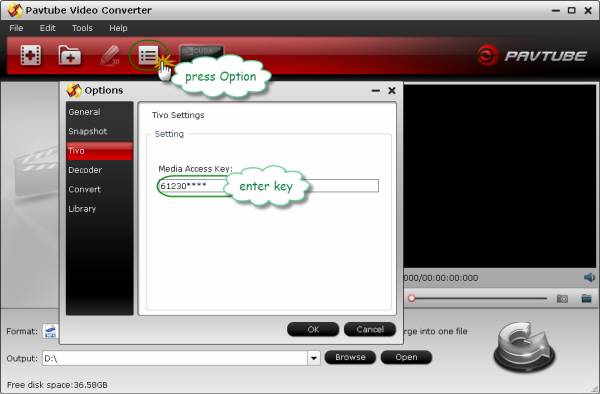
How to find your Media Access Key on TiVo: Go to TiVo Central" menu >> "Messages and Set Up" "Account and System Information, and your Media Access Key would be there.
3. Drag and drop TiVo shows to the main interface.
4. Click on the Format bar and select Copy>> Directly Copy.
5. Press Convert button. The converter then will restore .tivo files to unprotected .mpg or .ts videos in a minute.
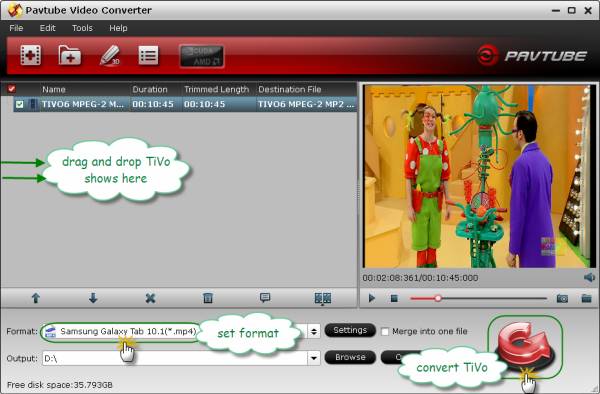
After that you can stream the TV recordings to iPad/iPhone with AirPlay. If youd like to sync the movies to iPad for travel, select iPad preset in step 4 and the TiVo shows will be converted into MP4 format.
Wanna both DVD Ripper and Video Converter for your iOS devices? Get Video DVD Converter Ultimate then, which is money-saving bundle of the two (save $21).
Source: How do you stream MKV/AVI/MP4/MPG/WMV/DVD to iPad and iPhone 5? - Home sharing vs. Air Video
Apple had taken video streaming requirements into consideration since the release of the 1[SUP]st[/SUP] gen iPad. The built-in Home Sharing feature is meant for you to play your iTunes content with iPad and iPhone. Its easy to set up. All you need are an Apple ID and home network. Heres a guide for new hands.
Enable Home Sharing on your Computer
1. Open iTunes on your computer.
2. Choose Advanced > Turn On Home Sharing.
3. Enter your Apple ID and password that you use for the iTunes Store, and then click Create Home Share.

Enable Home Sharing on iPad/iPhone
Note: To stream your iTunes library to your iPad/iPhone, you will need iOS 4.3 or later.
1. On your iPad, tap Settings > iPod.
2. In the Home Sharing section, enter the same Apple ID and password you entered on your Mac and tap the return button.

OK, were done. Now you can play videos form hard drive to iPad or iPhone wirelessly. To watch shared videos on your iPad, tap on Videos > Shared and select a shared library. To listen to shared music on your iPad, tap on iPod > Library and select a shared library. Basically home sharing lets your iPad/iPhone access all videos and songs in iTunes library: purchased movie, TV shows, songs, etc.

The limitation is, you need to add the video and audio contents to iTunes before you can stream them, while iTunes is quite picky on video types it accepts. Your videos in AVI, MKV, VOB, WMV, TiVo, MTS, M2TS, MOD, MPG, etc can not be added to iTunes until they are encoded into iTunes friendly formats (H.264/MPEG-4 encoded MP4, M4V and MOV).
How to convert AVI, MKV, VOB, WMV, TiVo, MTS, MPG to MP4
How to rip DVD to MP4 for streaming/syncing to iPad or iPhone
For those who youre reluctant to waste time encoding videos, there are third-party media streaming apps such as Air Video, Air Playit and StreamToMe. These apps let you watch MKV, AVI and other incompatible videos on iPad/iPhone instantly by converting them in the air. Below shows you a guide of how to use Air Video.
Set up Air Video Server on your Computer
1. Get Air Video Server (Freeware) from below links:
Air Video Server for Windows | Air Video Server for Mac
2. Install the Air Video Server. Specify a shared folder that contains the movies and songs that youd like to stream to iPad/iPhone. This is quite straight-forward.

Install Air Video on your iPad/iPhone
1. Get Air Video from iTunes Store. Therere both free trial and paid version.
2. Install and run Air Video on your iPad/iPhone. Press the plus sign to add your computer as server, which leads you to the specified shared folder.
3. Browse the shared folder, and choose the videos that youd like to play. In the file lists there are videos in both iDevice-friendly formats and other formats like MKV, AVI, VOB, MPG, WMV, etc.

4. Press Play with Live Conversion and itll start converting the video in the air and push the movie to your iPad or iPhone device. In this way you can live-stream AVI, MKV, VOB, WMV, MTS, MPG to iPad/iPhone instantly, without need to convert the movies.
The Air Video, however, does not work with TiVo recordings or DVDs. Both TiVo files and DVDs are protected, thus are not supported by Air Video. With Pavtube products, you can free TiVo and DVD movies from protections.
How to hack and copy DVD movies to computer hard drive
1. Get Pavtube DVD Ripper.
DVD Ripper for Windows | DVD Ripper for Mac
2. Run the software on your computer, follow File>> Load from disc to get DVD Ripper hack and import movie. Or click the Load disc button to load movie from DVD-ROM.

3. Press the Full Disc Copy button. And it will copy everything from the disc to your computer except the protection. The process can be completed within 5-10mins.
Then you can put the copied DVD streams (mainly in VOB format) to the shared folder and have AirPlay stream the DVD movie to iPad or iPhone. For adding DVD to iTunes, the VOBs must be converted to MP4. To convert DVD to MP4, just click on the Format bar and select iPad preset from pop-up profile list in the 3[SUP]rd[/SUP] step and then press the big Convert button. This takes longer time though.
How to restore TiVo shows to MPEG videos
TiVo does offer free app for you to stream recorded .tivo shows to iPad. But you may still wanna put some favorite TV shows into your own media library and use them freely as you like. To do this, you need to copy .tivo shows to computer first.
How to transfer shows to your PC or Mac
After that, let the Pavtube Video Converter app free the .tivo shows from protections.
1. Get the Video Converter app for TiVo conversion.
Video Converter for Windows | Video Converter for Mac
2. On your PC, launch the TiVo Video Converter, and press Option button. Switch to TiVo tab in Option window, and enter TiVo Media Access Key.
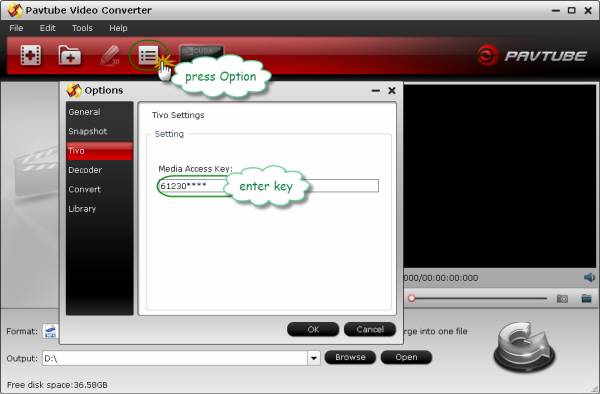
How to find your Media Access Key on TiVo: Go to TiVo Central" menu >> "Messages and Set Up" "Account and System Information, and your Media Access Key would be there.
3. Drag and drop TiVo shows to the main interface.
4. Click on the Format bar and select Copy>> Directly Copy.
5. Press Convert button. The converter then will restore .tivo files to unprotected .mpg or .ts videos in a minute.
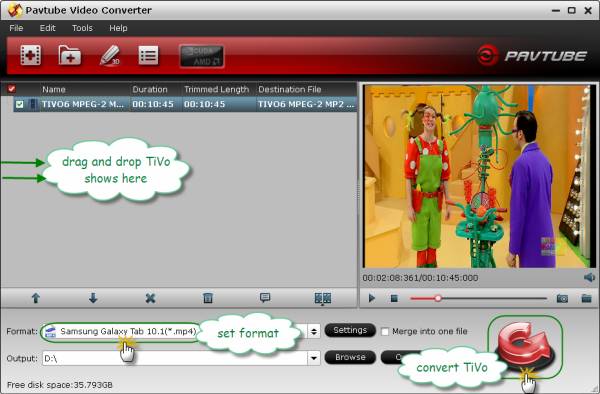
After that you can stream the TV recordings to iPad/iPhone with AirPlay. If youd like to sync the movies to iPad for travel, select iPad preset in step 4 and the TiVo shows will be converted into MP4 format.
Wanna both DVD Ripper and Video Converter for your iOS devices? Get Video DVD Converter Ultimate then, which is money-saving bundle of the two (save $21).
Source: How do you stream MKV/AVI/MP4/MPG/WMV/DVD to iPad and iPhone 5? - Home sharing vs. Air Video












