How to force iPhone 4 running iOS 6.0 Not to change orientation
- Thread starter sieger007
- Start date

You are using an out of date browser. It may not display this or other websites correctly.
You should upgrade or use an alternative browser.
You should upgrade or use an alternative browser.
How to force iPhone 4 running iOS 6.0 Not to change orientation
- Thread starter sieger007
- Start date
dbplumb
Well-Known Member
- Joined
- Mar 13, 2012
- Messages
- 691
- Reaction score
- 818
No need for an app it is built in
1. Double click the home button to bring up the multitasking bar.
2. Swipe right until the last set of icons is displayed in the multitasking bar (these will include play/pause and skip buttons for iPod or Pandora).
3. The furthest left icon looks like a circular arrow - touch this icon to enable or disable rotation lock on the iPhone.
4. A rotation lock icon will appear in the status bar next to the battery charge icon when rotation lock is enabled. This looks like a circular arrow around a padlock.
When rotation lock is enabled apps will not respond to the accelerometer sensor.
Sent from my iPhone 4s using Tapatalk
1. Double click the home button to bring up the multitasking bar.
2. Swipe right until the last set of icons is displayed in the multitasking bar (these will include play/pause and skip buttons for iPod or Pandora).
3. The furthest left icon looks like a circular arrow - touch this icon to enable or disable rotation lock on the iPhone.
4. A rotation lock icon will appear in the status bar next to the battery charge icon when rotation lock is enabled. This looks like a circular arrow around a padlock.
When rotation lock is enabled apps will not respond to the accelerometer sensor.
Sent from my iPhone 4s using Tapatalk
No need for an app it is built in
1. Double click the home button to bring up the multitasking bar.
2. Swipe right until the last set of icons is displayed in the multitasking bar (these will include play/pause and skip buttons for iPod or Pandora).
3. The furthest left icon looks like a circular arrow - touch this icon to enable or disable rotation lock on the iPhone.
4. A rotation lock icon will appear in the status bar next to the battery charge icon when rotation lock is enabled. This looks like a circular arrow around a padlock.
When rotation lock is enabled apps will not respond to the accelerometer sensor.
Sent from my iPhone 4s using Tapatalk
thanks. I got Iphone4 and here there isn't that circle you mention or am I missing something
powerstrokin
New Member
- Joined
- Jul 16, 2012
- Messages
- 28
- Reaction score
- 0
Look at this screenshot I just took. The icon on the left is what you're looking for. Double click the home button, drag any icons to the right, and you should see this icon. Press it. Your orientation is not locked in its current state.
Drag that icon bar to the right once more and there will be a volume slider, though I think it's redundant and unnecessary.
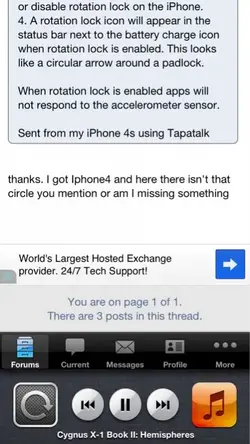
Drag that icon bar to the right once more and there will be a volume slider, though I think it's redundant and unnecessary.
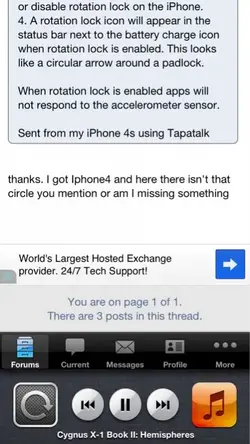
powerstrokin
New Member
- Joined
- Jul 16, 2012
- Messages
- 28
- Reaction score
- 0
after you double click the home button swipe the icons on the bottom of the phone the opposite way to the way you are used to ( in other words to the left instead of the right).
That's precisely what I posted right above your post.
Yes but as he didn't appear to understand what you said I was merely trying to clarify or reinforce that the info was correct and good info. Many people do not know about swiping left and just think about swiping right. I was trying to be helpful, sorry you felt that was a problem.
powerstrokin
New Member
- Joined
- Jul 16, 2012
- Messages
- 28
- Reaction score
- 0
Hey no worried boss. I apologize for coming across as annoyed.
But he never even had a chance to respond to what I said lol.
But he never even had a chance to respond to what I said lol.
Similar threads
6
6K
Latest posts
-
-
📰 iOS 18.4 Adds Third Row of Apps to CarPlay for Easier Access
- Latest: ThatTechyGuy
-
-
-
-
-
-
-
-











