Remember: Do not update to iOS 4.2.1 if you need the unlock. Ultrasn0w does not support that baseband yet. The only exception is the iPhone 4. You can update to iOS 4.2.1 without upgrading your baseband by following this tutorial. iClarified - iPhone - How to Update Your iPhone 4 Without Upgrading the Baseband (Windows) 4.3.1
Step One
Open your web browser of choice and navigate to Greenpois0n.com. Click the Windows link at the bottom of the screen.
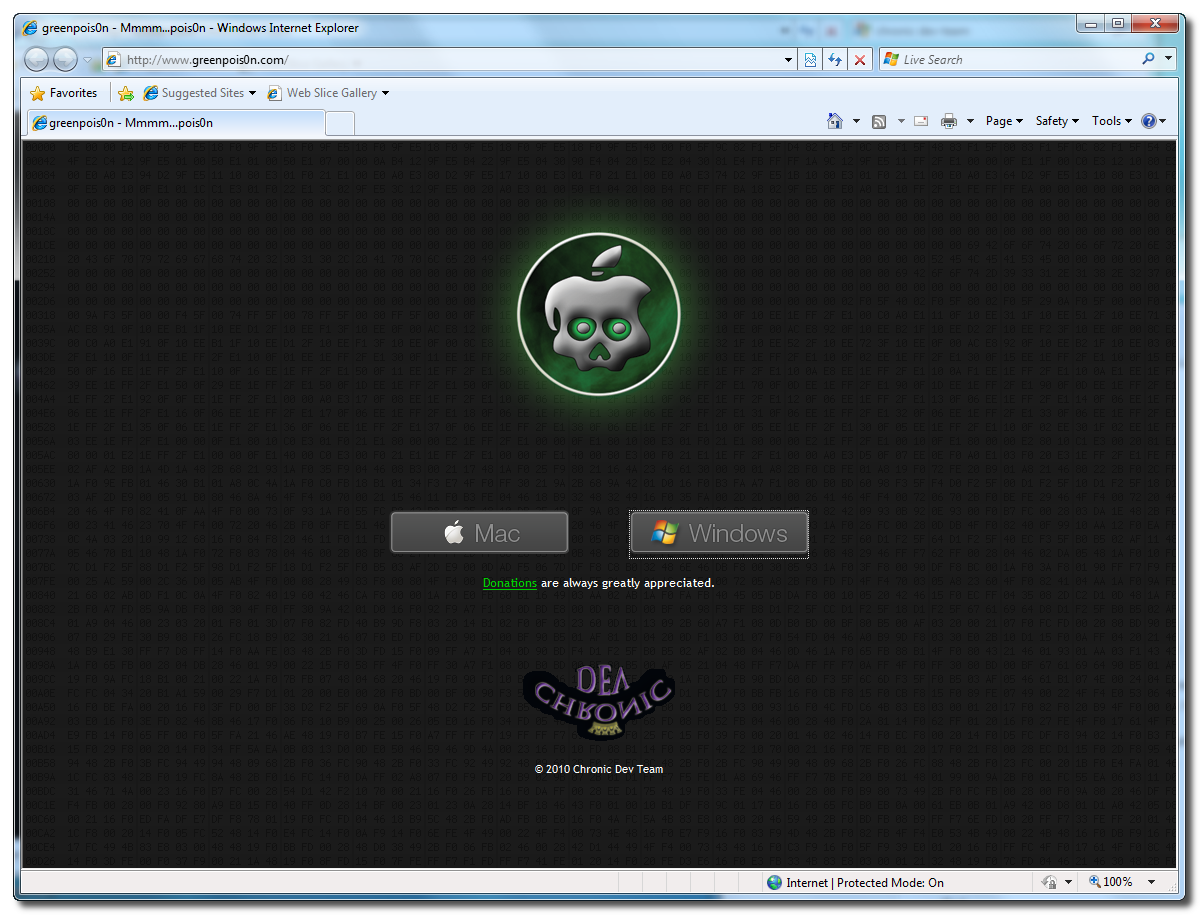
Step Two
When prompted save the download to your desktop
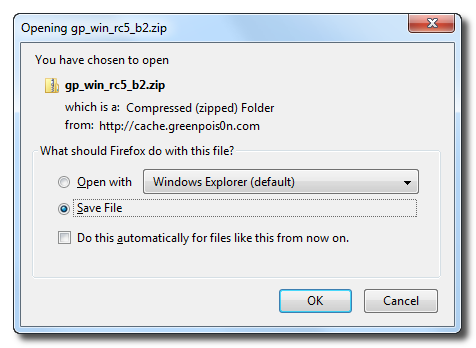
Step Three
Double click the downloaded gp_win_rc5_b2.zip file then drag the greenpois0n.exe file to the desktop. Double greenpois0n.exe from the desktop to launch the application
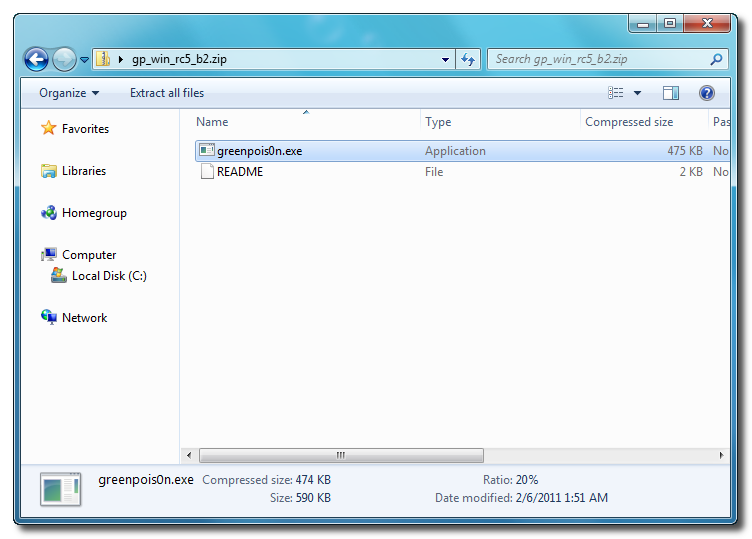
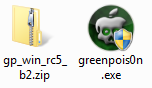
Step Four
Power off your iPhone then click the large Prepare to Jailbreak (DFU) button
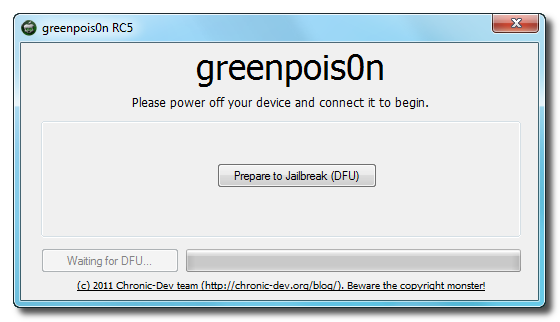
Step Five
You will now be instructed on how to place your iPhone into DFU mode. You can get help with this here. iClarified - iPhone - How to Put an iPhone Into DFU Mode
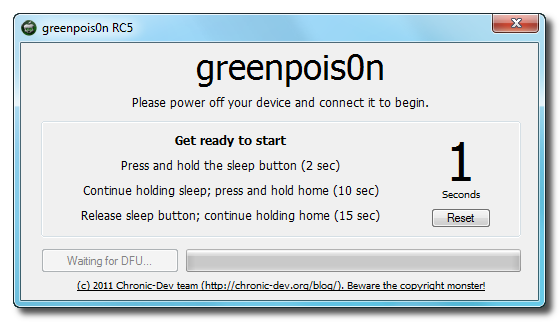
You will be asked to press and hold the sleep button for 2 seconds.
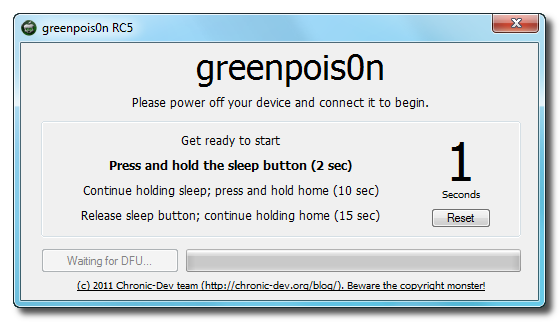
Continue holding sleep; press and hold home for 10 seconds.

Release sleep button; continue holding home for 15 seconds.
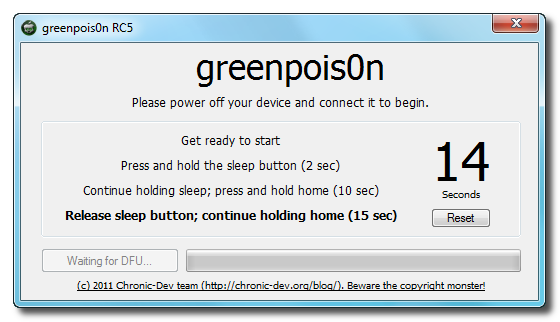
Step Six
Once your iPhone is successfully in DFU mode you may click the Jailbreak button.
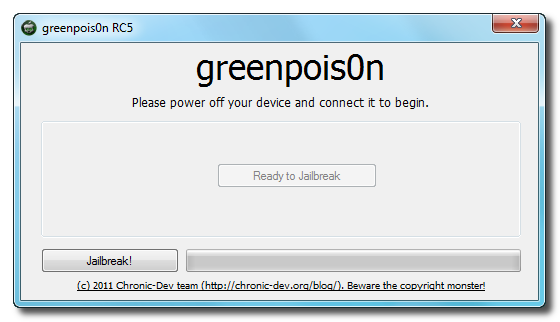
Step Seven
Greenpois0n will now jailbreak your device
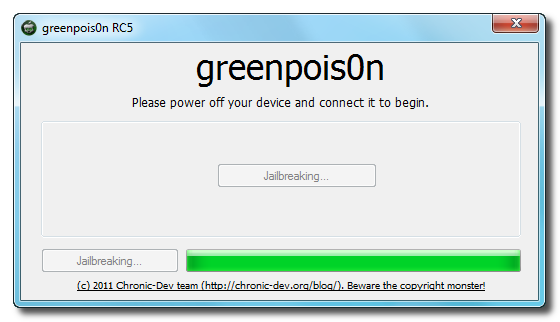
Step Eight
Click the Quit button once the software application has completed.
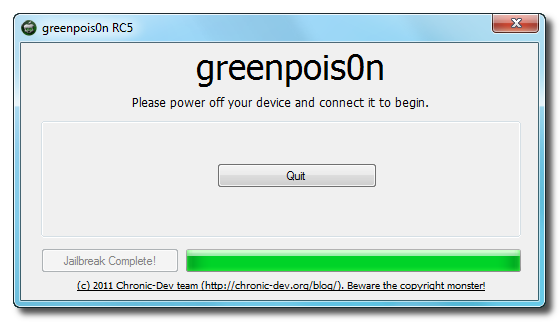
You'll notice some verbose mode text scrolling on your device.
Step Nine
After the iPhone restarts you'll notice a new Loader application on your Springboard. Press to launch it.
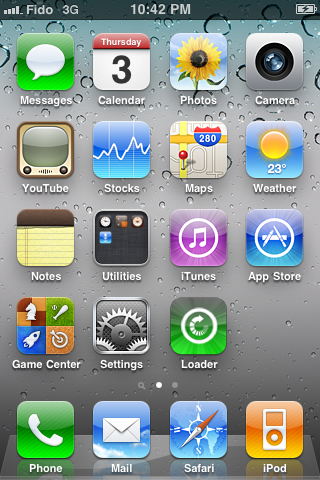
Step Ten
Press to select Cydia then press the large Install Cydia button that appears.
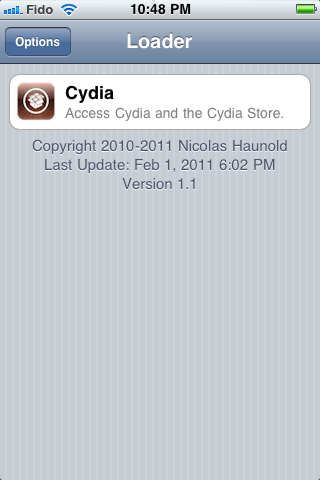
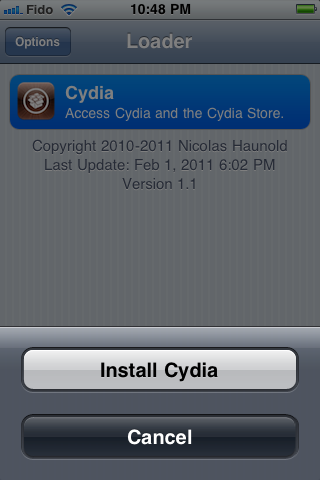
Step Eleven
Once Cydia has installed successfully you can remove Loader by pressing the Options button then the large red Remove Loader.app button.
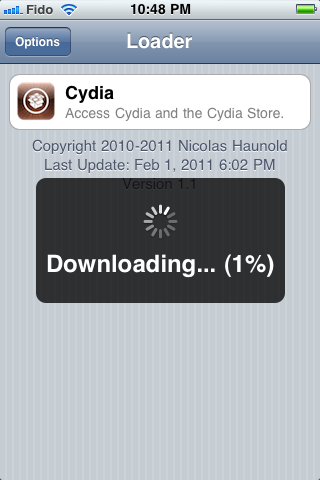
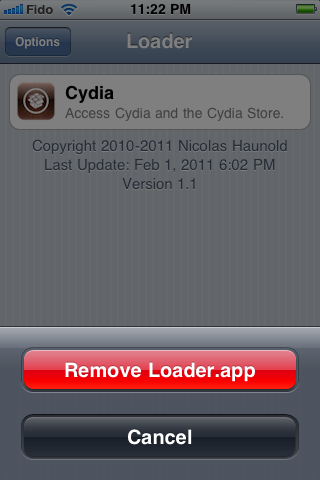
Step Twelve
Restart your iPhone then run Cydia. Let it do all the necessary updates.
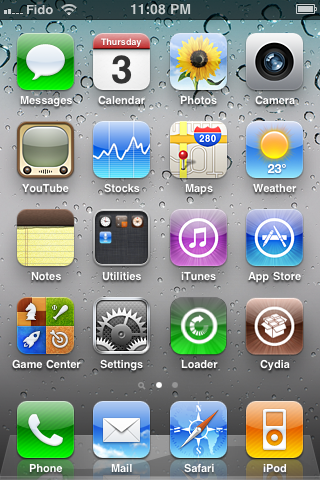
***A big thanks goes everyone who made this jailbreak possible.
Step One
Open your web browser of choice and navigate to Greenpois0n.com. Click the Windows link at the bottom of the screen.
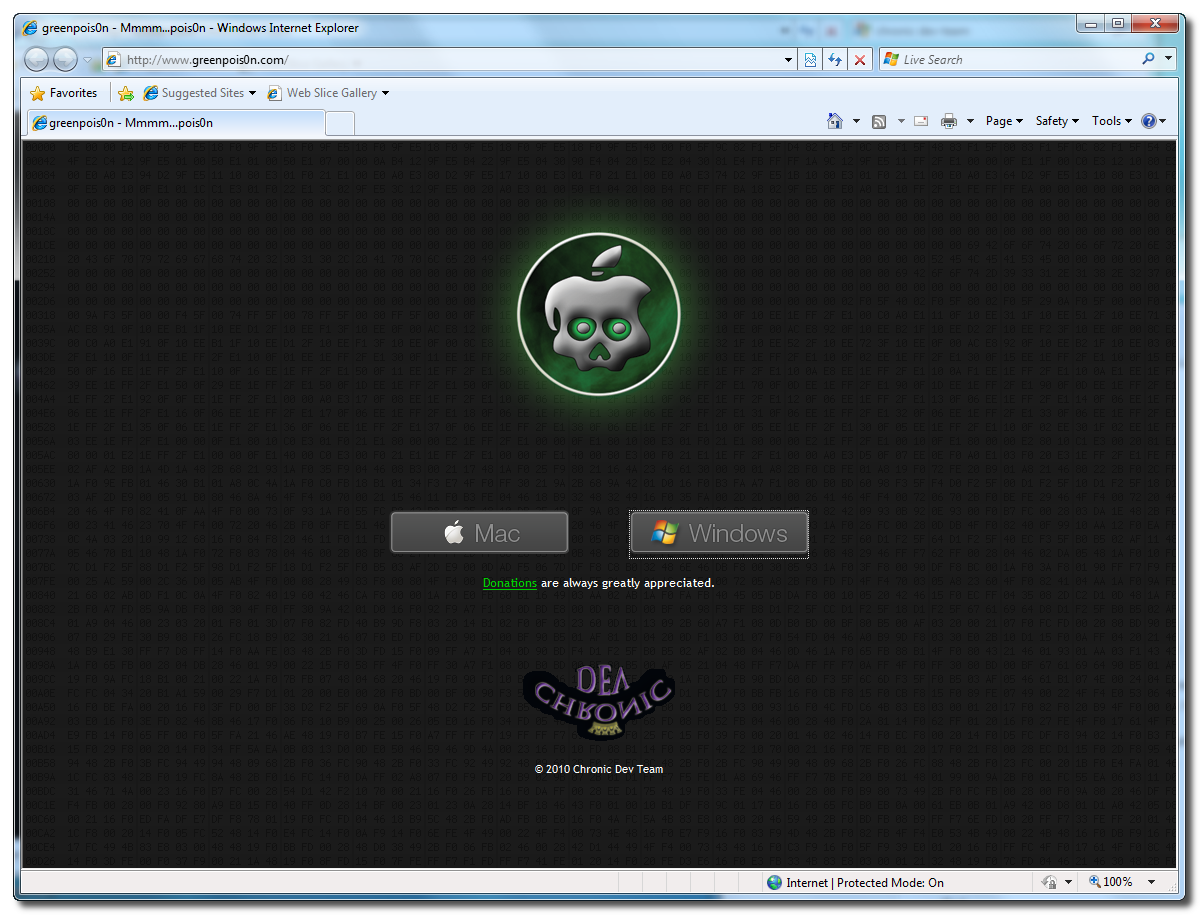
Step Two
When prompted save the download to your desktop
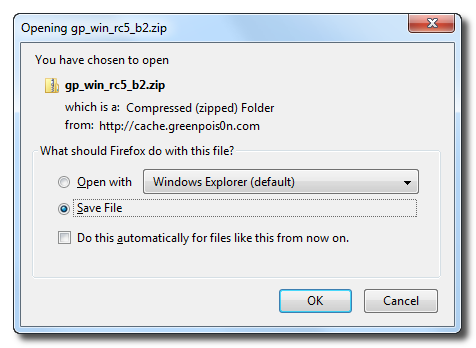
Step Three
Double click the downloaded gp_win_rc5_b2.zip file then drag the greenpois0n.exe file to the desktop. Double greenpois0n.exe from the desktop to launch the application
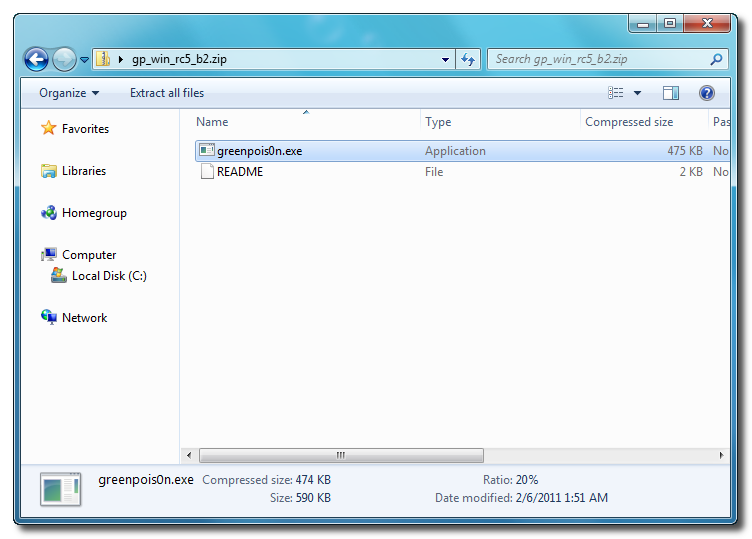
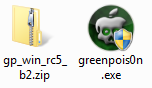
Step Four
Power off your iPhone then click the large Prepare to Jailbreak (DFU) button
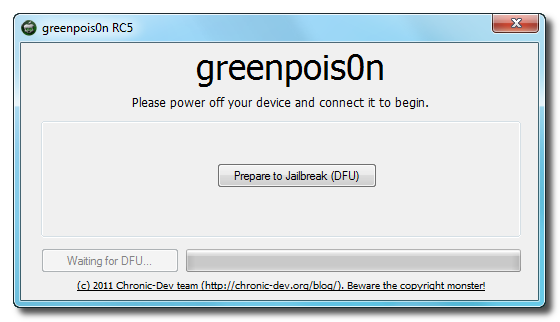
Step Five
You will now be instructed on how to place your iPhone into DFU mode. You can get help with this here. iClarified - iPhone - How to Put an iPhone Into DFU Mode
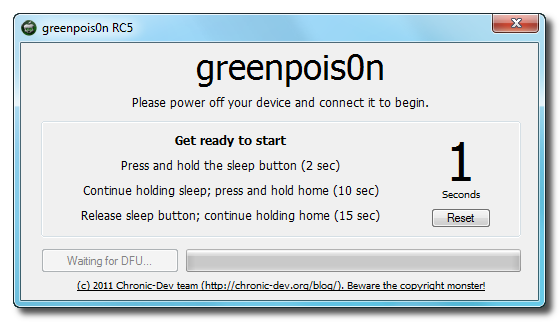
You will be asked to press and hold the sleep button for 2 seconds.
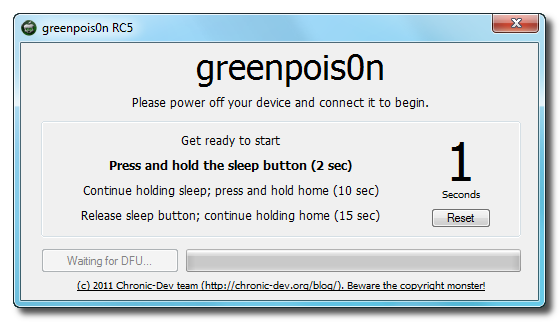
Continue holding sleep; press and hold home for 10 seconds.

Release sleep button; continue holding home for 15 seconds.
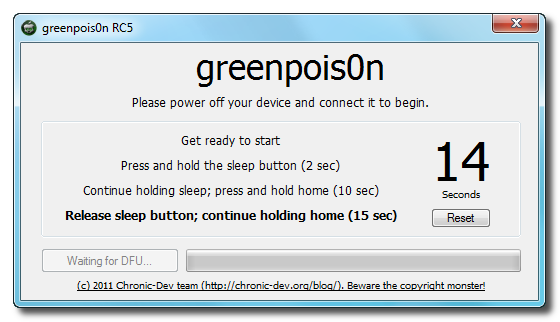
Step Six
Once your iPhone is successfully in DFU mode you may click the Jailbreak button.
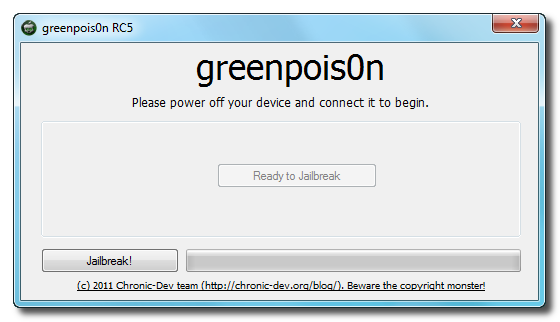
Step Seven
Greenpois0n will now jailbreak your device
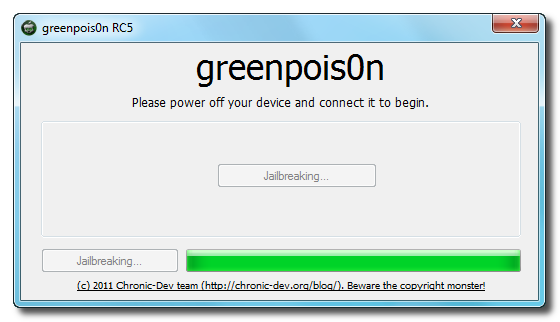
Step Eight
Click the Quit button once the software application has completed.
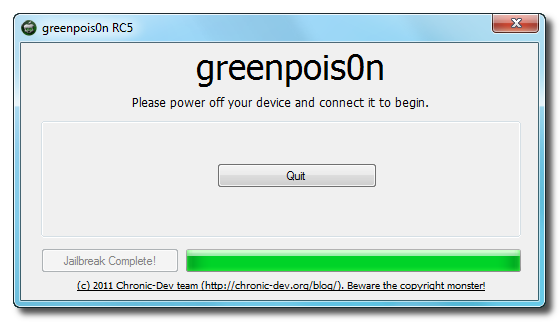
You'll notice some verbose mode text scrolling on your device.
Step Nine
After the iPhone restarts you'll notice a new Loader application on your Springboard. Press to launch it.
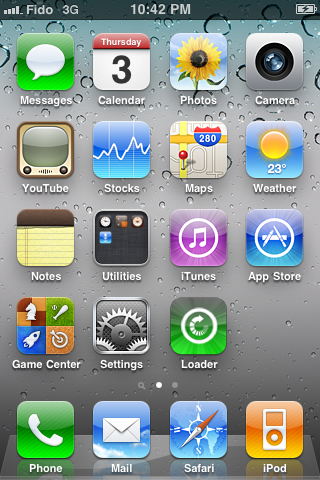
Step Ten
Press to select Cydia then press the large Install Cydia button that appears.
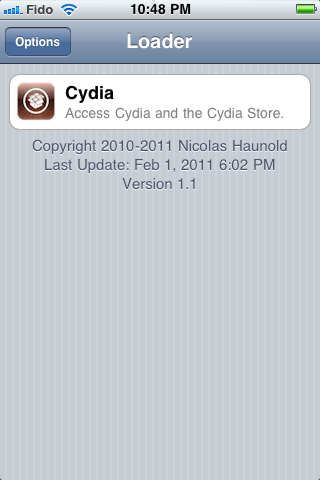
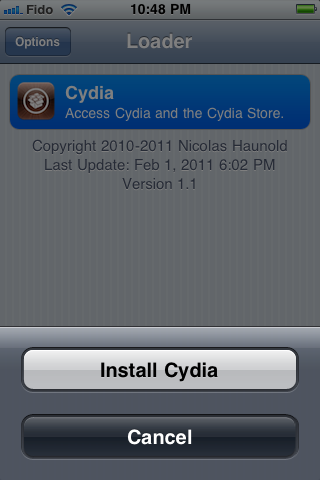
Step Eleven
Once Cydia has installed successfully you can remove Loader by pressing the Options button then the large red Remove Loader.app button.
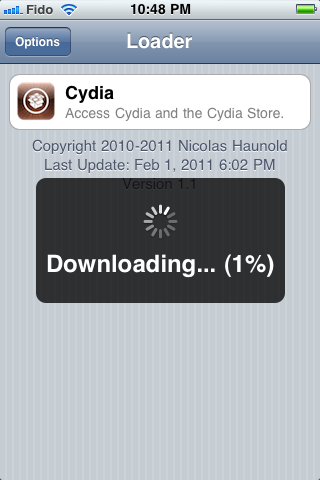
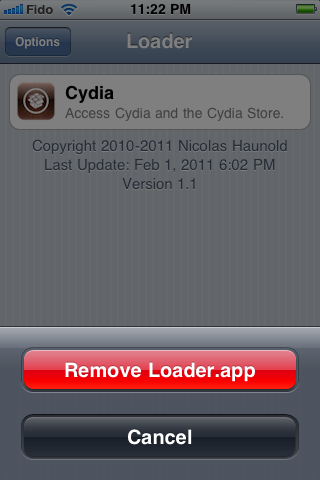
Step Twelve
Restart your iPhone then run Cydia. Let it do all the necessary updates.
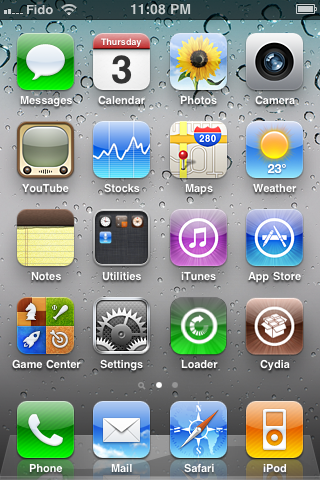
***A big thanks goes everyone who made this jailbreak possible.












