The following is a tutorial on how to perform an Untethered Jailbreak of your iPhone 3GS, iPhone 4, iPhone 4S and/or iPhone 5 (on iOS 6.0, 6.0.1, 6.0.2, 6.1, 6.1.1 or 6.1.2) using evasi0n for Windows.
Remember... before performing any Jailbreak always backup your iDevice via iTunes and/or iCloud.
Note: These screen shots show evasi0n version 1.0... the most recent version is 1.5.3.
Step 1:
Create a folder on your desktop and name it whatever you'd like. Download (using Google Chrome or Desktop Safari, anything other than Internet Explorer) , and save to the folder you just created, the latest version of evasi0n here:
Windows
Mac OSX
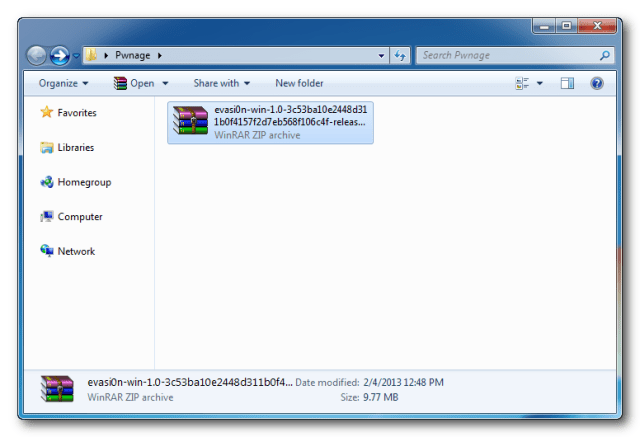
Step 2:
From the downloaded evasi0n zip file, right-click and "Extract All" and save the extracted file to the folder you've created.
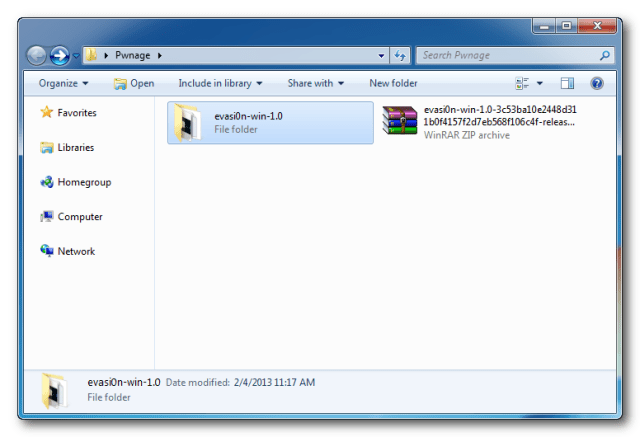
Step 3:
Double click the newly created evasi0n-win folder to open it.
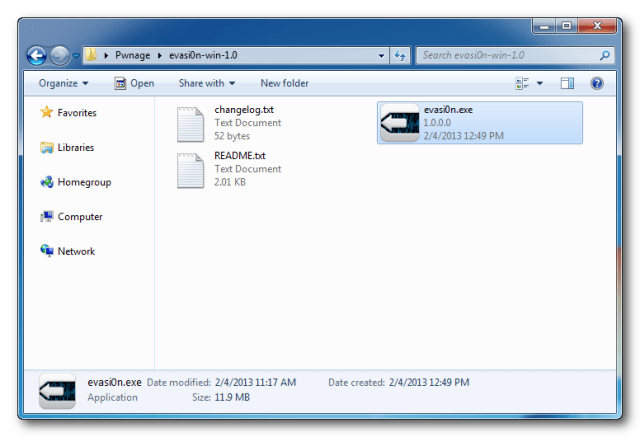
Step 4:
Right click the evasi0n.exe icon and select Run as Administrator.
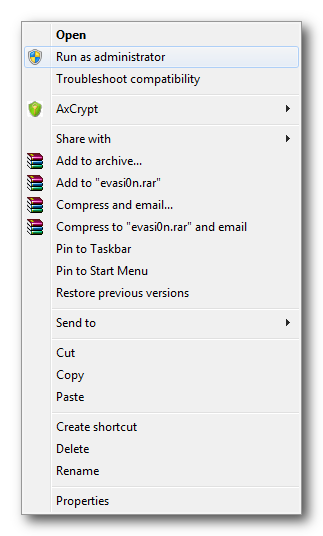
Step 5:
If you're iPhone is not already connected via your USB cable, connect it now.
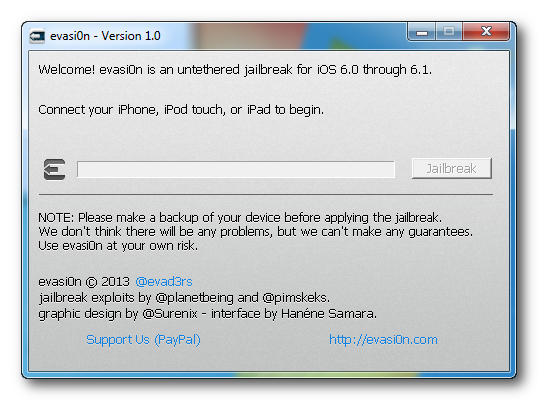
Step 6:
If you're iPhone has an active Lockscreen Passcode, disable it now. Then, click Jailbreak to begin.
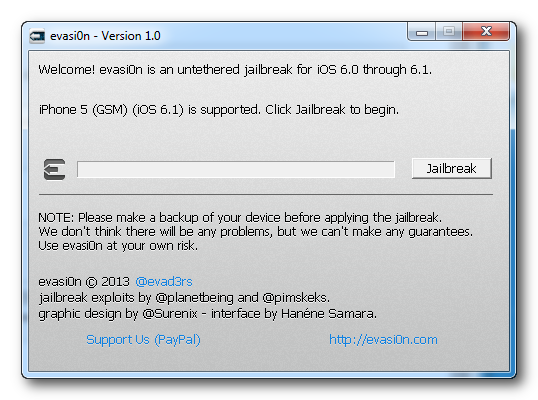
Step 7:
The evasi0n app will now retrieve data from your iDevice to generate jailbreake data, inject state 1 jailbrake data, reboot the device, wait for the device to be ready, inject state 2 jailbreak data, upload Cydia, then update the Cydia packages list.
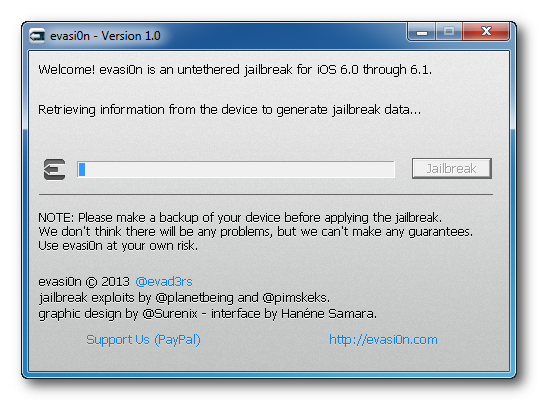
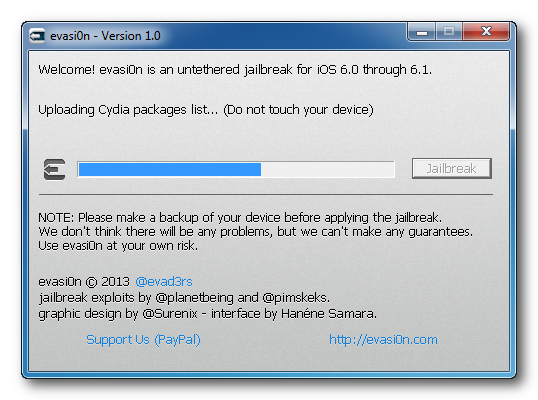
Step 8:
Now you will be directed to unlock your device and tap the new "Jailbreak" app icon that appears on your springboard. It is possible that the "Jailbreak" icon will show up on the second or third page of your springboard... depending on your current app layout. It is imperative that you only tap the "Jailbreak icon once. The app will open then immediately close.
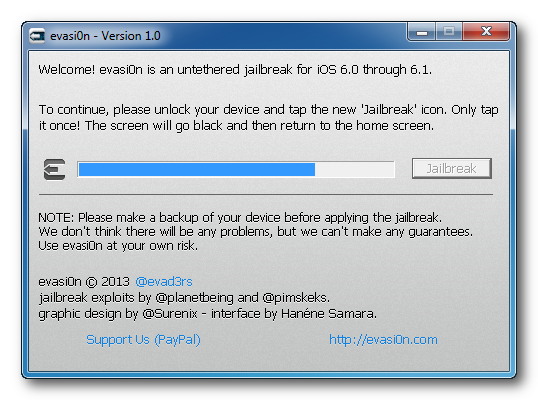
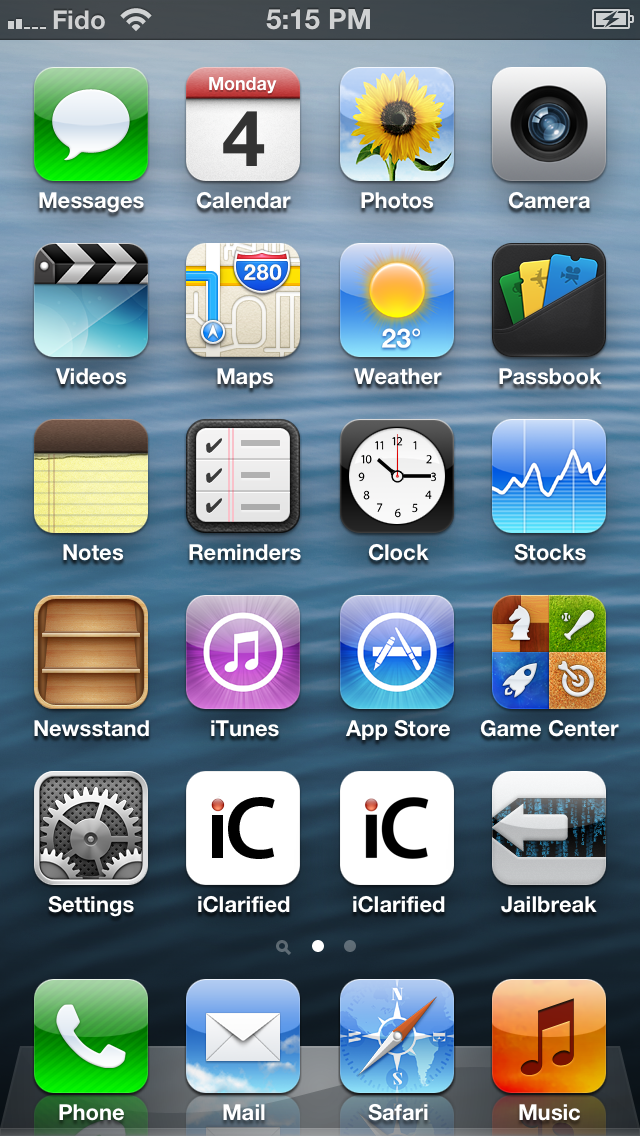
Step 9:
Evasi0n will then inject the remount payload, remount the root filesystem, prepare the final jailbreak data, inject the final jailbreak data, and complete!
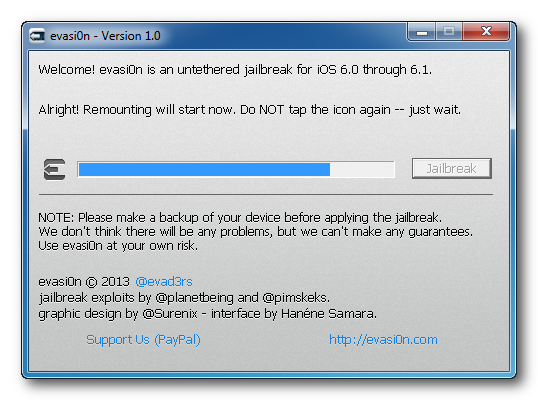
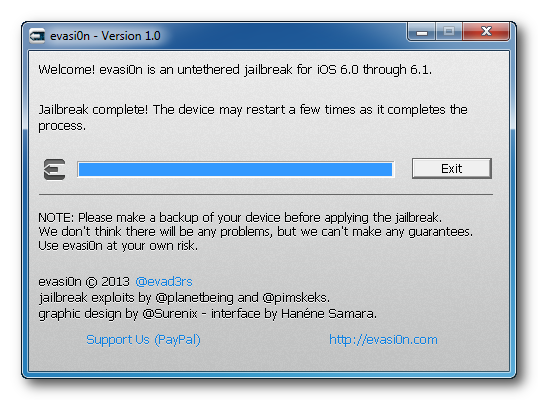
Step 10:
Your iPhone will now reboot with Cydia on the SpringBoard!
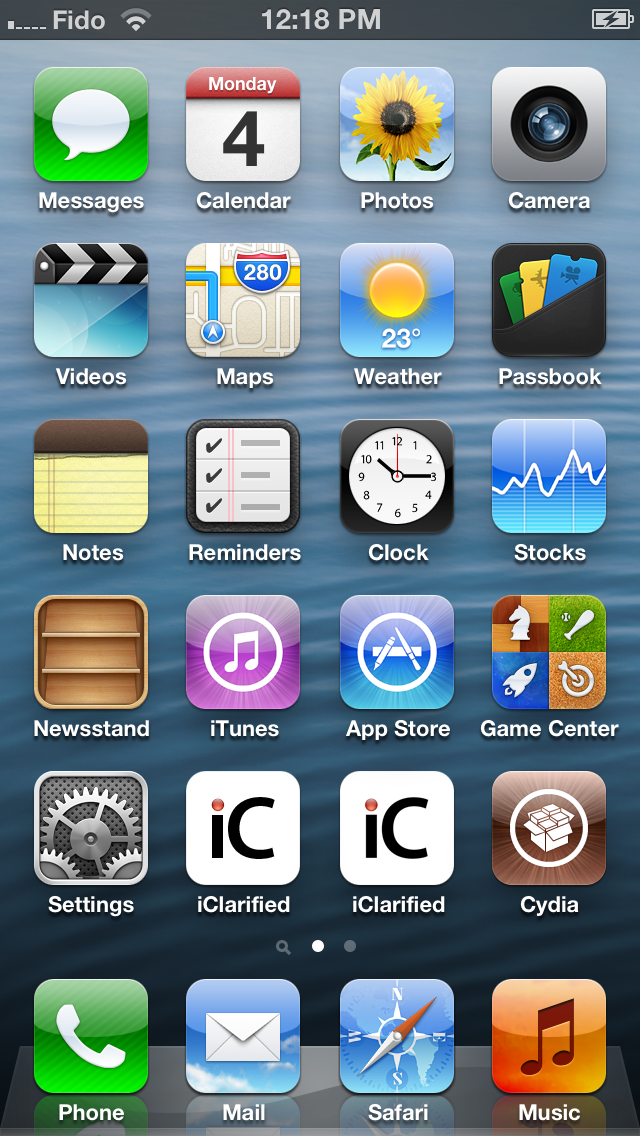
Remember... before performing any Jailbreak always backup your iDevice via iTunes and/or iCloud.
Note: These screen shots show evasi0n version 1.0... the most recent version is 1.5.3.
Step 1:
Create a folder on your desktop and name it whatever you'd like. Download (using Google Chrome or Desktop Safari, anything other than Internet Explorer) , and save to the folder you just created, the latest version of evasi0n here:
Windows
Mac OSX
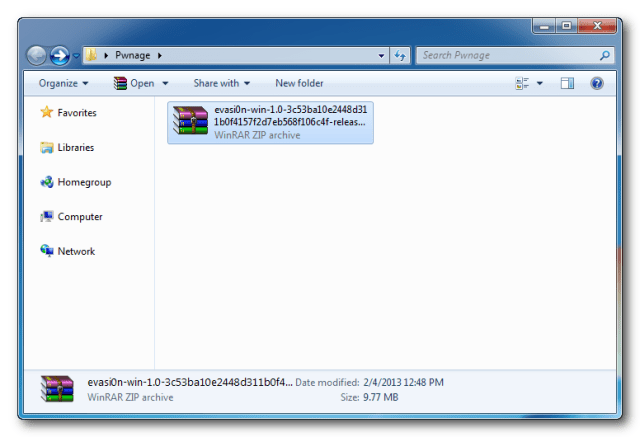
Step 2:
From the downloaded evasi0n zip file, right-click and "Extract All" and save the extracted file to the folder you've created.
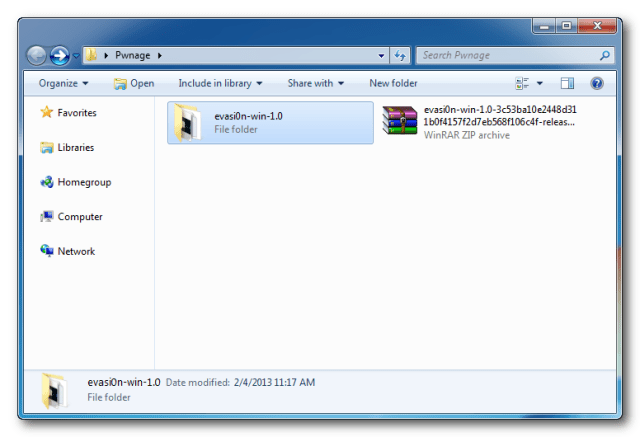
Step 3:
Double click the newly created evasi0n-win folder to open it.
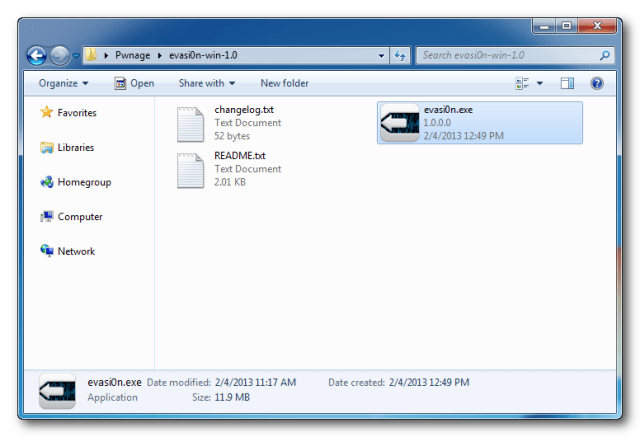
Step 4:
Right click the evasi0n.exe icon and select Run as Administrator.
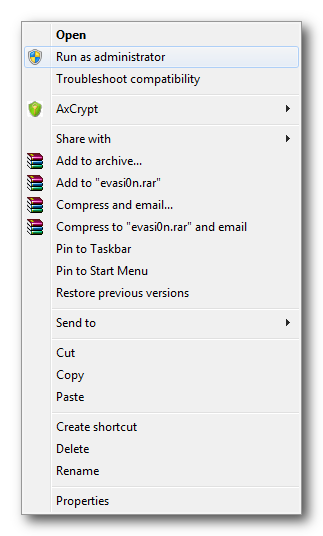
Step 5:
If you're iPhone is not already connected via your USB cable, connect it now.
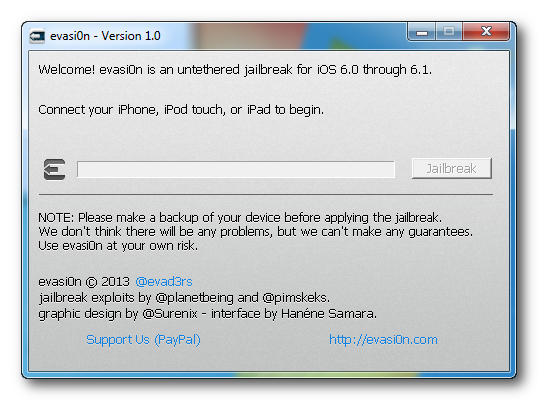
Step 6:
If you're iPhone has an active Lockscreen Passcode, disable it now. Then, click Jailbreak to begin.
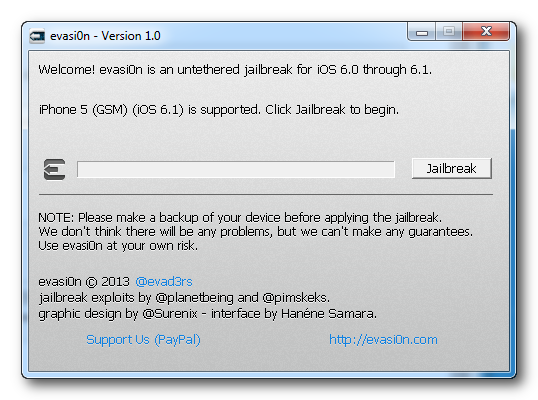
Step 7:
The evasi0n app will now retrieve data from your iDevice to generate jailbreake data, inject state 1 jailbrake data, reboot the device, wait for the device to be ready, inject state 2 jailbreak data, upload Cydia, then update the Cydia packages list.
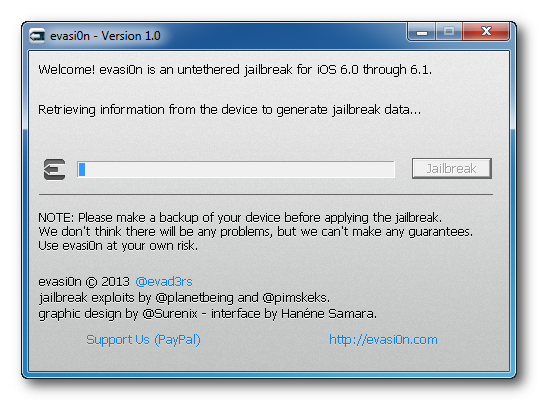
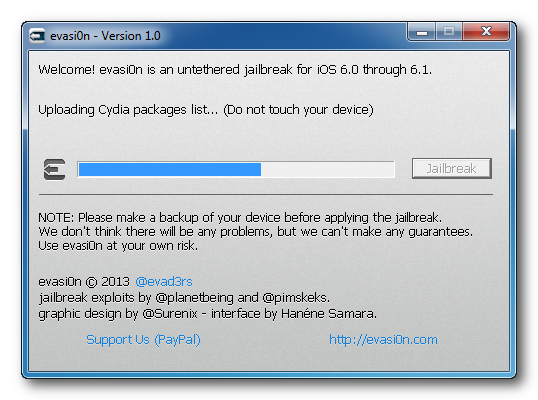
Step 8:
Now you will be directed to unlock your device and tap the new "Jailbreak" app icon that appears on your springboard. It is possible that the "Jailbreak" icon will show up on the second or third page of your springboard... depending on your current app layout. It is imperative that you only tap the "Jailbreak icon once. The app will open then immediately close.
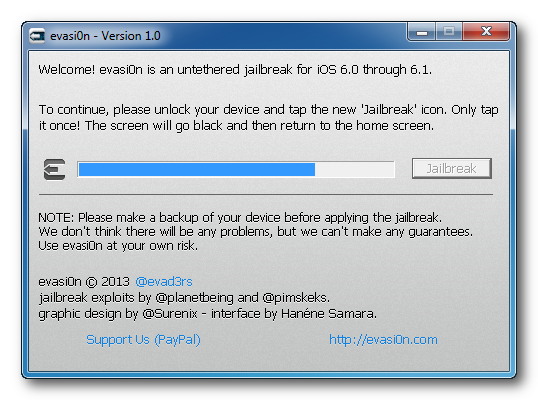
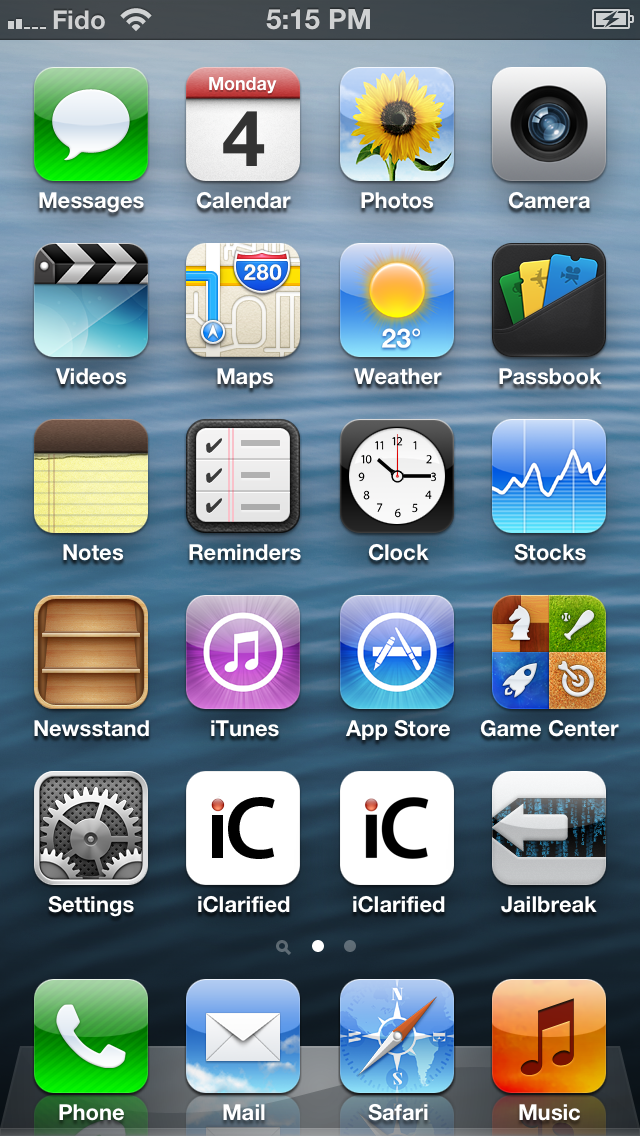
Step 9:
Evasi0n will then inject the remount payload, remount the root filesystem, prepare the final jailbreak data, inject the final jailbreak data, and complete!
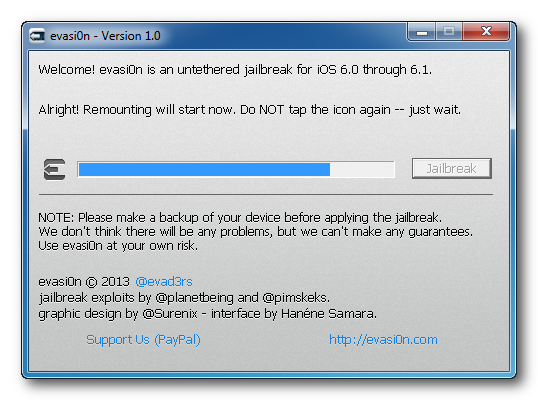
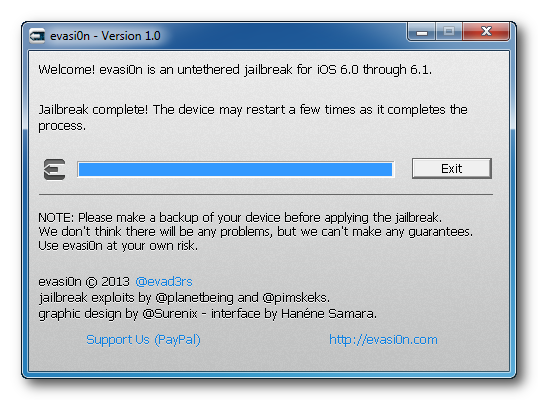
Step 10:
Your iPhone will now reboot with Cydia on the SpringBoard!
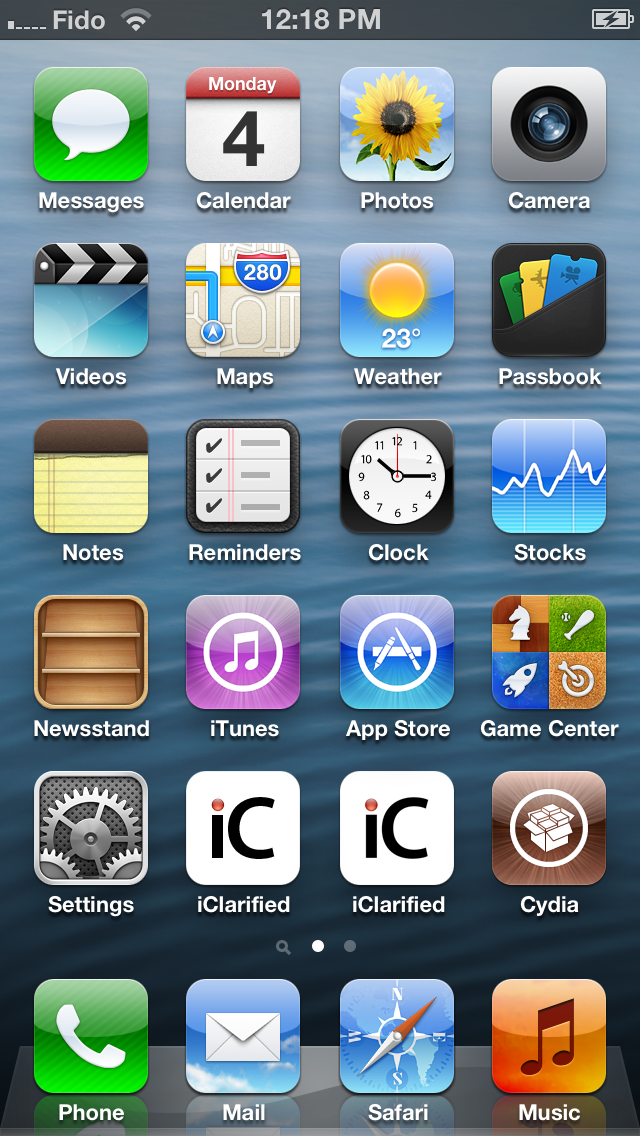
Last edited by a moderator:












