These are instructions on how to perform an untethered jailbreak of your iPhone 4 on 5.0.1 using RedSn0w for Mac.
This procedure will cause you to upgrade your baseband potentially ruining your chances for an unlock so do not use this tutorial IF you rely on UNLOCK.
Step One
Create a folder on your desktop called Pwnage
ownload the latest RedSn0w from http://www.iclarified.com/entry/index.php?enid=16424
and place it in the Pwnage folder. Likewise, download the 5.0.1 firmware from http://www.iclarified.com/750
and place it in the Pwnage folder. (Note: you do not need to download the 5.0.1 firmware if you are already on iOS 5.0.1)
Extract the RedSn0w zip file by double clicking it.
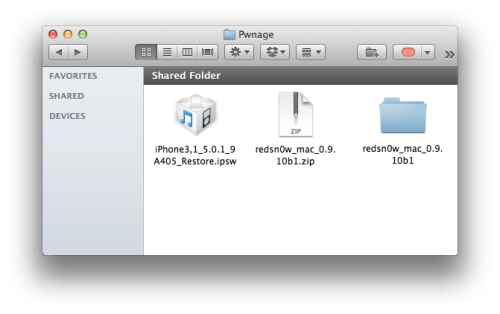
Step Two: (You can skip this step if iOS 5.0.1 is already installed on your device)
Connect your iPhone to the computer and launch iTunes.

Select your iPhone from the list of devices on the left. Now hold down Option and click the Restorebutton. Restore is preferred as it won't create any wasted space on your iPhone.
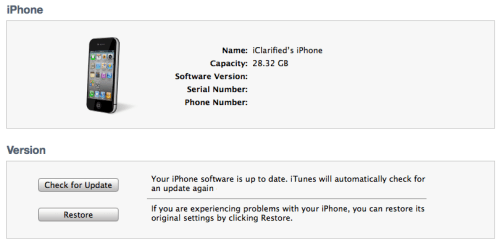
Navigate to the Pwnage folder on your desktop and select the 5.0.1 firmware ipsw. Click the Choosebutton to continue.
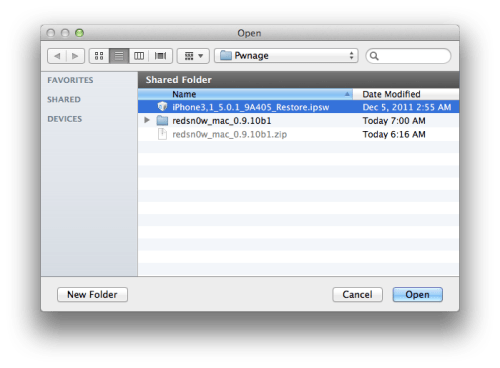
iTunes will now update your iPhone to the new firmware.
Step Three
Launch the redsn0w application from the redsn0w folder we extracted earlier.

Step Four
Once RedSn0w opens click the Jailbreak button
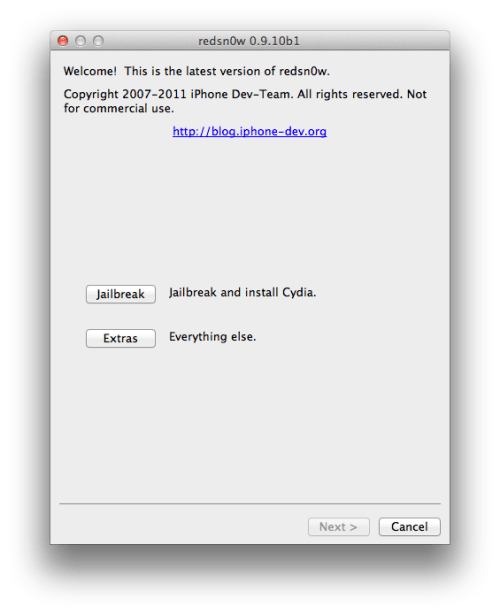
Step Five
Plug your iPhone into the computer and make sure its OFF then click the Next button
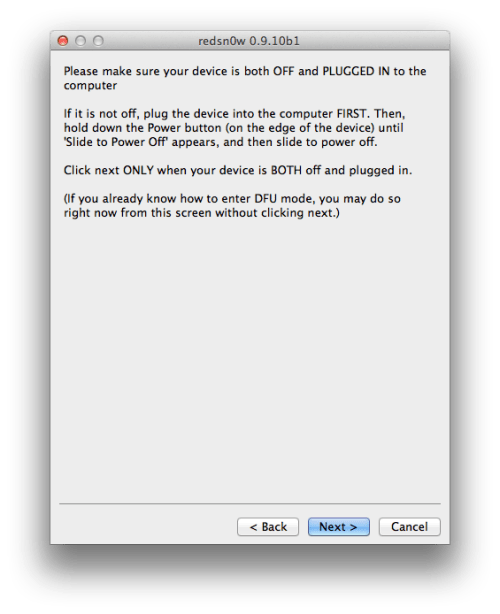
Step Six
RedSn0w will now guide you through the steps to get into DFU mode. You can find more help with DFU mode iClarified - iPhone - How to Put an iPhone Into DFU Mode
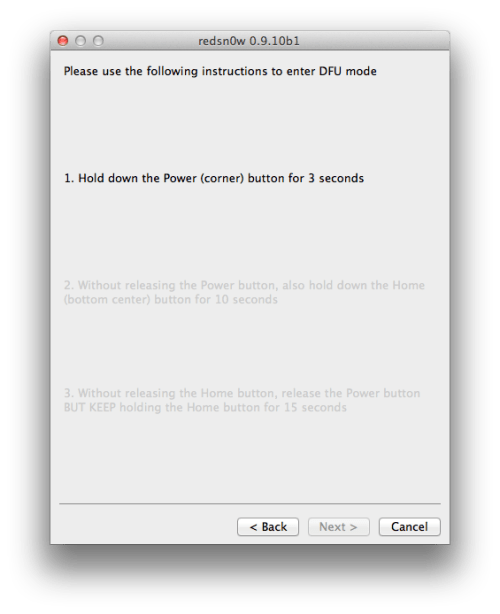
Hold down both the Home button and the Power button for 10 seconds.
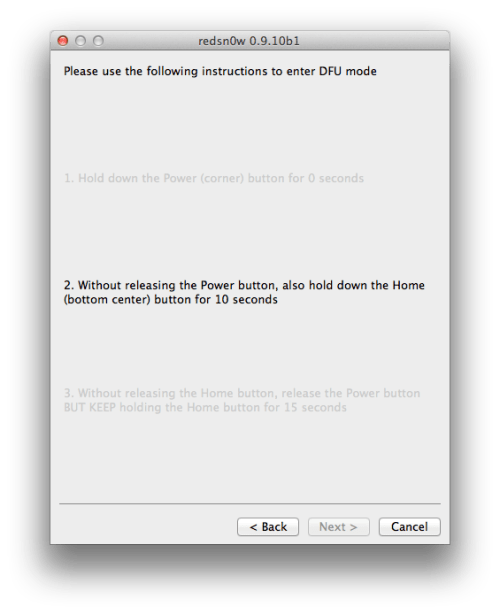
Release the Power button and continue holding the Home button until RedSn0w detects the device.
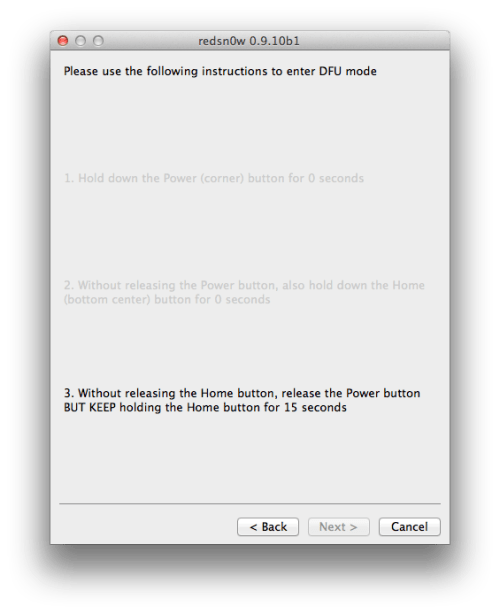
Step Seven
Your iPhone will now reboot
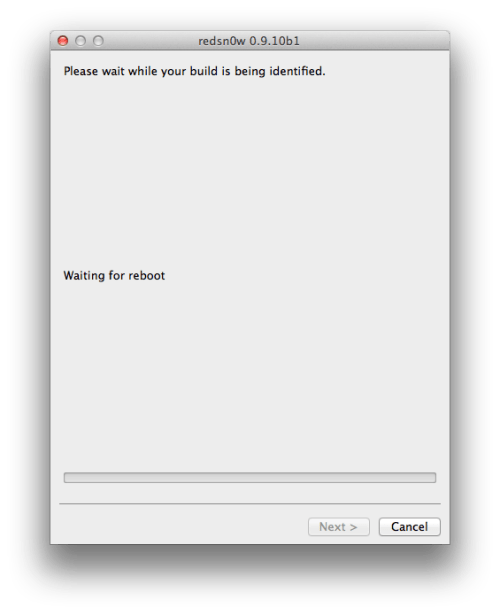
Step Eight
RedSn0w will now prepare the jailbreak data.
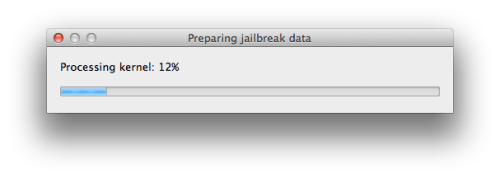
Step Nine
Select Cydia from the list of options and click Next.
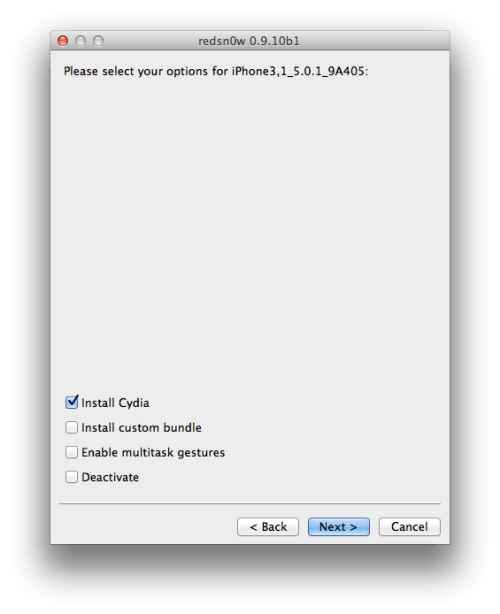
Step Ten
Your iPhone will now be rebooted again and RedSn0w will begin uploading the new RAM Disk and Kernel.
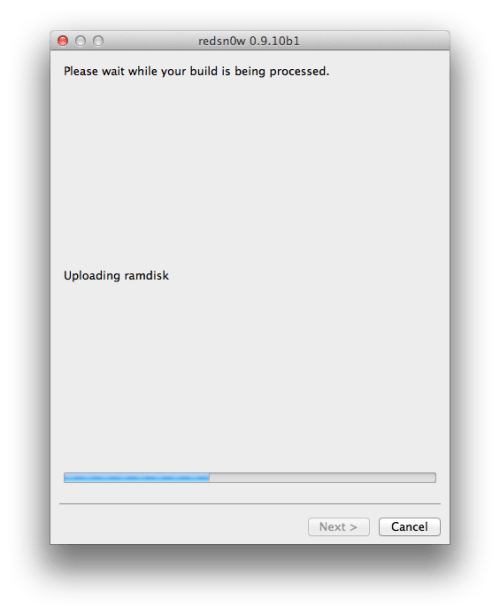
Step Eleven
Once this is complete you will be notified that RedSn0w is done. When your iPhone finishes rebooting (5 minutes or so) it will be jailbroken with Cydia on the SpringBoard.
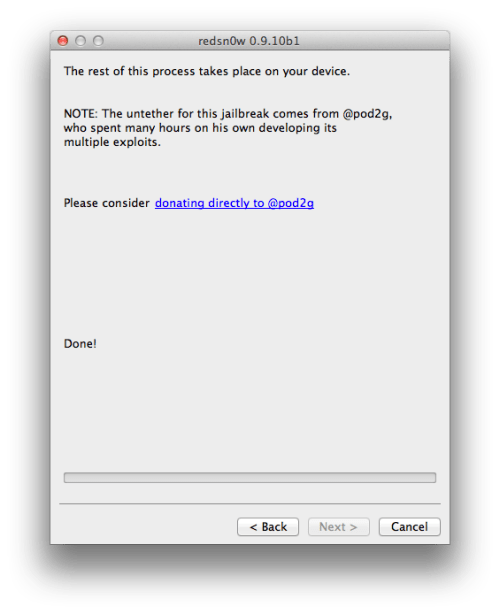
*As usual a big thanks to the iPhone Dev-Team, pod2g, and Geohot for their hard work and contribution to the iPhone community.
This procedure will cause you to upgrade your baseband potentially ruining your chances for an unlock so do not use this tutorial IF you rely on UNLOCK.
Step One
Create a folder on your desktop called Pwnage
ownload the latest RedSn0w from http://www.iclarified.com/entry/index.php?enid=16424
and place it in the Pwnage folder. Likewise, download the 5.0.1 firmware from http://www.iclarified.com/750
and place it in the Pwnage folder. (Note: you do not need to download the 5.0.1 firmware if you are already on iOS 5.0.1)
Extract the RedSn0w zip file by double clicking it.
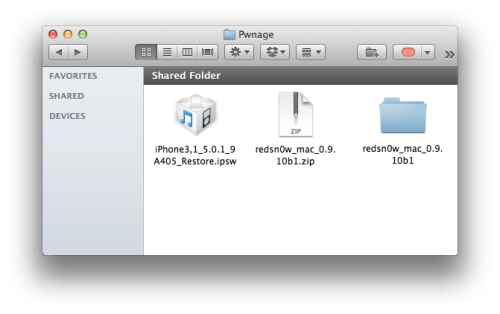
Step Two: (You can skip this step if iOS 5.0.1 is already installed on your device)
Connect your iPhone to the computer and launch iTunes.

Select your iPhone from the list of devices on the left. Now hold down Option and click the Restorebutton. Restore is preferred as it won't create any wasted space on your iPhone.
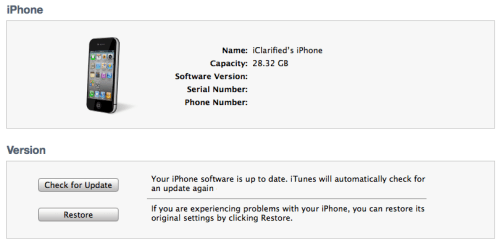
Navigate to the Pwnage folder on your desktop and select the 5.0.1 firmware ipsw. Click the Choosebutton to continue.
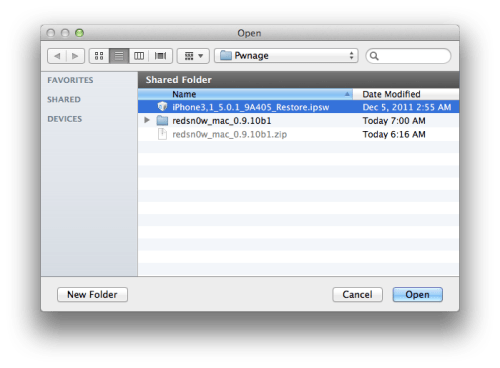
iTunes will now update your iPhone to the new firmware.
Step Three
Launch the redsn0w application from the redsn0w folder we extracted earlier.

Step Four
Once RedSn0w opens click the Jailbreak button
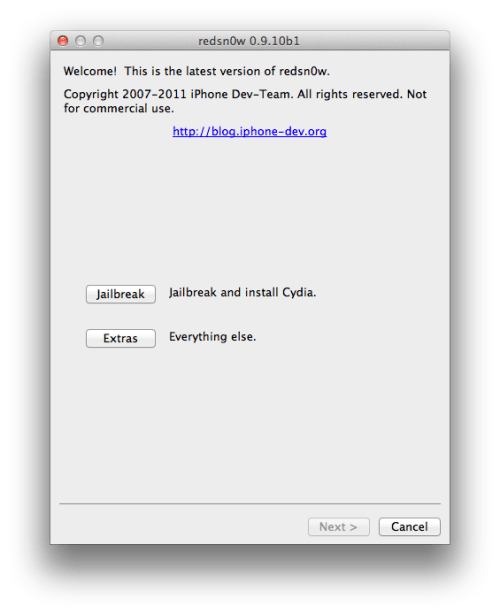
Step Five
Plug your iPhone into the computer and make sure its OFF then click the Next button
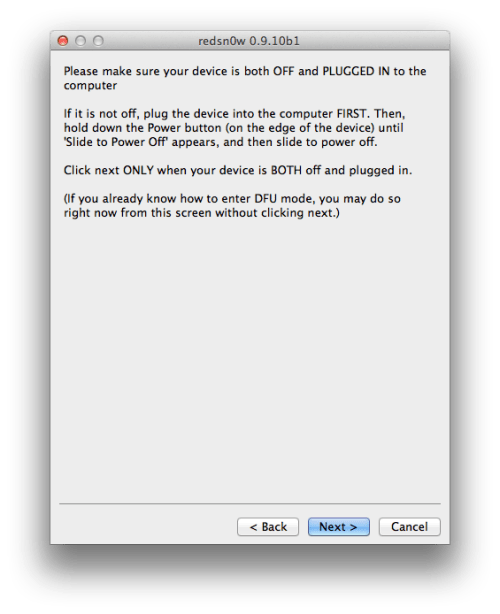
Step Six
RedSn0w will now guide you through the steps to get into DFU mode. You can find more help with DFU mode iClarified - iPhone - How to Put an iPhone Into DFU Mode
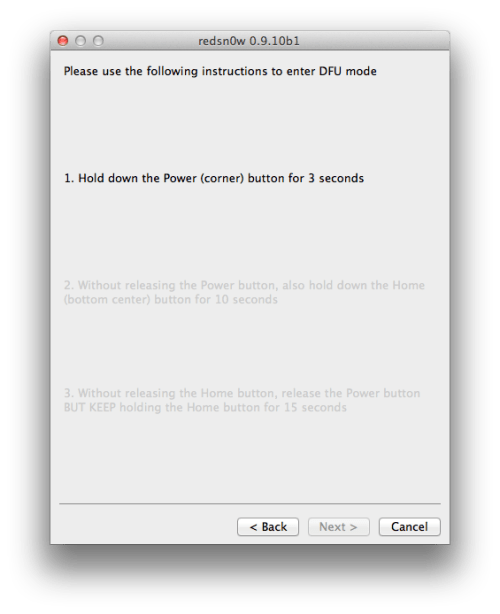
Hold down both the Home button and the Power button for 10 seconds.
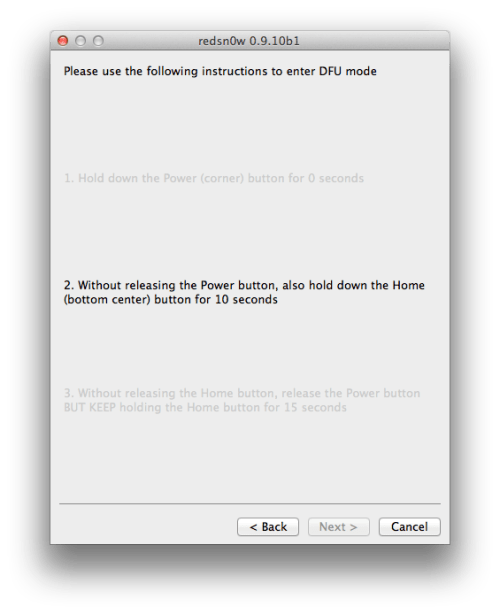
Release the Power button and continue holding the Home button until RedSn0w detects the device.
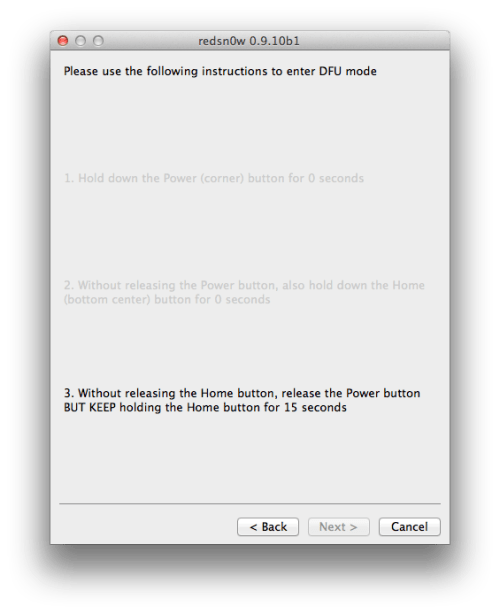
Step Seven
Your iPhone will now reboot
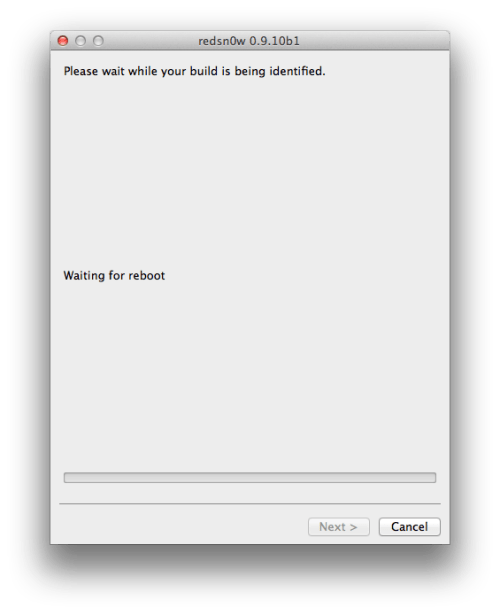
Step Eight
RedSn0w will now prepare the jailbreak data.
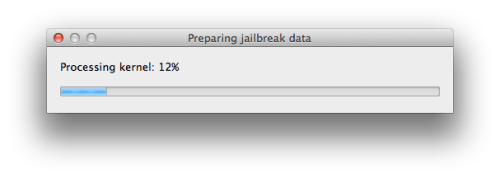
Step Nine
Select Cydia from the list of options and click Next.
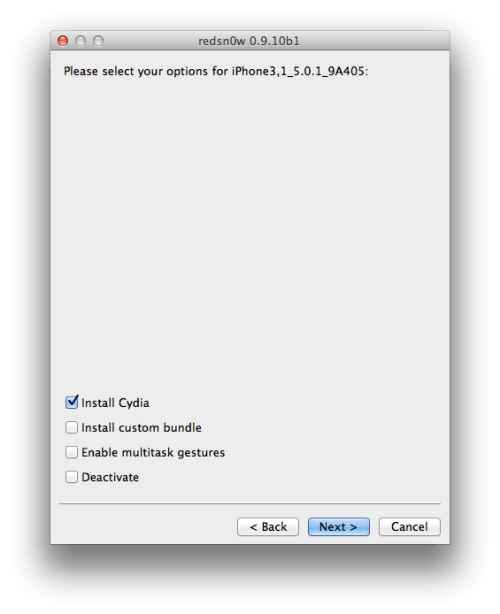
Step Ten
Your iPhone will now be rebooted again and RedSn0w will begin uploading the new RAM Disk and Kernel.
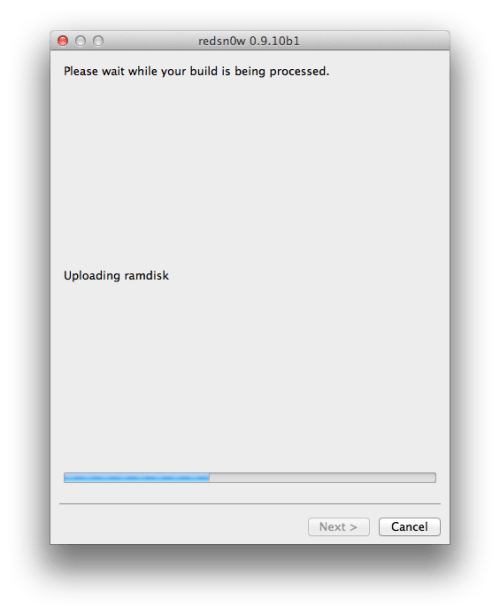
Step Eleven
Once this is complete you will be notified that RedSn0w is done. When your iPhone finishes rebooting (5 minutes or so) it will be jailbroken with Cydia on the SpringBoard.
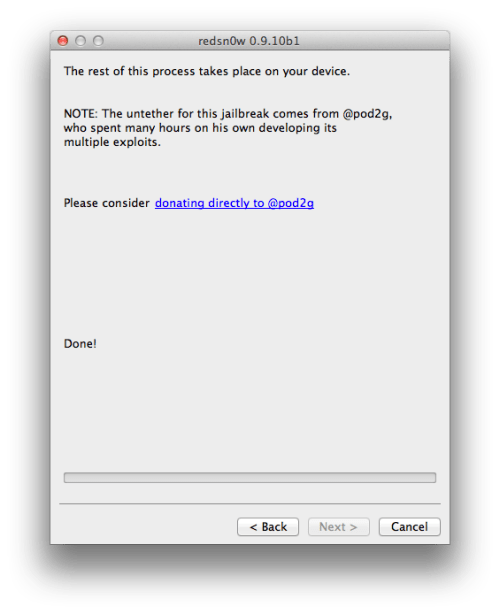
*As usual a big thanks to the iPhone Dev-Team, pod2g, and Geohot for their hard work and contribution to the iPhone community.












