We’ve updated ultrasn0w to be compatible with iOS5, which came out a few days ago. While ultrasn0w 1.2.4 (available now in Cydia) doesn’t add support for any new basebands, the update is required for any ultrasn0w unlockers trying out iOS5 (it remains backwards compatible though, so you should be able to use it no matter what firmware you have). The supported basebands for the iPhone 3G and 3GS are 04.26.08, 05.11.07, 05.12.01, 05.13.04, and 06.15.00. The baseband supported for the iPhone4 is 01.59.00.
Remember, the only way to get to iOS5 while preserving your ultrasn0w-compatible baseband is by using a custom IPSW. redsn0w now has the ability to create such a custom IPSW for you (at least on Macs…the same capability for Windows will be coming soon).
The majority of people who use ultrasn0w at iOS5 right now will probably be those with old-bootrom iPhone3GS devices, since they already have an untethered jailbreak via redsn0w. For everyone else, the iOS5 jailbreak is currently tethered and you need to “Just boot” tethered with redsn0w every time your phone reboots. That’s not always easy to do if your phone reboots while away from home!
Note: there’s a special “trick” that iPhone3GS owners with baseband 06.15 need for iOS5. During the new setup screens you see when you start iOS5 for the first time, you’ll be asked about Location Services. Be sure to select “Disable Location Services” when asked! Later on in the setup, you’ll have the chance to turn on Location Services again when asked if you want to use “Find my iPhone”. It’s fine to turn it back on at that point, if that’s your desire (or you can always go in and enable it in Settings.app).
Also, some iPhone3GS users with the 06.15 baseband may have tried to install iOS5 using a stock IPSW (even though you should never ever try to use a stock IPSW if you’re an ultrasn0w unlocker). If you did try this, your baseband is probably in an inconsistent state, and you’ll need to reflash the 06.15 baseband again (using redsn0w). Be very careful if you use redsn0w to reflash the iPad baseband — don’t interrupt the process! And please avoid using stock IPSWs in the futureUnlockers should never go near stock IPSWs.
If you need to use redsn0w for any of the above tasks, please make sure it’s version 0.9.9b4 or higher, which is available here http://blog.iphone-dev.org/redsn0w-iOS5 Enjoy!
These are instructions on how to unlock the iPhone 4 for use with any GSM cellphone carrier using UltraSn0w. This will work with the iOS 4.3.3 firmware if you are on the 01.59 baseband. To check what baseband you are on tap on settings > general > about and next to modem firmware it must read 01.59 for this tutorial to work.
You must also be jailbroken in order to download this application, to check how to jailbreak your firmware see here > Hacking Tutorials & Guides - iPhone Forum
Step One
Press to launch Cydia Installer from your SpringBoard.
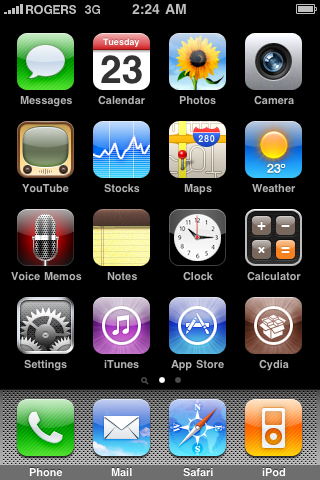
Step Two
Press to select the Manage tab at the bottom of the screen.
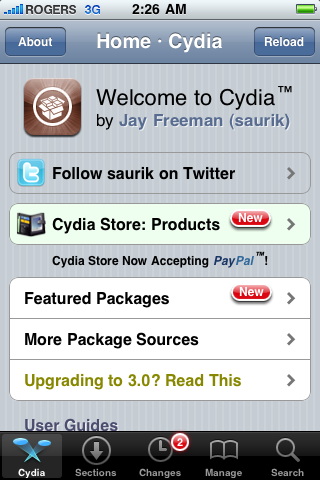
Step Three
Press to select the large Sources button
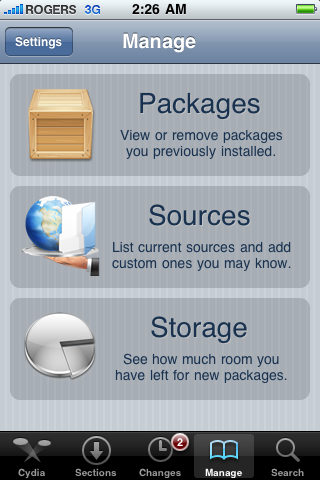
Step Four
If the ultrasn0w repo is not present press the Edit button at the top right of the screen. Otherwise, skip to Step Nine.
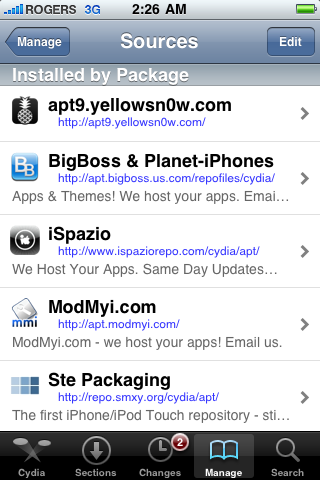
Step Five
Press the Add button at the top left of the screen.
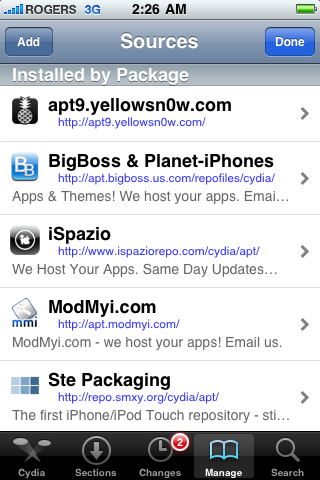
Step Six
Enter ultrasn0w.com as the source url and press the Add Source button.
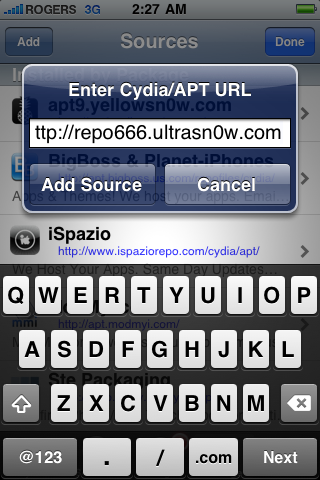
Step Seven
Once the source has been added press the large Return to Cydia button.
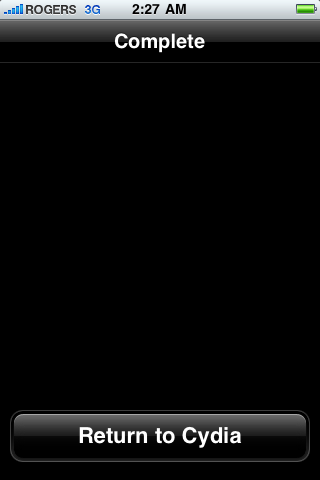
Step Eight
Press the Done button at the top right of the screen.
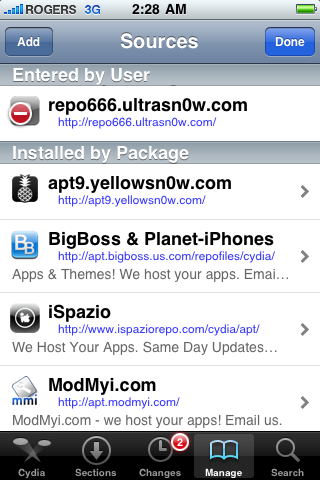
Step Nine
Press to select repo666.ultrasn0w.com from the list of user entered sources.
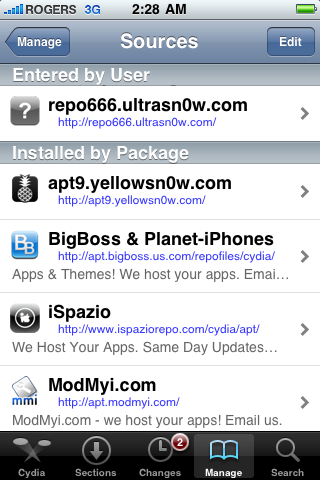
Step Ten
Press to select ultrasn0w from the list of packages
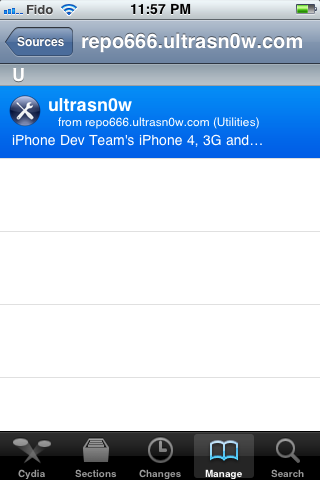
Step Eleven
Press the Install button at the top right of the screen.
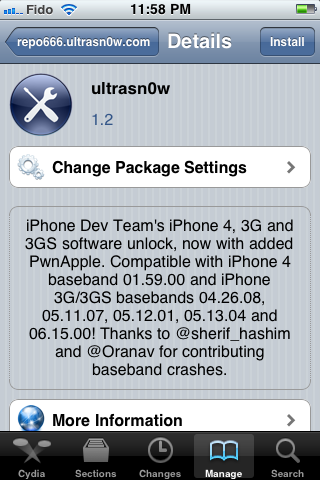
Step Twelve
Press the Confirm button at the top right of the screen.
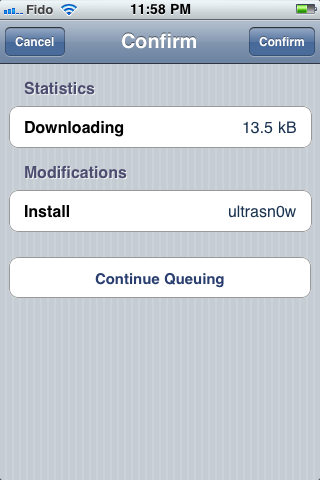
Step Thirteen
After installation completes successfully press the large Restart Springboard button.
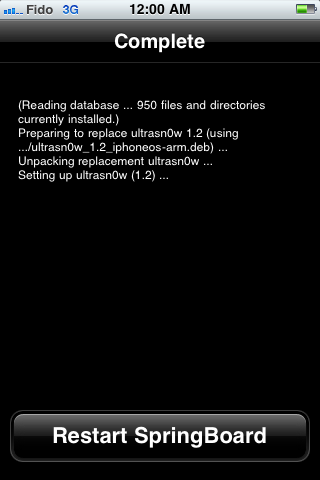
Step Fourteen
You should now be able to insert the SIM of your choice!
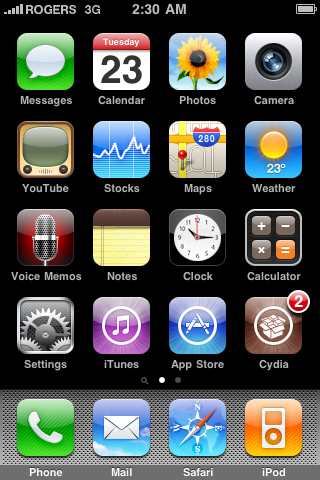
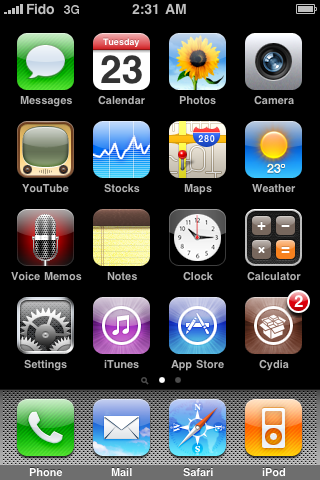
***THANKS: A big thank you to all the members of the iPhone Dev-Team for all their hard work! It is much appreciated by all.
Last edited:












