Update: @iH8Sn0w and @winocm has released an untethered patch for pre-A5 devices (iPhone 3GS New Bootrom, iPhone 4 and iPod Touch) This works for 6.1.3 and 6.1.6. Upon following the instructions to tethered jailbreak your device, open up Cydia, and install the package called "p0sixspwn" from Saurik's Telesphoreo default repository, and reboot your device.
iOS 6.0 - 6.1.2: if you're not using Evasi0n (why not?), you can follow this guide to tethered jailbreak your pre-A5 device, then install the "Evasi0n Untether for iOS 6" to untethered patch your device.
iOS 6.1.3,6.1.4,6.1.5 and 6.1.6: Follow this guide and install the "p0sixspwn" package to untethered patch your device or run the p0sixspwn utility outlined here.
------------------------------------------------------------------------------------------------------------
This guide will teach you how to TETHERED jailbreak your iPhone 3GS, iPhone 4 CDMA, iPhone 4 GSM, iPhone 4 World and iPod Touch 4th Generation. Note that the iOS 6.0 - 6.1.6 uses the iOS 6.0 IPSW REGARDLESS of what iOS 6.X you're on on your iPhone 3GS, iPhone 4 or iPod Touch 4th Generation. For iPhone 4 users, make sure you download the correct iPhone3,X IPSW. Make sure that your device is either a CDMA, GSM or World 4.
For iPhone 3GS users that have the OLD BOOTROM, following this guide will result in an untethered jailbreak for any and all iOS versions.
In this guide, we'll be sampling with an iPhone 4 GSM.
Also, if your device's power/sleep button is broken, meaning you cannot manually DFU your device, follow this guide
Download Links:
RedSn0w 0.9.15 beta 3 Windows
RedSn0w 0.9.15 beta 3 Mac OSX
http://www.iphoneforums.net/forum/i...ple-ios-firmware-download-links-iphone-17213/
Step One:
Right click or control-click the Redsn0w application from the Redsn0w folder we extracted earlier and choose "Run as administrator" (Applicable to Windows only)
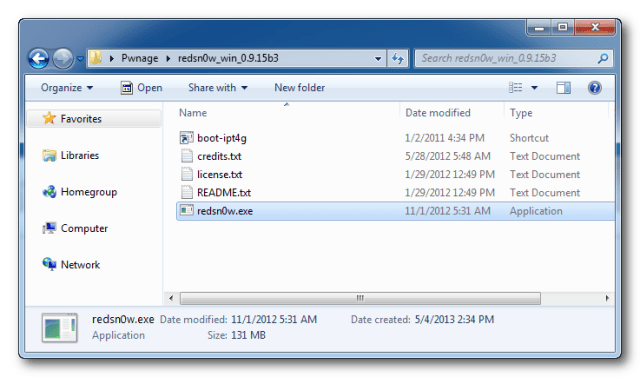
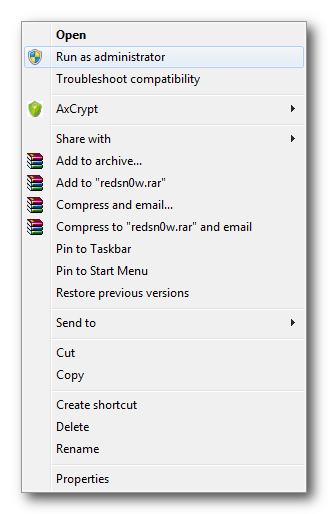
Step Two
Once RedSn0w opens click the Extras button.
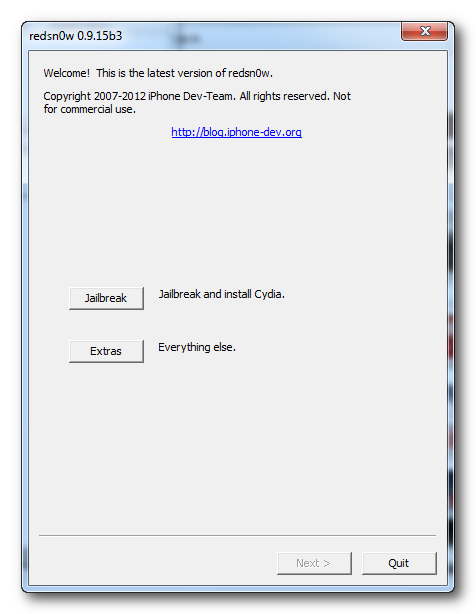
Step Three
From the Extras menu click the Select IPSW button.
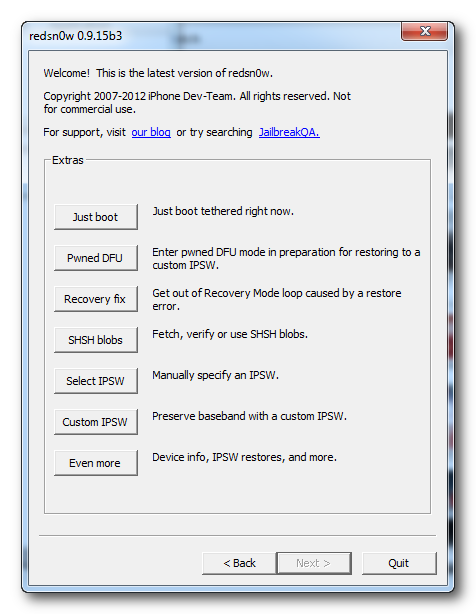
Step Four
Point RedSn0w to your iOS 6.0 IPSW then click Open.
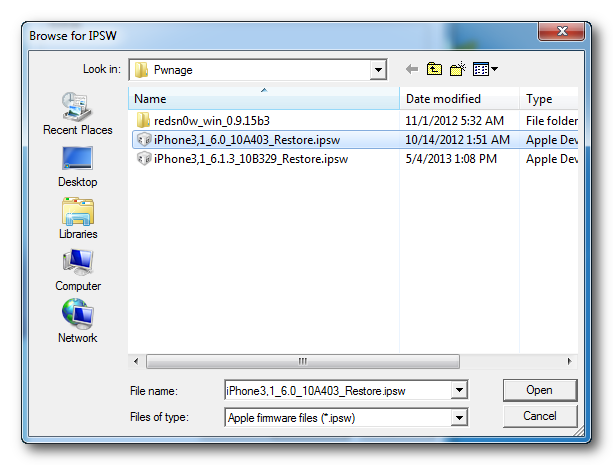
Step Five
You'll be informed that the iOS 6.0 IPSW will be used for the rest of the session. Click OK.
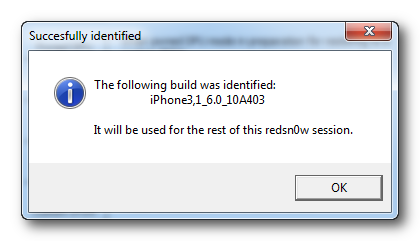
Step Six
Click the Back button and then click the Jailbreak button from the main menu.
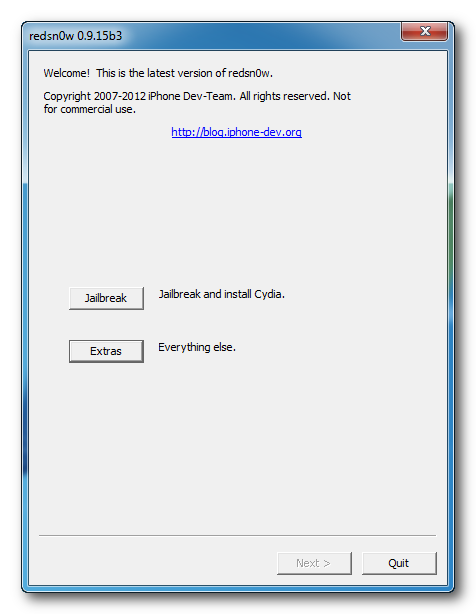
Step Seven
RedSn0w will now prepare the jailbreak data.
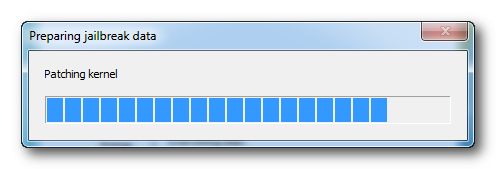
Step Eight
Make sure "Install Cydia" is selected from the menu of tickboxes, then click Next.

Step Nine
Put your device into DFU (Device Firmware Update) Mode. If you already know how to DFU a device, simply put it into DFU mode then proceed. Otherwise, follow the on-screen instructions.
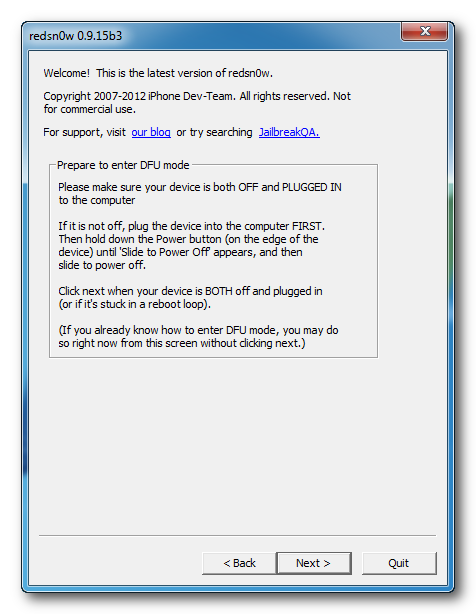
Step Nine[A] (If Applicable
RedSn0w will now guide you through the steps to get into DFU mode. If your device is in DFU mode already, you will not see this portion.
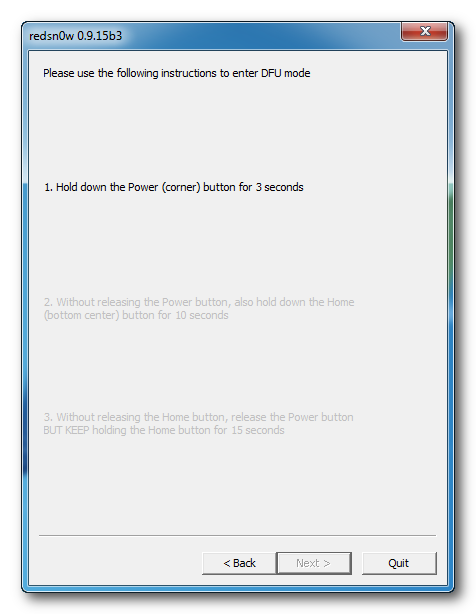
Hold down both the Home button and the Power button for 10 seconds.
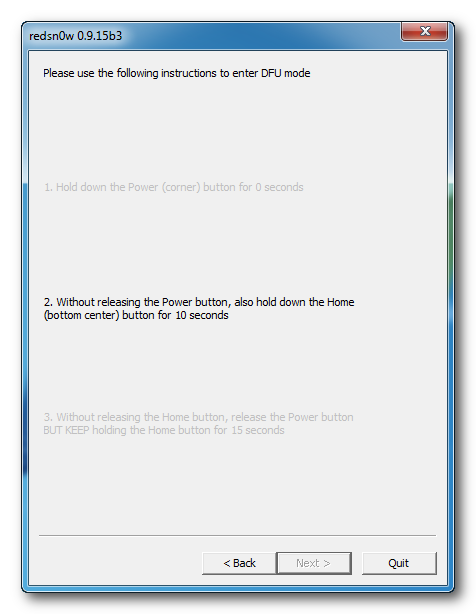
Release the Power button and continue holding the Home button until RedSn0w detects the device.
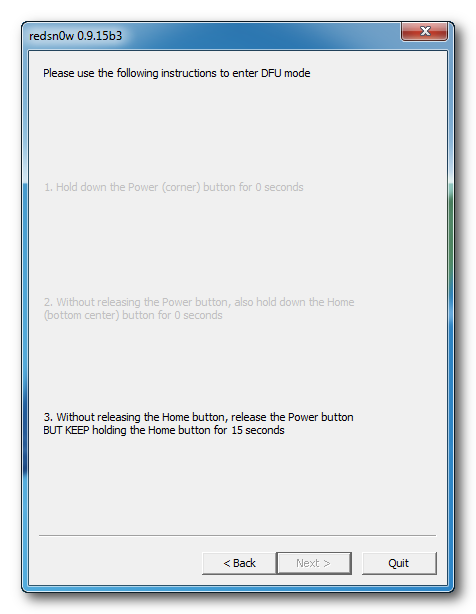
Step Ten
RedSn0w will now use exploit the LimeRa1n vulnerabilities on your iPhone 3GS or iPhone 4.
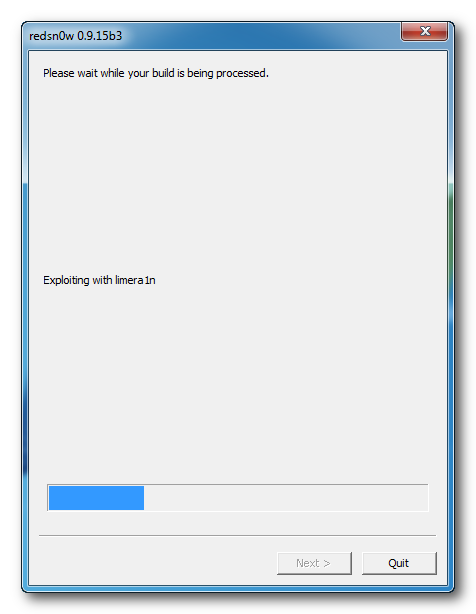
Step Eleven
RedSn0w will now reboot your device.
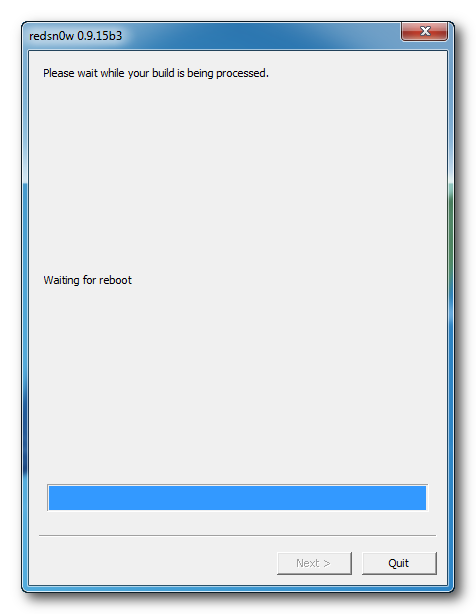
Step Twelve
RedSn0w will upload a new RAM Disk and Kernel.
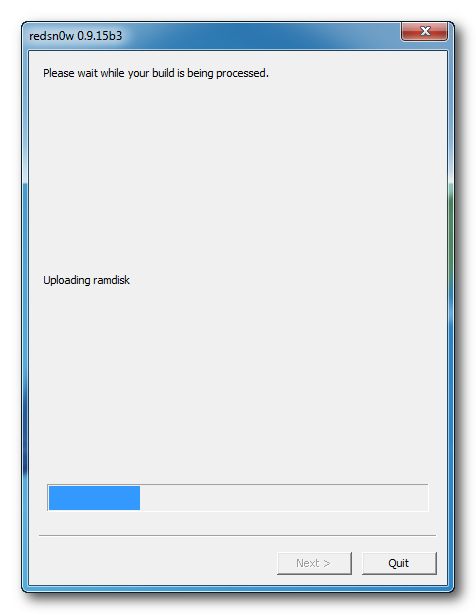
Step Thirteen
Once this is complete you will be notified that RedSn0w is done and that this is a TETHERED jailbreak.
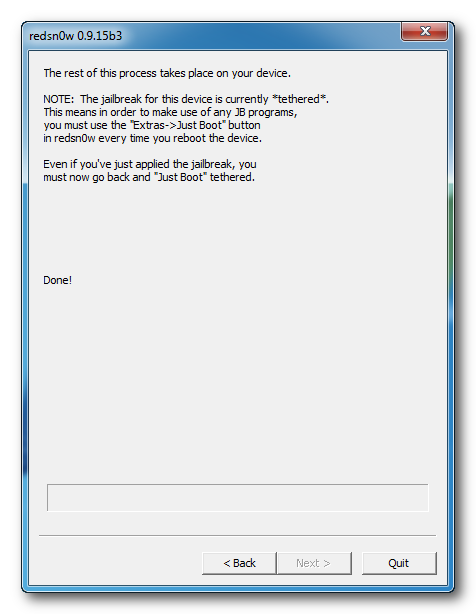
BOOTING TETHERED
Once you've jailbroken your iPhone 3GS or 4, you will need to Boot Tethered to be able to use your device.
Note: Every time you turn your device off or reboot your device, you will be required to Boot Tethered in order to gain full functionality of your device
Step One
From the main RedSn0w menu click on Extras.
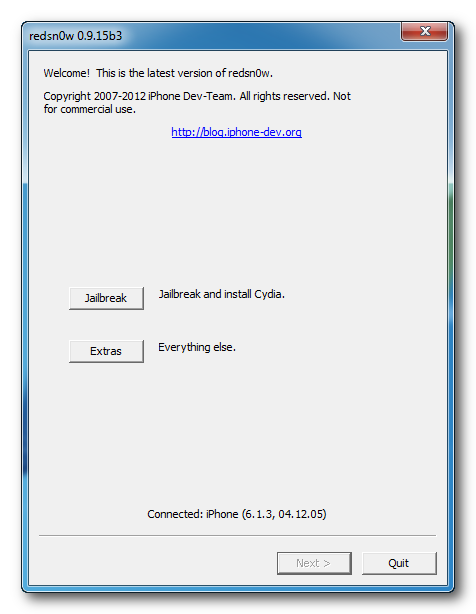
Step Two
Select IPSW and again point it to the iOS 6.0 IPSW for your device.
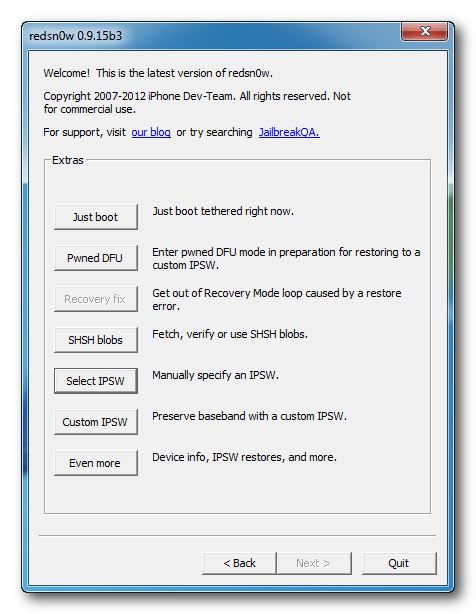
Step Three
Select Just Boot, put your device into DFU mode (if you don't know how to DFU your device, follow the on-screen instructions) and RedSn0w will proceed to boot tethered your device
iOS 6.0 - 6.1.2: if you're not using Evasi0n (why not?), you can follow this guide to tethered jailbreak your pre-A5 device, then install the "Evasi0n Untether for iOS 6" to untethered patch your device.
iOS 6.1.3,6.1.4,6.1.5 and 6.1.6: Follow this guide and install the "p0sixspwn" package to untethered patch your device or run the p0sixspwn utility outlined here.
------------------------------------------------------------------------------------------------------------
This guide will teach you how to TETHERED jailbreak your iPhone 3GS, iPhone 4 CDMA, iPhone 4 GSM, iPhone 4 World and iPod Touch 4th Generation. Note that the iOS 6.0 - 6.1.6 uses the iOS 6.0 IPSW REGARDLESS of what iOS 6.X you're on on your iPhone 3GS, iPhone 4 or iPod Touch 4th Generation. For iPhone 4 users, make sure you download the correct iPhone3,X IPSW. Make sure that your device is either a CDMA, GSM or World 4.
The instructions in this guide is the same when using iOS 5.1.1 and below for all devices, and for iOS 6.0-6.1.6 for pre-A5 devices. The Boot Tethered at the end is dependent on whether your jailbreak is tethered or not. Check this post to see which iOS and device combinations are tethered, and which are untethered. If you are jailbreaking iOS 5.1.1 or below, the procedure is still the same BUT replace the IPSW with the IPSW that matches your device for that specific iOS. Ex. iPhone 3GS on 5.1.1 will use the iPhone2,1_5.1.1_9B206_Restore.IPSW in place of the 6.0 IPSW outlined in this guide. The reason this guide is titled with 6.0-6.1.3 is because if it was named it as "How to Jailbreak RedSn0w, it would be flooded with 'Can I jailbreak my iPhone 4S/5 on iOS 6.1.3 with this' or this would be ignored.
This set of instructions is compatible for the following device/iOS combinations as well:
- iPhone 2G/3G/3GS/4 on iOS 6.1.6 and below
- iPad 1 on iOS 5.1.1 and below
- iPod Touch 1G/2G/3G/4G on iOS 6.1.6 and below
- iPhone 4S on iOS 5.0, 5.0.1 and 5.1.1
- iPad 2 on iOS 4.3 - 4.3.3, 5.0, 5.0.1, and 5.1.1
For iPhone 3GS users that have the OLD BOOTROM, following this guide will result in an untethered jailbreak for any and all iOS versions.
In this guide, we'll be sampling with an iPhone 4 GSM.
Also, if your device's power/sleep button is broken, meaning you cannot manually DFU your device, follow this guide
Download Links:
RedSn0w 0.9.15 beta 3 Windows
RedSn0w 0.9.15 beta 3 Mac OSX
http://www.iphoneforums.net/forum/i...ple-ios-firmware-download-links-iphone-17213/
Step One:
Right click or control-click the Redsn0w application from the Redsn0w folder we extracted earlier and choose "Run as administrator" (Applicable to Windows only)
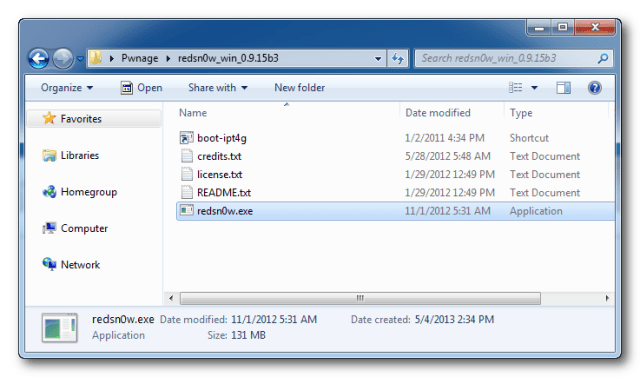
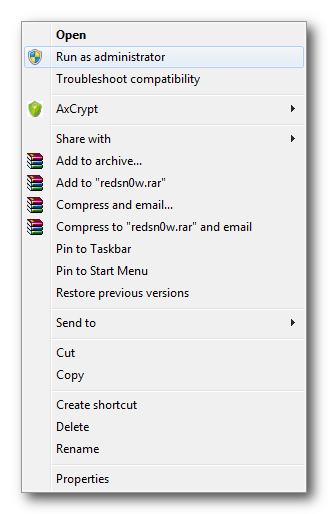
Step Two
Once RedSn0w opens click the Extras button.
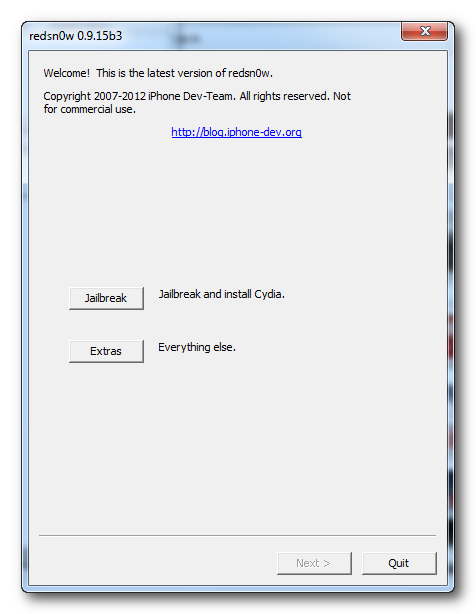
Step Three
From the Extras menu click the Select IPSW button.
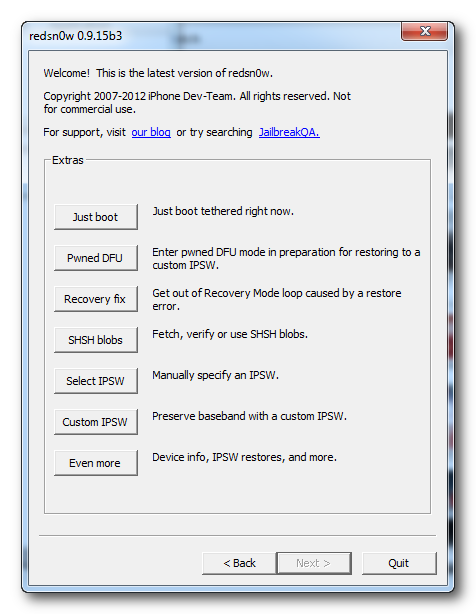
Step Four
Point RedSn0w to your iOS 6.0 IPSW then click Open.
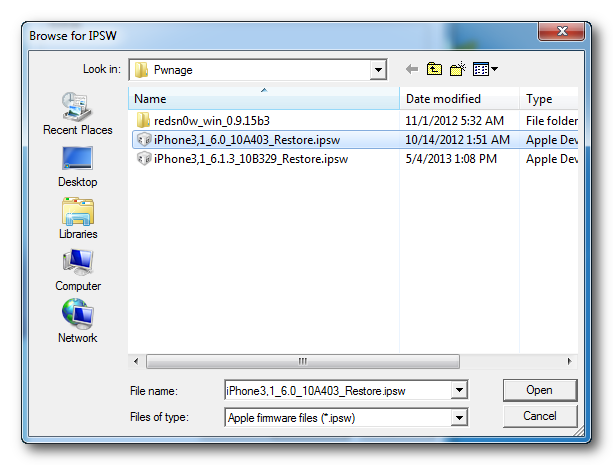
Step Five
You'll be informed that the iOS 6.0 IPSW will be used for the rest of the session. Click OK.
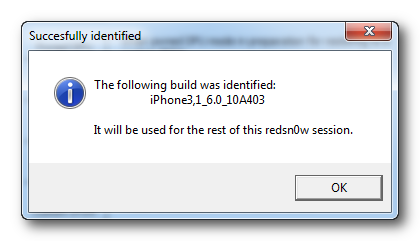
Step Six
Click the Back button and then click the Jailbreak button from the main menu.
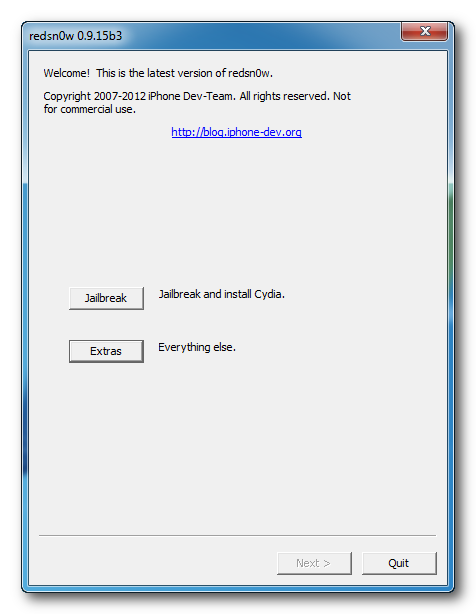
Step Seven
RedSn0w will now prepare the jailbreak data.
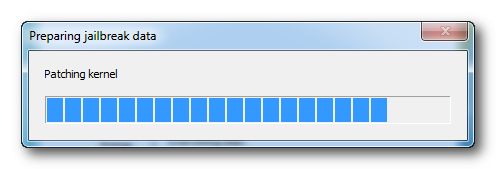
Step Eight
Make sure "Install Cydia" is selected from the menu of tickboxes, then click Next.

Step Nine
Put your device into DFU (Device Firmware Update) Mode. If you already know how to DFU a device, simply put it into DFU mode then proceed. Otherwise, follow the on-screen instructions.
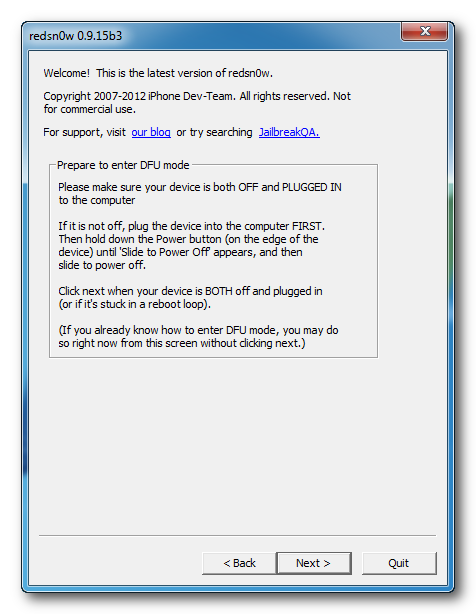
Step Nine[A] (If Applicable
RedSn0w will now guide you through the steps to get into DFU mode. If your device is in DFU mode already, you will not see this portion.
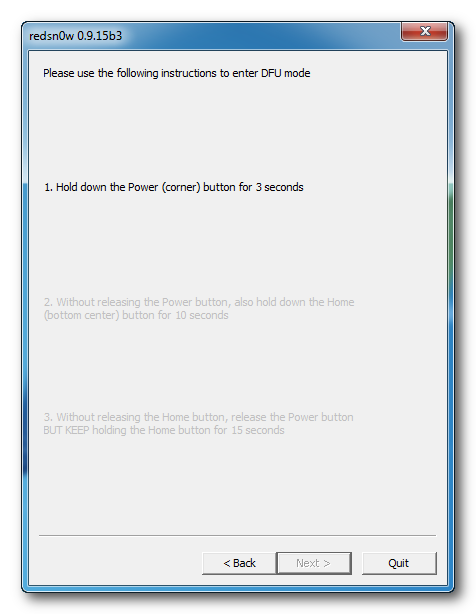
Hold down both the Home button and the Power button for 10 seconds.
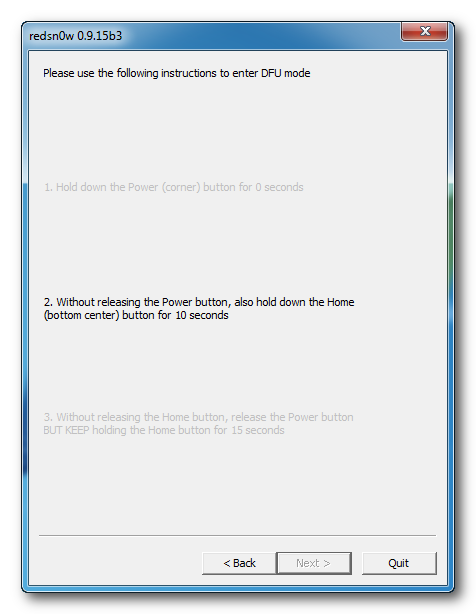
Release the Power button and continue holding the Home button until RedSn0w detects the device.
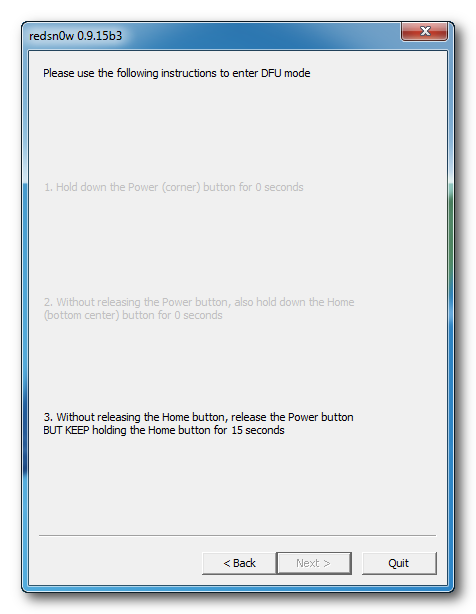
Step Ten
RedSn0w will now use exploit the LimeRa1n vulnerabilities on your iPhone 3GS or iPhone 4.
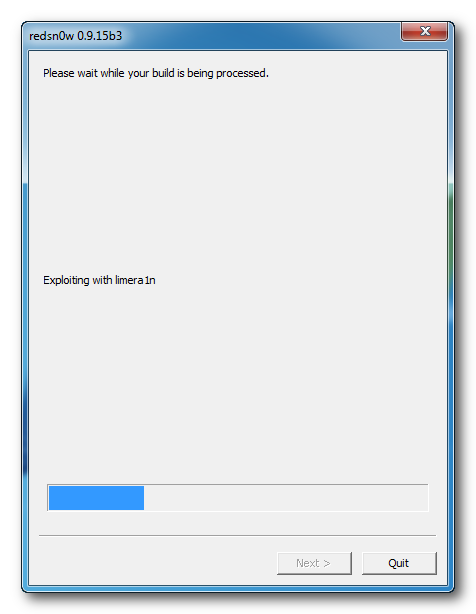
Step Eleven
RedSn0w will now reboot your device.
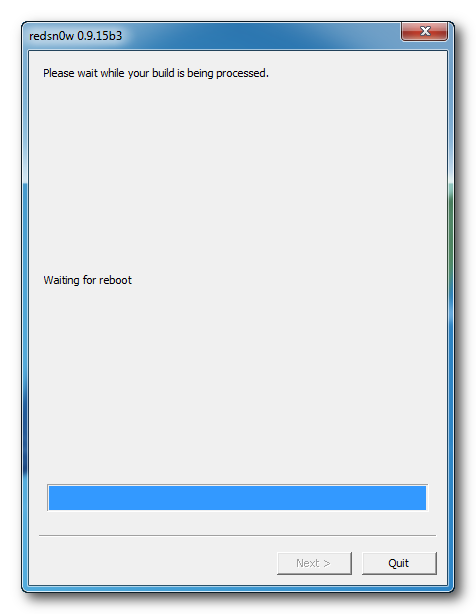
Step Twelve
RedSn0w will upload a new RAM Disk and Kernel.
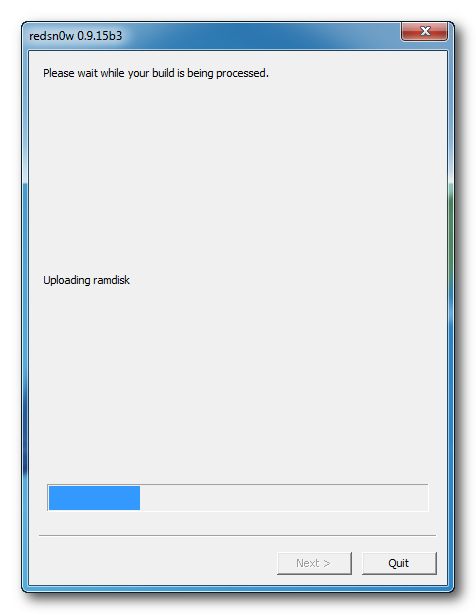
Step Thirteen
Once this is complete you will be notified that RedSn0w is done and that this is a TETHERED jailbreak.
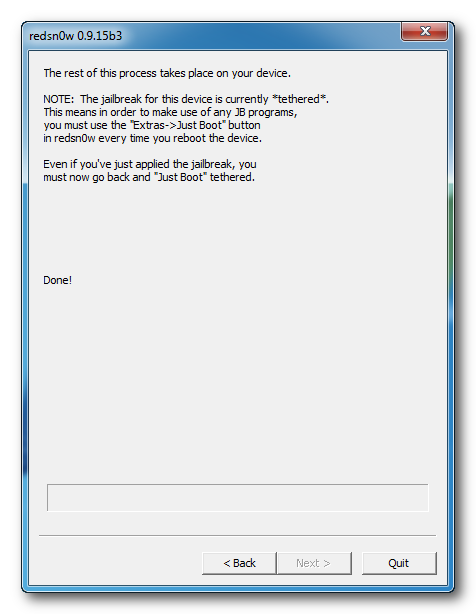
BOOTING TETHERED
Once you've jailbroken your iPhone 3GS or 4, you will need to Boot Tethered to be able to use your device.
Note: Every time you turn your device off or reboot your device, you will be required to Boot Tethered in order to gain full functionality of your device
Step One
From the main RedSn0w menu click on Extras.
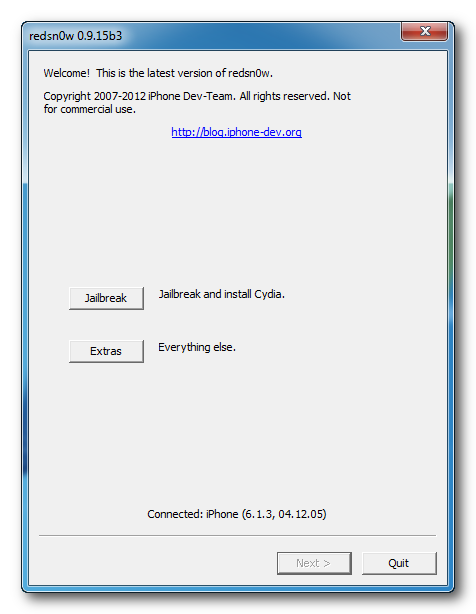
Step Two
Select IPSW and again point it to the iOS 6.0 IPSW for your device.
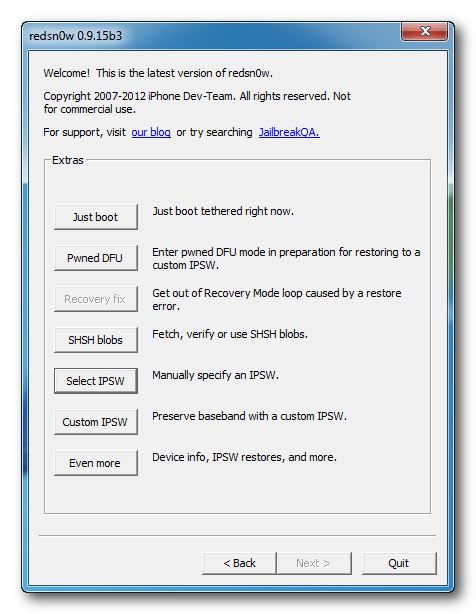
Step Three
Select Just Boot, put your device into DFU mode (if you don't know how to DFU your device, follow the on-screen instructions) and RedSn0w will proceed to boot tethered your device
Last edited:












