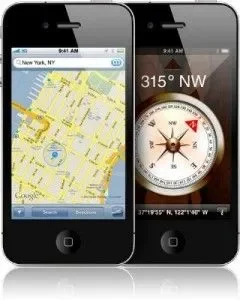IPhone 4 comes with GPS capability. The function allows many people to find directions and bring up maps while traveling. Location-based apps, maps and directions depend on data services, and that may not be available in all geographic regions. But you can find your current location and get directions and traffic information from your iPhone 4 in most parts of the world.
Instructions:
1. If you want to find a location, tap the “Search” field to bring up the keyboard. Input the information or the address you want to search and then tap “Search” button. Your location will be marked with a pin. You can see the description and name of your location when you tap the pin. You can find a right arrow next to the location information. Tap the arrow you can get directions to the location and the location’s information. You also can add the location to your contacts list or bookmarks.
2. There is a small arrow icon on the lower left of the iPhone Screen. You can get your current location and turn on tracking mode by tapping it. A blue marker indicates your current location. IPhone 4 will update your current location information when you move around.
3. If you want to go to a place you have never known, you can get directions by tapping “Directions”. And then enter the starting location in the “Start” field; also enter the ending location in the “End” field. Tap the “Contacts” icon in either field to choose a pre-entered location or address. If you tap the “Car” icon in the “Route”, you will get the directions by car. If you tap the “Bus” icon or the “Man” icon, you can get directions through public transit or walking.
Instructions:
1. If you want to find a location, tap the “Search” field to bring up the keyboard. Input the information or the address you want to search and then tap “Search” button. Your location will be marked with a pin. You can see the description and name of your location when you tap the pin. You can find a right arrow next to the location information. Tap the arrow you can get directions to the location and the location’s information. You also can add the location to your contacts list or bookmarks.
2. There is a small arrow icon on the lower left of the iPhone Screen. You can get your current location and turn on tracking mode by tapping it. A blue marker indicates your current location. IPhone 4 will update your current location information when you move around.
3. If you want to go to a place you have never known, you can get directions by tapping “Directions”. And then enter the starting location in the “Start” field; also enter the ending location in the “End” field. Tap the “Contacts” icon in either field to choose a pre-entered location or address. If you tap the “Car” icon in the “Route”, you will get the directions by car. If you tap the “Bus” icon or the “Man” icon, you can get directions through public transit or walking.