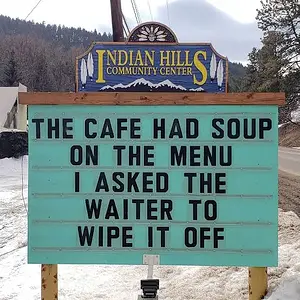New to iphone
- Thread starter Skridger
- Start date

You are using an out of date browser. It may not display this or other websites correctly.
You should upgrade or use an alternative browser.
You should upgrade or use an alternative browser.
New to iphone
- Thread starter Skridger
- Start date
YankInDaSouth
Well-Known Member
- Joined
- Oct 11, 2016
- Messages
- 179
- Reaction score
- 435
Morning folks ... I too will be an Android convert/first time iPhone user. Been using Android since '09, so I know there will be a steep learning curve/adjustment period but I like a good challenge 
Apple has an app called Move To iOS in the Android App Store that will help migrate the content from your Android phone to your new iPhone. iPhone - Switch to iPhone - Apple (CA)Morning folks ... I too will be an Android convert/first time iPhone user. Been using Android since '09, so I know there will be a steep learning curve/adjustment period but I like a good challenge
YankInDaSouth
Well-Known Member
- Joined
- Oct 11, 2016
- Messages
- 179
- Reaction score
- 435
Already have it downloaded [emoji38] Just need my 7 plus now LOLApple has an app called Move To iOS in the Android App Store that will help migrate the content from your Android phone to your new iPhone. iPhone - Switch to iPhone - Apple (CA)
Sent from my SM-G935T using Tapatalk
Not steep at all. The interface is super intuitive, even 5 year olds can navigate it.Morning folks ... I too will be an Android convert/first time iPhone user. Been using Android since '09, so I know there will be a steep learning curve/adjustment period but I like a good challenge
Good choice, you won't be disappointed.
- Joined
- Sep 22, 2016
- Messages
- 58
- Reaction score
- 98
After using my 7+ for a bit now, I have to say it is an easy phone to use. Here's a couple tips that I didn't know when I first got it and wish I had:
-There's no back button, use home to exit an app
-If you click a link in one app, and it opens another, there is a button in the upper left to go back to the original app, but you must be in portrait orientation to see it. This button only works to go back one app. If you click a link in the second app, you can't go back twice. You must then hit the home button to minimize everything and relaunch the original app from its icon.
-As per above, the home button only minimizes apps. (Or suspends might be a better word) It does not close them. To see a list of all your running (Or suspended) apps, double tap the home button. You can scroll through them and any you wish to close, swipe them upwards. Sometimes this must be done if an app freezes or isn't working properly.
-In youtube, it's not intuitive on how to get back to your list of videos at first. Put the video you're watching into portrait mode, then swipe the video downward to minimize it. You will now be on your original list of videos, with the swiped video still playing in a small window in the lower right. To close the minimized window, swipe it to the left. Or, just select the next video you want to watch and it will override it.
-This one had me stumped for a bit, but managed to figure it out before coming here for help. The icons on your main screen IS your application list. I went looking for the place to manage my apps, you do it right there. To create a folder to better manage the multitude of icons you will inevitably have, hold one icon until the screen changes and all the icons are shaking. Then drag one of the icons you want in a folder on top of another icon that you want in a folder and it will automatically create one and allow you to name it. It will attempt to name the folder appropriately, but will allow you to overwrite the name with anything.
-To delete an app, hold until they shake like above, then the apps that can be deleted will have X's on them. This is how you delete them. (You're not deleting a shortcut, you're deleting the app. (All installed apps have icons on this screen always! This IS your app manager screen!)
-Under settings > Notifications you can turn on/off notifications for any installed app. Handy for those games that constantly bug you to play. You'll also notice when first running apps that IOS will ask if you want to turn notifications on or off for the app. Most games, I set them to off right at the start to stop the annoying notifications before they start.
If I think of more, I will post again!
Thanks!
Chris
-There's no back button, use home to exit an app
-If you click a link in one app, and it opens another, there is a button in the upper left to go back to the original app, but you must be in portrait orientation to see it. This button only works to go back one app. If you click a link in the second app, you can't go back twice. You must then hit the home button to minimize everything and relaunch the original app from its icon.
-As per above, the home button only minimizes apps. (Or suspends might be a better word) It does not close them. To see a list of all your running (Or suspended) apps, double tap the home button. You can scroll through them and any you wish to close, swipe them upwards. Sometimes this must be done if an app freezes or isn't working properly.
-In youtube, it's not intuitive on how to get back to your list of videos at first. Put the video you're watching into portrait mode, then swipe the video downward to minimize it. You will now be on your original list of videos, with the swiped video still playing in a small window in the lower right. To close the minimized window, swipe it to the left. Or, just select the next video you want to watch and it will override it.
-This one had me stumped for a bit, but managed to figure it out before coming here for help. The icons on your main screen IS your application list. I went looking for the place to manage my apps, you do it right there. To create a folder to better manage the multitude of icons you will inevitably have, hold one icon until the screen changes and all the icons are shaking. Then drag one of the icons you want in a folder on top of another icon that you want in a folder and it will automatically create one and allow you to name it. It will attempt to name the folder appropriately, but will allow you to overwrite the name with anything.
-To delete an app, hold until they shake like above, then the apps that can be deleted will have X's on them. This is how you delete them. (You're not deleting a shortcut, you're deleting the app. (All installed apps have icons on this screen always! This IS your app manager screen!)
-Under settings > Notifications you can turn on/off notifications for any installed app. Handy for those games that constantly bug you to play. You'll also notice when first running apps that IOS will ask if you want to turn notifications on or off for the app. Most games, I set them to off right at the start to stop the annoying notifications before they start.
If I think of more, I will post again!
Thanks!
Chris
First time iphone owner.
I too am switching from Android to IOS. I loved my Note4 until I did an OS upgrade a few months ago and it started going into a reboot cycle until plugged-in to power. Always had 50% or more battery left (even bought a new battery). Was going to get the Note7 but we all know how that went. I would imagine it will be really bad for Samsung. But I bet sales of the iphon7 will benefit and actually be better than projected.
Anyhow, my 7 plus has a ship date from 11/14 to 11/21... I have every accessory already purchased and received. Just waiting for my phone now.
I too am switching from Android to IOS. I loved my Note4 until I did an OS upgrade a few months ago and it started going into a reboot cycle until plugged-in to power. Always had 50% or more battery left (even bought a new battery). Was going to get the Note7 but we all know how that went. I would imagine it will be really bad for Samsung. But I bet sales of the iphon7 will benefit and actually be better than projected.
Anyhow, my 7 plus has a ship date from 11/14 to 11/21... I have every accessory already purchased and received. Just waiting for my phone now.
brixtonboy
Well-Known Member
- Joined
- Oct 29, 2015
- Messages
- 2,351
- Reaction score
- 2,128
First time iphone owner.
I too am switching from Android to IOS. I loved my Note4 until I did an OS upgrade a few months ago and it started going into a reboot cycle until plugged-in to power. Always had 50% or more battery left (even bought a new battery). Was going to get the Note7 but we all know how that went. I would imagine it will be really bad for Samsung. But I bet sales of the iphon7 will benefit and actually be better than projected.
Anyhow, my 7 plus has a ship date from 11/14 to 11/21... I have every accessory already purchased and received. Just waiting for my phone now.
Hi and welcome what have you already purchased for your upcoming meeting [emoji38]
Gregory Isaacs R.I.P.
YankInDaSouth
Well-Known Member
- Joined
- Oct 11, 2016
- Messages
- 179
- Reaction score
- 435
-If you click a link in one app, and it opens another, there is a button in the upper left to go back to the original app, but you must be in portrait orientation to see it. This button only works to go back one app. If you click a link in the second app, you can't go back twice. You must then hit the home button to minimize everything and relaunch the original app from its icon.
Must say I don't like the sounds of that ...my biggest "fear" in making the switch is lack of back button (and home screen chaos LOL I know I can overcome both in time though). Alternatively, I guess instead of the back button using the multitasking would be the best way to navigate backwards?? I think I remember seeing in one of the many videos I've watched that you force press the left side of the screen to access it (or does quickly double tapping the home button launch it even if you're in an app?)?? Not sure if that is available from within all apps, but if so I'd imagine it'd be easier then hitting the home button to get to the home screen then relaunching the app(s).
Edit: Found another video - although it's the iPhone 6, I'd imaging it's the same for the 7/7 Plus as they have 3D touch as well??
I like the full swipe across to get back to the previous app ... functions just like a back button! Will just take some adjusting to.
Last edited:
- Joined
- Sep 22, 2016
- Messages
- 58
- Reaction score
- 98
Yes, multitasking does work well. I'm just used to closing apps and I don't like the idea of having multiple apps "Suspended". It might be the android user in me struggling to hang on.
The double tap works within any app, so you can use this to multitask, as well as to close apps. I didn't know about the force press on the left side, but I just tried it. It seems to have similar functionality, but feels awkward to me. I much prefer the double tap myself. (Maybe it's just because I'm finally getting used to it and I don't want to change my ways again, lol!)
The double tap works within any app, so you can use this to multitask, as well as to close apps. I didn't know about the force press on the left side, but I just tried it. It seems to have similar functionality, but feels awkward to me. I much prefer the double tap myself. (Maybe it's just because I'm finally getting used to it and I don't want to change my ways again, lol!)
YankInDaSouth
Well-Known Member
- Joined
- Oct 11, 2016
- Messages
- 179
- Reaction score
- 435
Yes, multitasking does work well. I'm just used to closing apps and I don't like the idea of having multiple apps "Suspended". It might be the android user in me struggling to hang on.
The double tap works within any app, so you can use this to multitask, as well as to close apps. I didn't know about the force press on the left side, but I just tried it. It seems to have similar functionality, but feels awkward to me. I much prefer the double tap myself. (Maybe it's just because I'm finally getting used to it and I don't want to change my ways again, lol!)
Yeah, I hear ya on not being able to back out of apps to close them ... going to be weird for me as well!
Glad to hear the double tap works within any app! I am sure between that and the swiping from the left I'll be able to get comfortable with one of them (eventually LOL)
Not steep at all. The interface is super intuitive, even 5 year olds can navigate it.
Good choice, you won't be disappointed.
after using Android for years - it's going to be anything butNot steep at all. The interface is super intuitive, even 5 year olds can navigate it.
Good choice, you won't be disappointed.
Mine was 11/1-11/30 - I got the shipping notice today.First time iphone owner.
I too am switching from Android to IOS. I loved my Note4 until I did an OS upgrade a few months ago and it started going into a reboot cycle until plugged-in to power. Always had 50% or more battery left (even bought a new battery). Was going to get the Note7 but we all know how that went. I would imagine it will be really bad for Samsung. But I bet sales of the iphon7 will benefit and actually be better than projected.
Anyhow, my 7 plus has a ship date from 11/14 to 11/21... I have every accessory already purchased and received. Just waiting for my phone now.