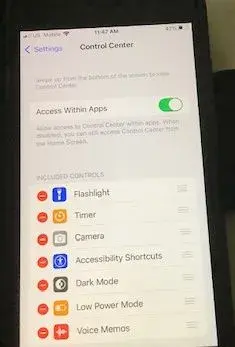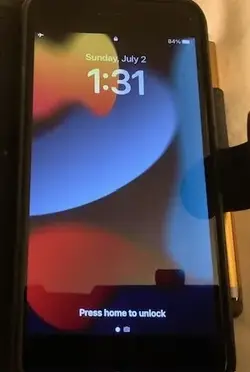- Joined
- Jul 1, 2023
- Messages
- 14
- Reaction score
- 3
I've never had need to use the flashlight on my SE, but decided to learn how to this morning just in case. My question is, How? Before you rip off a quick answer, please note the following: The problem I'm having is that the standard methods of doing so, such as show via Apple Support (Turn the flashlight on or off on your iPhone or iPad Pro) and a couple of other sites, don't jibe with what I'm seeing here (note: I don't use Siri). That is, the screens they show have a flashlight icon somewhere, but mine do not, except in Settings > Control Center. Tapping on the flashlight icon and other symbols there doesn't do anything but ask if I want to remove it. The only way I found that worked was to add Shortcuts app to my Home Screen and add Flashlight there. But after turning it on, I couldn't find way to turn it off except by powering down. Obviously, there must be a better way to set it up. Thanks,