In this tutorial, we'll be learning how to create a DFU IPSW. A DFU IPSW is an IPSW that can be used with iTunes to put your device into DFU mode. This IPSW is basically a repackaging of the stock IPSW in a way that your device will go through the restore process, but will result in your device going into DFU mode, which is ideal for users with a broken Power/Sleep and/or Home button(s). Note that this will work for all devices.
What you will need:
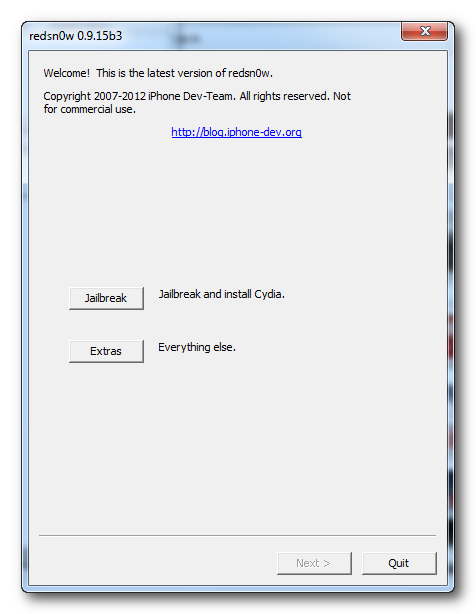
Step 2: Click on Extras
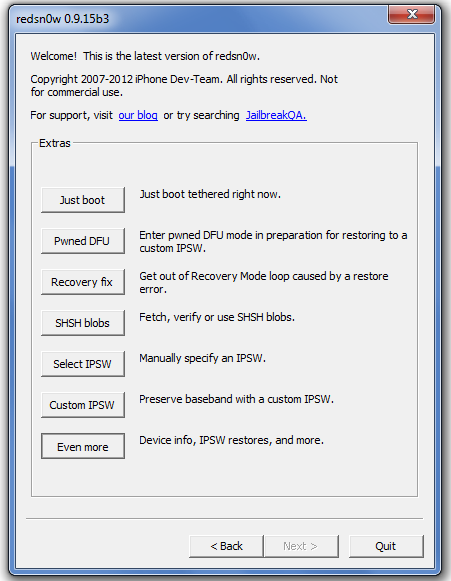
Step 3: Click on Even More
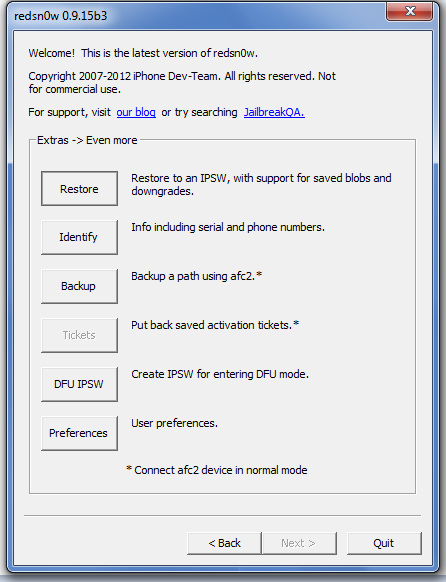
Step 4: Click on DFU IPSW
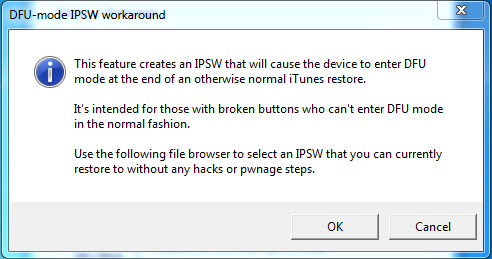
Step 5: Find and select the LATEST iOS IPSW that you downloaded. It MUST be the latest iOS IPSW
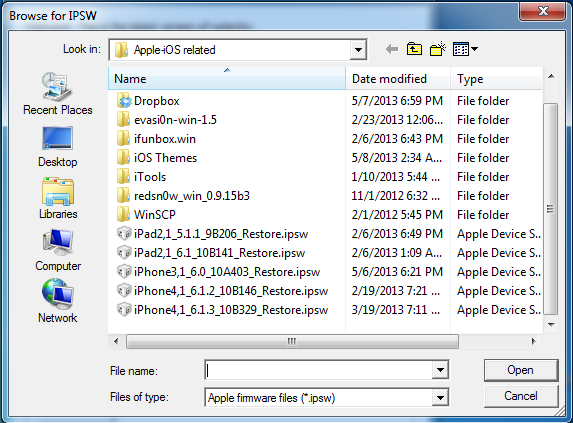
Step 6: Allow RedSn0w to stitch a new IPSW
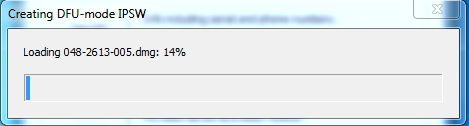
Results: Once the IPSW creation has finished, you will see a new IPSW in the same directory as the IPSW that you selected. i.e. If the IPSW that I selected is on my desktop, a new one will appear on my desktop. The name will be the same name as the IPSW that you selected but with the header ENTER_DFU_.....
Whenever you're prompted or whenever you need to put your device into DFU mode and your buttons are broken, simply open up iTunes, shift/command + click Restore, and point it to the ENTER_DFU IPSW that you've created, let the restore process go through, and the result will be your device in DFU mode. This will work on all devices and MUST be used with the latest iOS IPSW. Again, this WILL NOT RESTORE your device, this simply puts your device into DFU mode with an iTunes Error which is normal.
What you will need:
- RedSn0w: Windows Download || Mac OSX Download
- The LATEST iOS IPSW for your device: Downloadable here
- A copy of iTunes that supports the latest version of your iOS (latest iTunes would be best)
- USB Cable
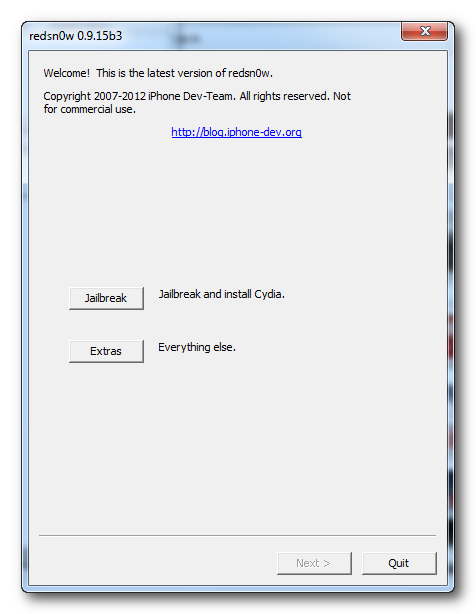
Step 2: Click on Extras
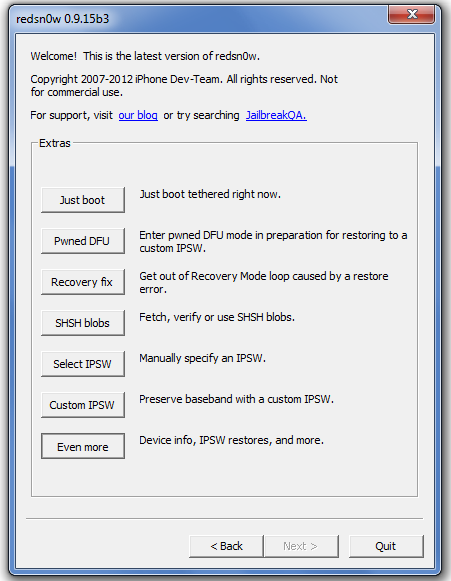
Step 3: Click on Even More
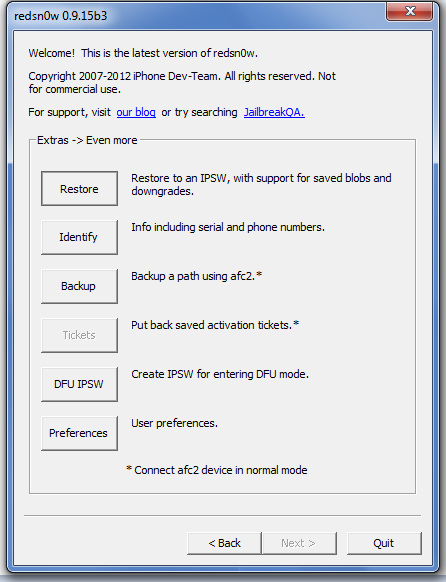
Step 4: Click on DFU IPSW
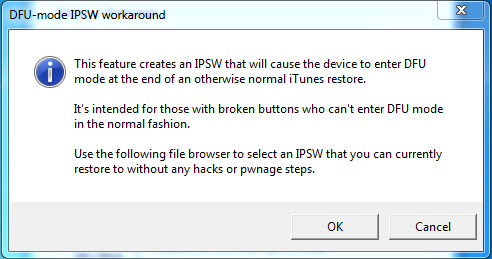
Step 5: Find and select the LATEST iOS IPSW that you downloaded. It MUST be the latest iOS IPSW
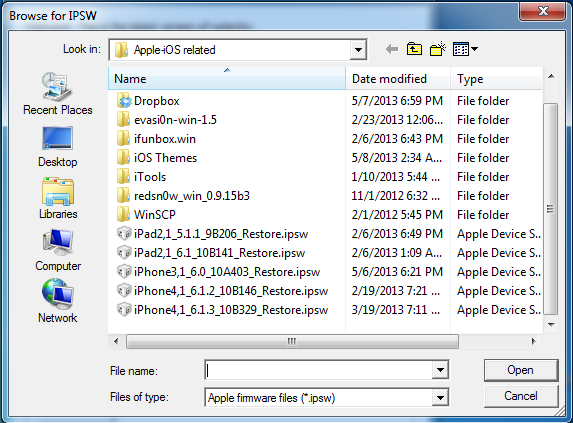
Step 6: Allow RedSn0w to stitch a new IPSW
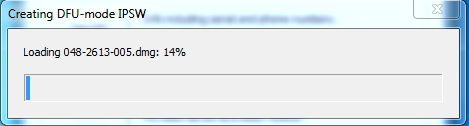
Results: Once the IPSW creation has finished, you will see a new IPSW in the same directory as the IPSW that you selected. i.e. If the IPSW that I selected is on my desktop, a new one will appear on my desktop. The name will be the same name as the IPSW that you selected but with the header ENTER_DFU_.....
Whenever you're prompted or whenever you need to put your device into DFU mode and your buttons are broken, simply open up iTunes, shift/command + click Restore, and point it to the ENTER_DFU IPSW that you've created, let the restore process go through, and the result will be your device in DFU mode. This will work on all devices and MUST be used with the latest iOS IPSW. Again, this WILL NOT RESTORE your device, this simply puts your device into DFU mode with an iTunes Error which is normal.
Last edited:












