This How-To guide will explain how to save your SHSH Blobs locally on your PC using TinyUmberella. Blobs are important because without them you cannot restore your device to the current or previous firmware. Fortunately, Apple always provide you with blobs for the current version of IOS, but once they stop signing a particular firmware version you must keep a saved copy of your blobs for any older version which you may want to restore in the future.
This guide will help you use TinyUmbrella to save all of the blobs to which you are currently entitled, including retrieving any blobs which were previously saved automatically by Cydia on your behalf. If you have used Cydia in the past on your device there is a good chance it has some blobs saved for you.
TinyUmbrella - Introduction
TU, as it will be referred to from here on, is an application developed by semaphore (@notcom) to assist with both saving your SHSH Blobs locally on your PC and subsequently serving them up to iTunes rather than have them served up from Apple. The advantage to this is you can replay saved blobs and fool iTunes and your device into allowing you to restore a firmware which Apple is no longer signing.
This tutorial assumes you have never used TU before, however it will also benefit anyone who has used it in the past but was not sure about the correct settings to use. I encourage everyone to follow the tutorial steps exactly as they have the benefit of leaving your PC in the ideal configuration with which to save new blobs if they are released by Apple and avoid conflict with your hosts file or restoring stock firmware from iTunes.
Installing TU
You will need to download the latest version of TU for either OSX or Windows from - The Firmware Umbrella - TinyUmbrella
As a MINIMUM you should be running 5.00.9. Do NOT use anything older than this as previous versions had some bugs.
For Windows, TU is simply an executable (exe) file which you can move to any convenient folder location on your PC once it has downloaded.
On OSX, TU comes with a standard installer which you should follow through so that TU is installed to your Applications folder.
On both platforms, TU requires a java runtime to be available, so you should check that your installation of java is up to date in case you run into problems.
Saving your Blobs
Start the TU application and connect your device to the PC via it's sync cable. You can leave iTunes running if it starts automatically when your device is connected. It will not interfere with the process of saving your blobs.
Now start the TU application and you should be presented with a screen similar to this...
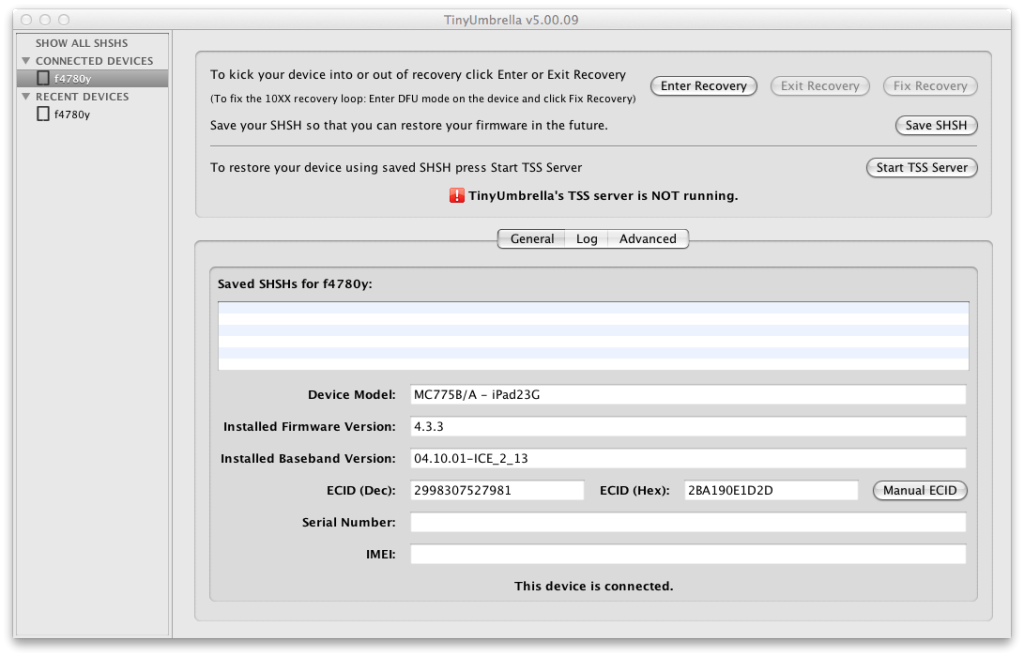
On the connected devices list to the left you should see your device. Click on it. The panel in the middle will list your SHSH Blobs which are saved locally on this PC. If this is truly the first time you have used TU you will have a blank list like the one above. Otherwise you will see the blobs you already have saved.
Next, we need to update the TU settings so it will retrieve any saved blobs you may already have on Saurik's Cydia server. To do this press the "Advanced" tab and untick all the options except the two shown in the following screen...
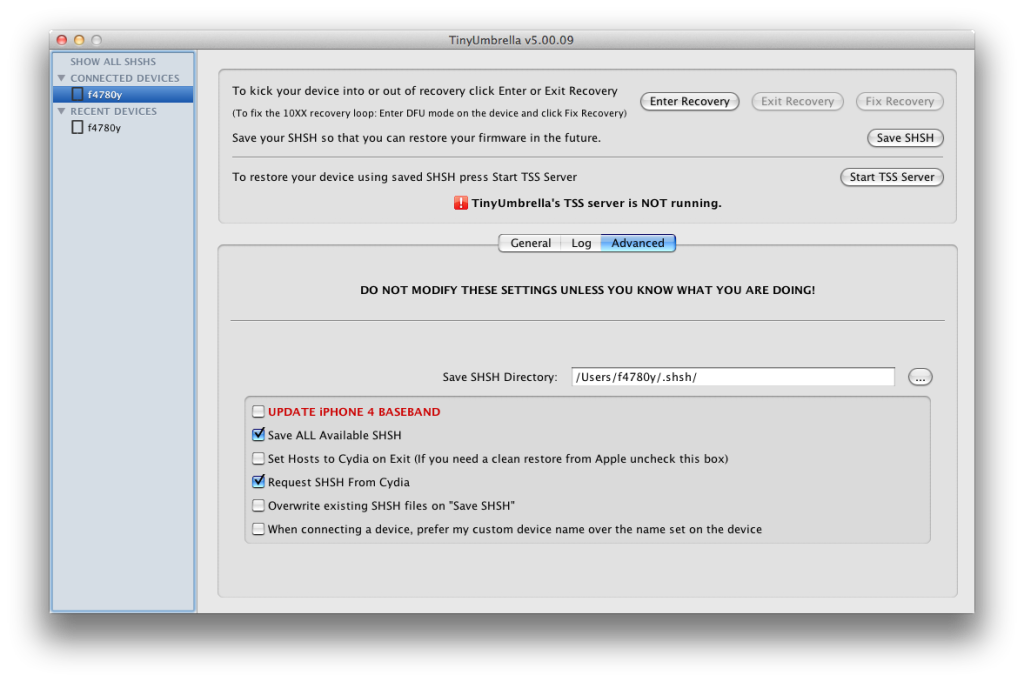
Now PRESS the "Save SHSH" button. You will see a spinner icon beside your device on the left.
Wait till this finishes then untick the "Request SHSH from Cydia" button so your screen looks like this...
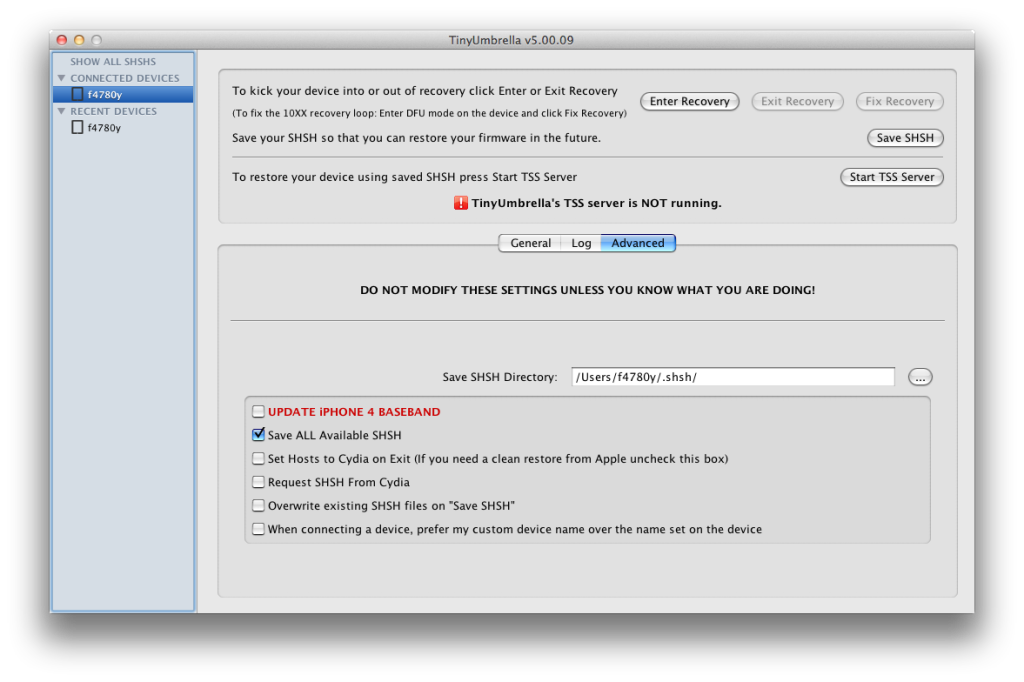
Now PRESS "Save SHSH" AGAIN.
This time TU will retrieve the latest blobs directly from Apple servers. This will cover any situation where Cydia may not have the latest blobs. It is also the safest configuration to leave TU in once you are finished with it, so do not make any further changes to the check boxes. Your settings are now exactly as you want them for the future.
Now you can switch back to the main screen by pressing the "General" tab and you should see your blobs as follows...
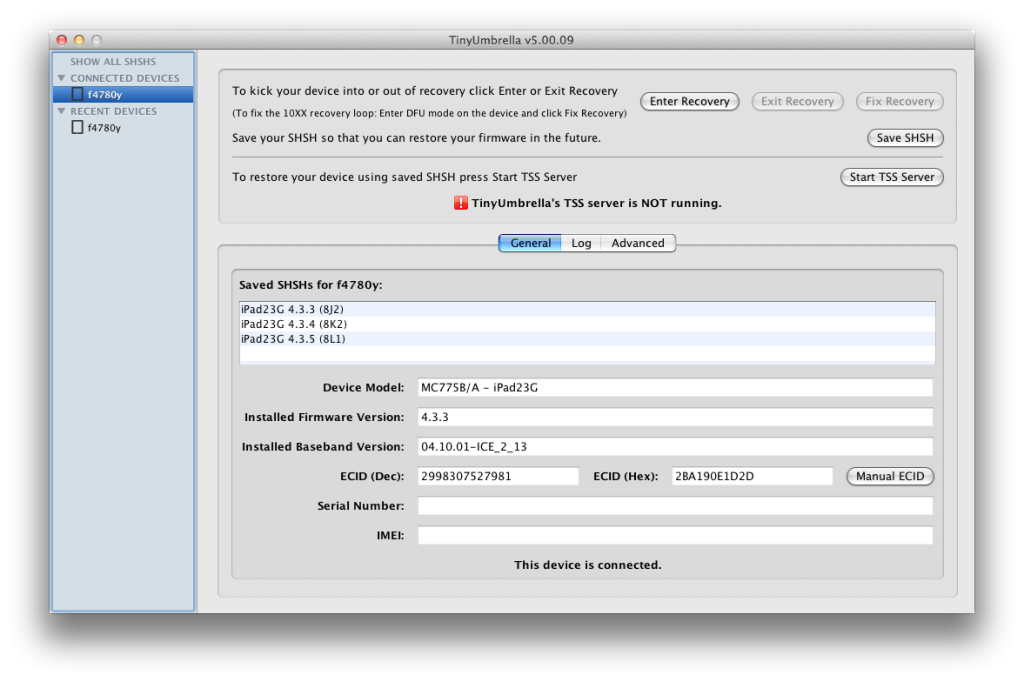
Hopefully, you will have some useful blobs in the list, such as 4.2.8 or 4.3.3 which are the current golden firmwares in terms of jailbreaking iPhones. However, if you only have the very latest firmware, e.g. 4.2.10 or 4.3.5 don't despair too much. You have started to save your blobs now and the main reason to do that is to give yourself a security blanket. You never know what vulnerabilities or issues may be discovered with firmwares in the future, and should you ever need to restore back to a version of IOS which now appears in this list, you will be able to regardless of whether Apple has stopped signing those versions or not.
That's it! You can now exit TU and carry on about your business.
Help! I don't see the blobs I need in the list!
Sorry, but if you followed the guide exactly as laid out then you simply are not entitled to the blobs you were expecting. You will always get the very latest blobs provided by Apple (4.2.10 and 4.3.5 at the time of writing), so if you have a completely empty list, double check all the settings and try again. But if you only have the latest version and nothing older then you are out of luck. Those are the only ones you have the security around blobs cannot be circumvented or spoofed.
But what if Apple release a new firmware tomorrow?
With this configuration of TU it is simple!
Start up the TU application, choose "Show All SHSHS" in the left column (you don't even have to have your device connected this time!), and press the "Save All SHSHs" button. The latest and greatest blobs will be downloaded from Apple servers and stored away for safe keeping for every device you have ever used TU with on this computer. Awesomeness!
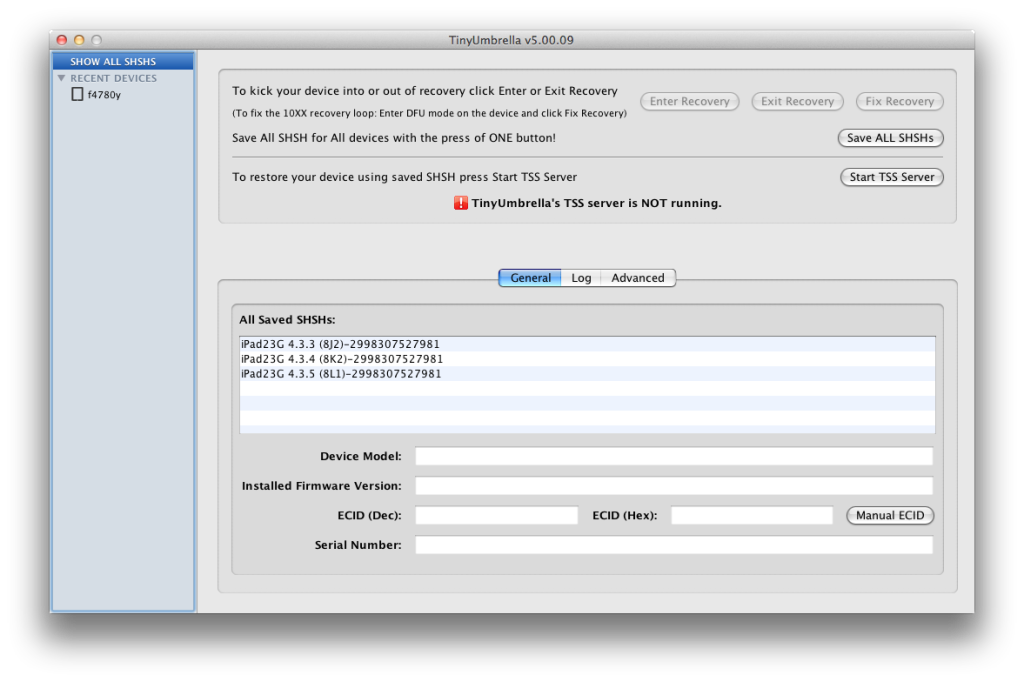
Happy Blob Saving fellow hackers!
This guide will help you use TinyUmbrella to save all of the blobs to which you are currently entitled, including retrieving any blobs which were previously saved automatically by Cydia on your behalf. If you have used Cydia in the past on your device there is a good chance it has some blobs saved for you.
TinyUmbrella - Introduction
TU, as it will be referred to from here on, is an application developed by semaphore (@notcom) to assist with both saving your SHSH Blobs locally on your PC and subsequently serving them up to iTunes rather than have them served up from Apple. The advantage to this is you can replay saved blobs and fool iTunes and your device into allowing you to restore a firmware which Apple is no longer signing.
This tutorial assumes you have never used TU before, however it will also benefit anyone who has used it in the past but was not sure about the correct settings to use. I encourage everyone to follow the tutorial steps exactly as they have the benefit of leaving your PC in the ideal configuration with which to save new blobs if they are released by Apple and avoid conflict with your hosts file or restoring stock firmware from iTunes.
Installing TU
You will need to download the latest version of TU for either OSX or Windows from - The Firmware Umbrella - TinyUmbrella
As a MINIMUM you should be running 5.00.9. Do NOT use anything older than this as previous versions had some bugs.
For Windows, TU is simply an executable (exe) file which you can move to any convenient folder location on your PC once it has downloaded.
On OSX, TU comes with a standard installer which you should follow through so that TU is installed to your Applications folder.
On both platforms, TU requires a java runtime to be available, so you should check that your installation of java is up to date in case you run into problems.
Saving your Blobs
Start the TU application and connect your device to the PC via it's sync cable. You can leave iTunes running if it starts automatically when your device is connected. It will not interfere with the process of saving your blobs.
Now start the TU application and you should be presented with a screen similar to this...
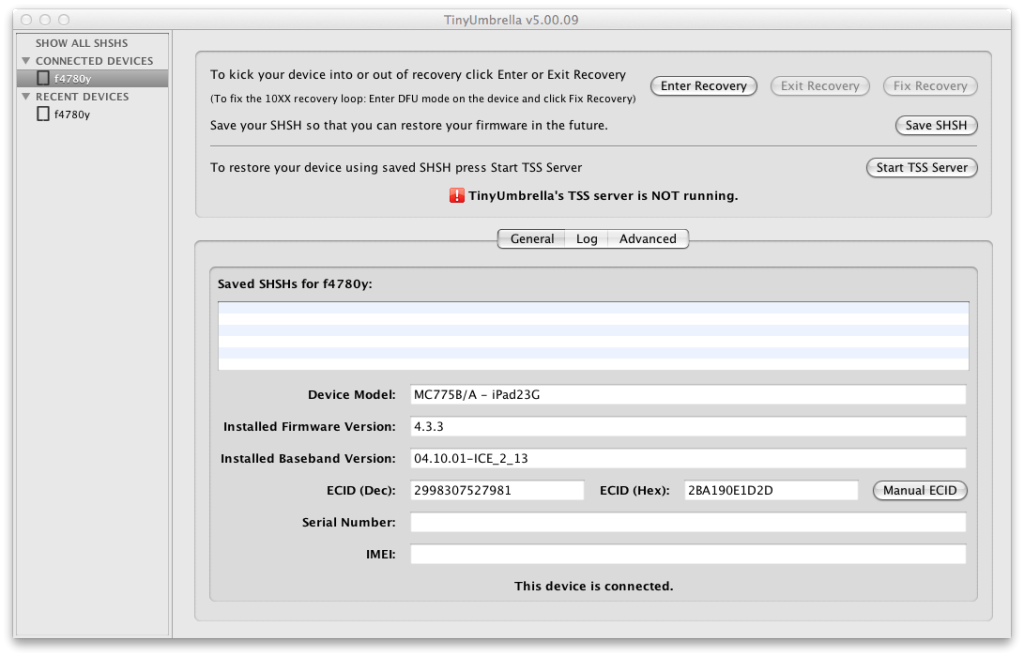
On the connected devices list to the left you should see your device. Click on it. The panel in the middle will list your SHSH Blobs which are saved locally on this PC. If this is truly the first time you have used TU you will have a blank list like the one above. Otherwise you will see the blobs you already have saved.
Next, we need to update the TU settings so it will retrieve any saved blobs you may already have on Saurik's Cydia server. To do this press the "Advanced" tab and untick all the options except the two shown in the following screen...
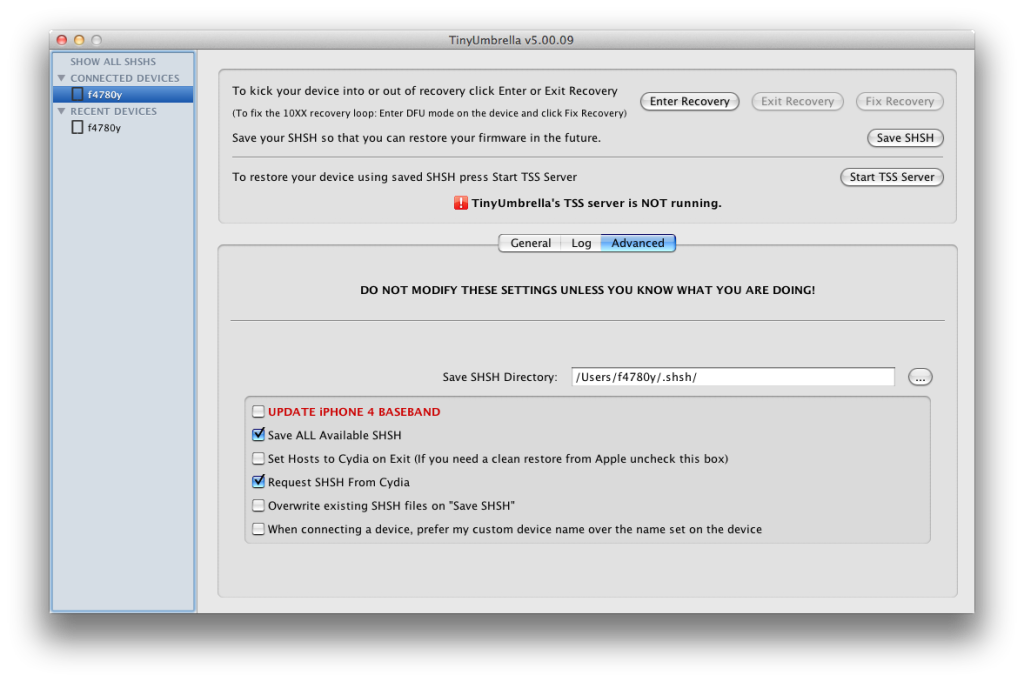
Now PRESS the "Save SHSH" button. You will see a spinner icon beside your device on the left.
Wait till this finishes then untick the "Request SHSH from Cydia" button so your screen looks like this...
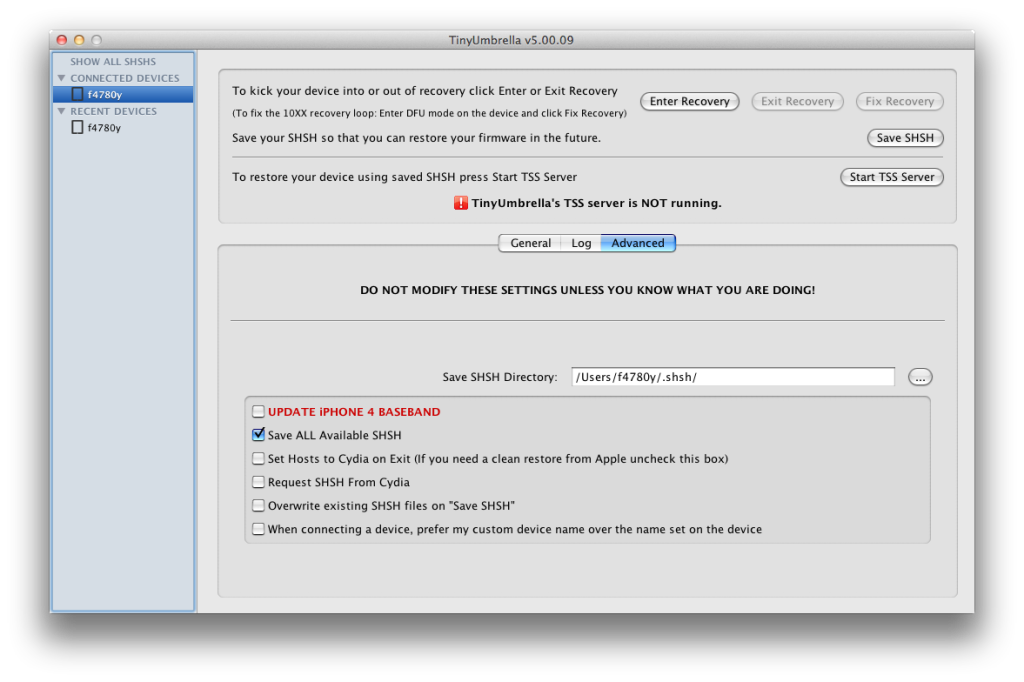
Now PRESS "Save SHSH" AGAIN.
This time TU will retrieve the latest blobs directly from Apple servers. This will cover any situation where Cydia may not have the latest blobs. It is also the safest configuration to leave TU in once you are finished with it, so do not make any further changes to the check boxes. Your settings are now exactly as you want them for the future.
Now you can switch back to the main screen by pressing the "General" tab and you should see your blobs as follows...
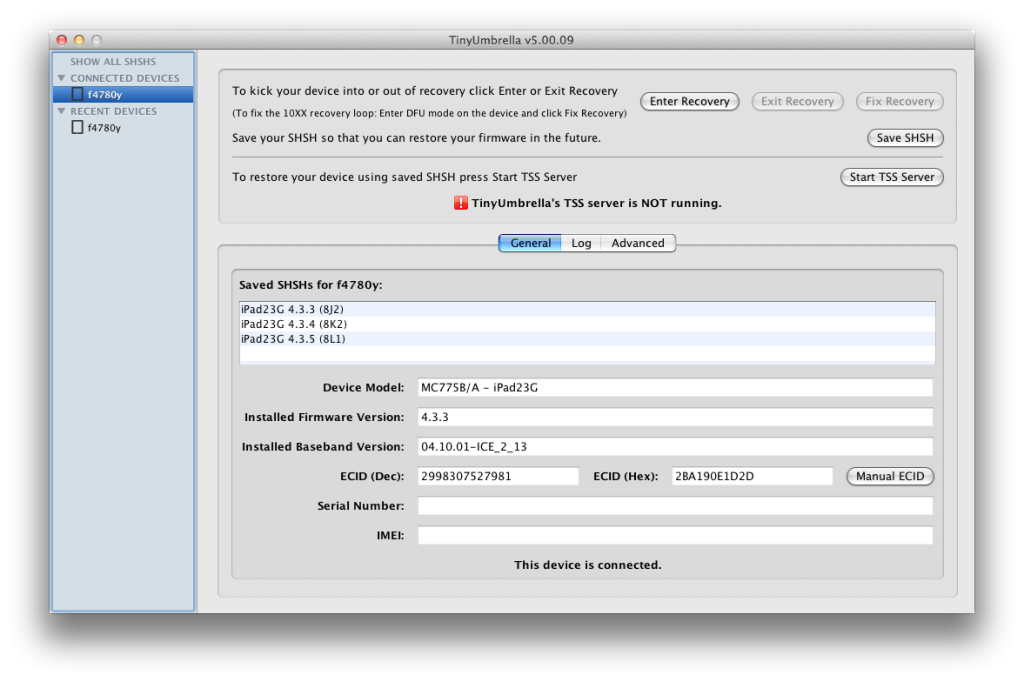
Hopefully, you will have some useful blobs in the list, such as 4.2.8 or 4.3.3 which are the current golden firmwares in terms of jailbreaking iPhones. However, if you only have the very latest firmware, e.g. 4.2.10 or 4.3.5 don't despair too much. You have started to save your blobs now and the main reason to do that is to give yourself a security blanket. You never know what vulnerabilities or issues may be discovered with firmwares in the future, and should you ever need to restore back to a version of IOS which now appears in this list, you will be able to regardless of whether Apple has stopped signing those versions or not.
That's it! You can now exit TU and carry on about your business.
Help! I don't see the blobs I need in the list!
Sorry, but if you followed the guide exactly as laid out then you simply are not entitled to the blobs you were expecting. You will always get the very latest blobs provided by Apple (4.2.10 and 4.3.5 at the time of writing), so if you have a completely empty list, double check all the settings and try again. But if you only have the latest version and nothing older then you are out of luck. Those are the only ones you have the security around blobs cannot be circumvented or spoofed.
But what if Apple release a new firmware tomorrow?
With this configuration of TU it is simple!
Start up the TU application, choose "Show All SHSHS" in the left column (you don't even have to have your device connected this time!), and press the "Save All SHSHs" button. The latest and greatest blobs will be downloaded from Apple servers and stored away for safe keeping for every device you have ever used TU with on this computer. Awesomeness!
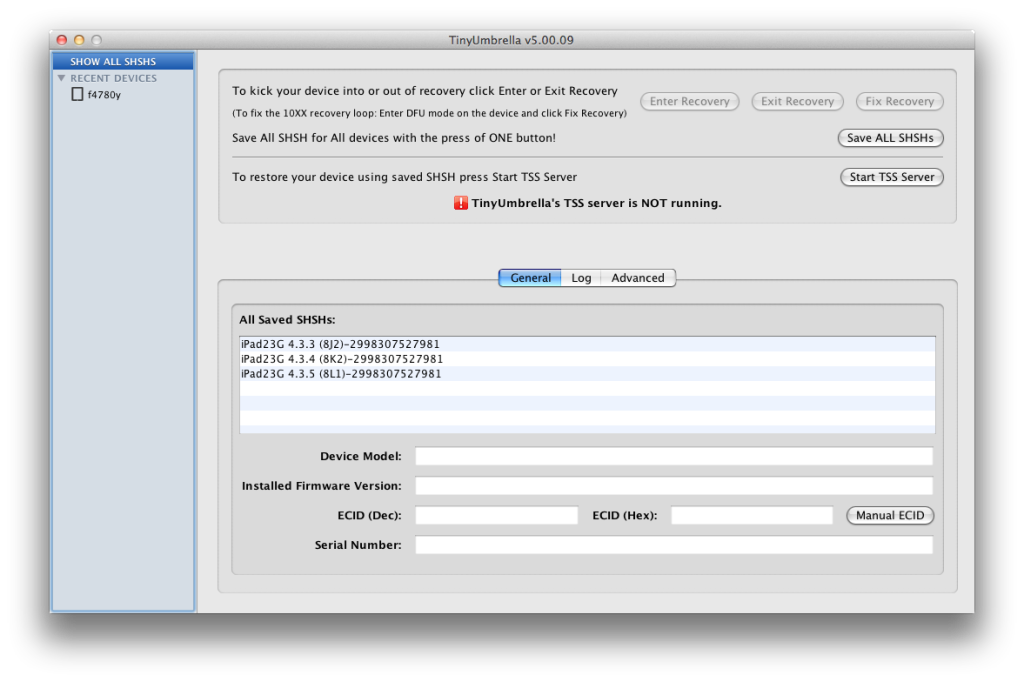
Happy Blob Saving fellow hackers!
Last edited:












